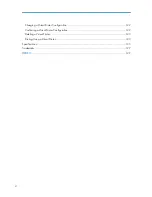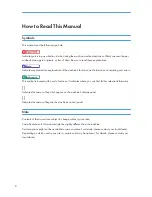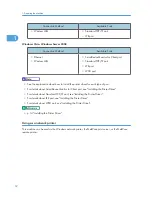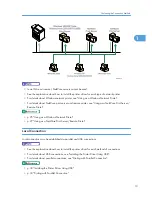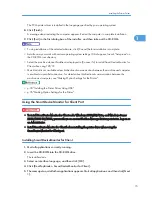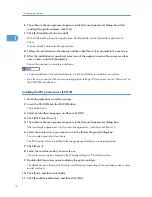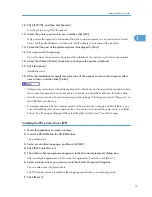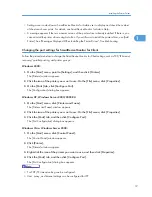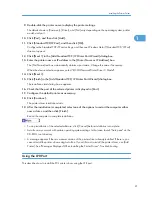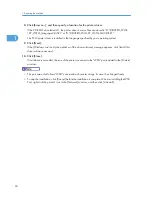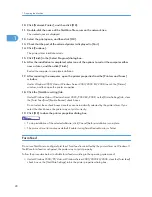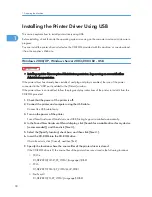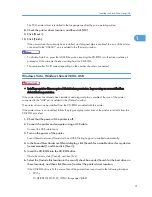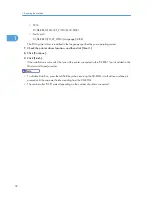8.
Select the printer model you want to use.
The printer name can be changed in the [Change settings for 'Printer Name'] box.
9.
Double-click the printer name to display the printer settings.
The details shown in [Comment], [Driver], and [Port] vary depending on the operating system, printer
model, and port.
10.
Click [Port], and then click [Add].
11.
Click [SmartDeviceMonitor], and then click [OK].
12.
Click [IPP].
13.
In the [Printer URL] box, enter "http://printer's IP address/printer" as the printer's address.
If the server authentication is issued, to enable SSL (a protocol for encrypted communication), enter
"https://printer's IP address/printer" (Internet Explorer 5.01, or a higher version must be installed).
(example IP address: 192.168.15.16)
http://192.168.15.16/printer
https://192.168.15.16/printer
You can enter "http://printer's IP address/ipp" as the printer's address.
14.
Enter a name for identifying the printer in [IPP Port Name]. Use a name different from the
one of any existing ports.
If a name is not specified here, the address entered in the [Printer URL] box becomes the IPP port
name.
15.
Click [Detailed Settings] to make necessary settings.
For details about the settings, see SmartDeviceMonitor for Client Help.
16.
Click [OK].
17.
Check that the port of the selected printer is displayed in [Port].
18.
Set a user code, if necessary.
Up to 8 numeric characters can be entered. No alphabetic characters or symbols can be entered.
19.
Select the [Default Printer] check box to configure the printer as default.
20.
Click [Continue].
Installation starts.
21.
After the installation is completed, select one of the options to restart the computer either
now or later, and then click [Finish].
Restart the computer to complete installation.
• To stop installation of the selected software, click [Cancel] before installation is complete.
• Auto Run may not work with certain operating system settings. In that case, launch "Setup.exe" on the
CD-ROM root directory.
1. Preparing the Machine
18
1
Summary of Contents for Aficio MP 171
Page 2: ......
Page 29: ...28 ...
Page 37: ...1 Simple Search 36 1 ...
Page 59: ...2 Getting Started 58 2 ...
Page 63: ...Paper Orientation BRA020S 3 Adding Paper 62 3 ...
Page 79: ...3 Adding Paper 78 3 ...
Page 90: ...Keyboard Type A BRA036S Keyboard Type B BRA037S Entering Text 89 5 ...
Page 91: ...Keyboard Type C BRA038S Keyboard Type D BRA039S 5 Entering Text 90 5 ...
Page 107: ...7 Remarks 106 7 ...
Page 123: ...8 Appendix 122 8 ...
Page 128: ...MEMO 127 ...
Page 129: ...MEMO 128 EN USA D069 6752 ...
Page 130: ...Copyright 2008 ...
Page 133: ......
Page 142: ...10 ...
Page 156: ...1 Placing Originals 24 1 ...
Page 198: ...3 Copier Features 66 3 ...
Page 202: ...4 Appendix 70 4 ...
Page 205: ...Copyright 2008 ...
Page 210: ......
Page 263: ... For details about envelopes see Envelopes About This Machine 2 Printing Documents 54 2 ...
Page 265: ... p 58 Printing on both sides of sheets p 111 System 2 Printing Documents 56 2 ...
Page 271: ...2 pages per sheet BMF018S BMF023S BMF024S 4 pages per sheet BMF019S 2 Printing Documents 62 2 ...
Page 273: ... Only the PCL6 printer driver is supported 2 Printing Documents 64 2 ...
Page 275: ...BAC016S Set Collate when using the PCL printer driver 2 Printing Documents 66 2 ...
Page 283: ...2 Printing Documents 74 2 ...
Page 328: ...The Default setting is On p 105 Accessing User Tools PS Menu 119 5 ...
Page 341: ...MEMO 132 GB GB EN USA AE AE D468 ...
Page 342: ...Copyright 2008 ...
Page 343: ...Operating Instructions Printer Reference D468 6701 EN USA ...
Page 346: ......
Page 361: ... p 203 E mail Settings p 205 IP Fax Settings 16 ...
Page 467: ...2 Other Transmission Features 122 2 ...
Page 487: ... p 226 Parameter Settings 3 Reception 142 3 ...
Page 495: ...3 Reception 150 3 ...
Page 515: ...4 Confirming Communication Information 170 4 ...
Page 585: ...8 Press the User Tools Counter key 6 Fax Features 240 6 ...
Page 607: ...7 Appendix 262 7 ...
Page 614: ...Copyright 2008 ...
Page 618: ......
Page 668: ...1 Sending Scan Files by E mail 50 1 ...
Page 698: ...2 Sending Scan Files to Folders 80 2 ...
Page 704: ... p 95 Changing a Scan Profile 3 Sending Scan Files Using WSD 86 3 ...
Page 716: ...3 Sending Scan Files Using WSD 98 3 ...
Page 744: ...5 Delivering Scan Files 126 5 ...
Page 772: ...7 Various Scan Settings 154 7 ...
Page 805: ...MEMO 187 ...
Page 806: ...MEMO 188 GB GB EN USA AE AE D468 ...
Page 807: ...Copyright 2008 ...
Page 808: ...Operating Instructions Scanner Reference D468 6751 EN USA ...
Page 810: ......
Page 829: ...20 ...
Page 869: ...1 System Settings 60 1 ...
Page 913: ...2 Connecting the Machine 104 2 ...
Page 925: ...3 Using a Printer Server 116 3 ...
Page 1033: ...4 Monitoring and Configuring the Printer 224 4 ...
Page 1038: ... Printer Scanner p 235 Authentication Information Address Book 229 5 ...
Page 1142: ...7 Press Yes 8 Press the User Tools Counter key Registering Names to a Group 333 5 ...
Page 1169: ...6 Special Operations under Windows 360 6 ...
Page 1210: ...Copyright 2008 ...
Page 1213: ......
Page 1222: ...10 ...
Page 1264: ...1 Windows Configuration 52 1 ...
Page 1274: ...2 Mac OS Configuration 62 2 ...
Page 1312: ...4 Printer Utility for Mac 100 4 ...
Page 1317: ...Copyright 2008 ...
Page 1318: ...PostScript 3 Supplement EN USA D468 6800 AE AE GB GB ...
Page 1320: ......
Page 1343: ... p 21 Administrators 2 Configuring Administrator Authentication 24 2 ...
Page 1366: ...10 Press the OK key 11 Press the User Tools Counter key User Code Authentication 47 3 ...
Page 1408: ... p 217 Specifying the Extended Security Functions Printer Job Authentication 89 3 ...
Page 1417: ...3 Configuring User Authentication 98 3 ...
Page 1425: ...4 Protecting Data from Information Leaks 106 4 ...
Page 1459: ...5 Securing Information Sent over the Network or Stored on Hard Disk 140 5 ...
Page 1535: ...7 Enhanced Network Security 216 7 ...
Page 1553: ...8 Specifying the Extended Security Functions 234 8 ...
Page 1566: ... p 241 Supervisor Operations Supervisor Operations 247 10 ...
Page 1636: ...Copyright 2008 ...
Page 1675: ...36 GB GB EN USA AE AE D468 6801 ...
Page 1676: ...Copyright 2008 ...
Page 1677: ...UNIX Supplement GB GB EN USA AE AE D468 6801 ...
Page 1679: ......
Page 1682: ...7 Appendix Trademarks 97 INDEX 99 4 ...
Page 1708: ...2 Troubleshooting When Using the Copy Function 30 2 ...
Page 1772: ...BQP004S When A is displayed BQP005S 6 Clearing Misfeeds 94 6 ...
Page 1773: ...When P is displayed BQP003S When Y1 is displayed BQP006S Removing Jammed Paper 95 6 ...
Page 1774: ...When Y2 is displayed BQP007S 6 Clearing Misfeeds 96 6 ...
Page 1779: ...Copyright 2008 ...