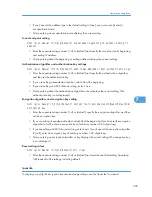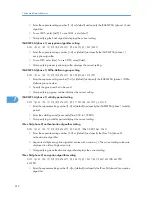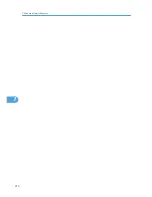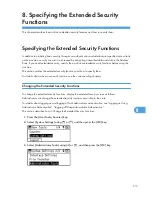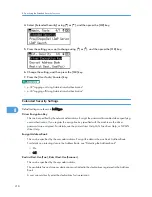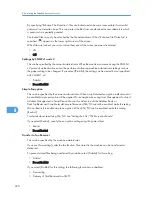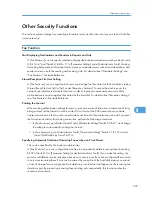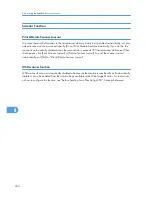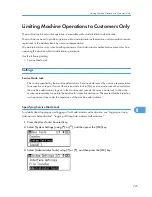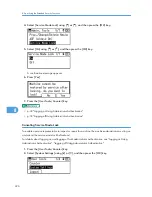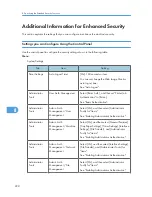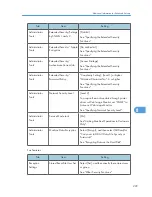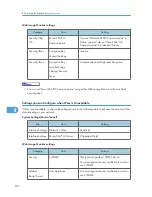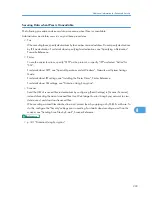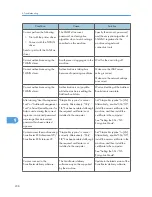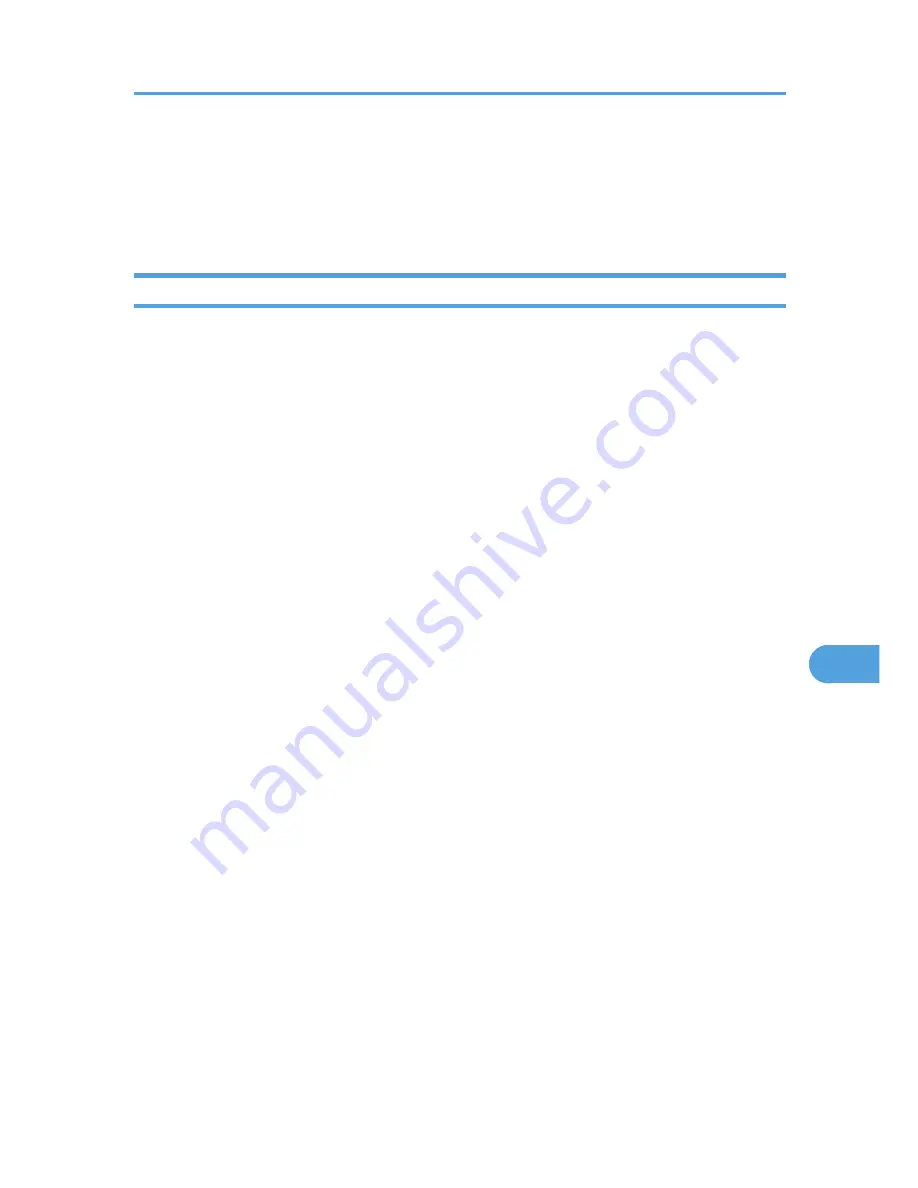
Other Security Functions
This section explains settings for preventing information leaks, and functions that you can restrict to further
increase security.
Fax Function
Not Displaying Destinations and Senders in Reports and Lists
In [Fax Features], you can specify whether to display destinations and sender names by setting "Switch
4, Bit No. 4" and "Switch 4, Bit No. 5" in [Parameter Setting], under [Administrator Tools]. Making
this setting helps prevent information leaks, because unintended users cannot read destinations and
sender names on both the sending and receiving side. For details about "Parameter Settings", see
"Fax Features", Facsimile Reference.
Stored Reception File User Setting
In [Fax Features], you can specify which users can manage fax files stored on the hard disk by setting
[Stored Recpt.File User Set] to [Set], under [Reception Settings]. To access the machine over the
network, specified users must enter their user codes or login user names and passwords. Only
authorized users can manage fax files stored on the hard disk. For details about "Reception Settings",
see "Fax Features", Facsimile Reference.
Printing the Journal
When making authentication settings for users, to prevent personal information in transmission history
being printed, set the Journal to not be printed. Also, if more than 200 transmissions are made,
transmissions shown in the Journal are overwritten each time a further transmission is made. To prevent
the Transmission History from being overwritten, perform the following procedures:
• In [Fax Features], go to [Administrator Tools], [Parameter Setting] "Switch 03, Bit 7", and change
the setting for automatically printing the Journal.
• In [Fax Features], go to [Administrator Tools], [Parameter Setting] "Switch 21, Bit 4", and set
"Journal Notification by E-mail" to ON.
Specifying Automatic Deletion of Incoming Faxes when an Error Occurs
This can be specified by the machine administrator.
In [Fax Features], you can configure the machine to automatically delete incoming faxes by setting
Bit 07 of Switch 10 in [Parameter Setting] under [Administrator Tools]. If you make this setting, the
machine will delete every incoming fax when an error occurs, even if you have configured the machine
to only store incoming faxes. Errors can be caused by corruption of the hard disk, memory overload,
or lack of storage for incoming faxes. Each deletion is recorded and will appear on the incoming fax
deletion report. By preventing incoming faxes printing out unexpectedly, this function makes fax
reception more secure.
Other Security Functions
223
8
Summary of Contents for Aficio MP 171
Page 2: ......
Page 29: ...28 ...
Page 37: ...1 Simple Search 36 1 ...
Page 59: ...2 Getting Started 58 2 ...
Page 63: ...Paper Orientation BRA020S 3 Adding Paper 62 3 ...
Page 79: ...3 Adding Paper 78 3 ...
Page 90: ...Keyboard Type A BRA036S Keyboard Type B BRA037S Entering Text 89 5 ...
Page 91: ...Keyboard Type C BRA038S Keyboard Type D BRA039S 5 Entering Text 90 5 ...
Page 107: ...7 Remarks 106 7 ...
Page 123: ...8 Appendix 122 8 ...
Page 128: ...MEMO 127 ...
Page 129: ...MEMO 128 EN USA D069 6752 ...
Page 130: ...Copyright 2008 ...
Page 133: ......
Page 142: ...10 ...
Page 156: ...1 Placing Originals 24 1 ...
Page 198: ...3 Copier Features 66 3 ...
Page 202: ...4 Appendix 70 4 ...
Page 205: ...Copyright 2008 ...
Page 210: ......
Page 263: ... For details about envelopes see Envelopes About This Machine 2 Printing Documents 54 2 ...
Page 265: ... p 58 Printing on both sides of sheets p 111 System 2 Printing Documents 56 2 ...
Page 271: ...2 pages per sheet BMF018S BMF023S BMF024S 4 pages per sheet BMF019S 2 Printing Documents 62 2 ...
Page 273: ... Only the PCL6 printer driver is supported 2 Printing Documents 64 2 ...
Page 275: ...BAC016S Set Collate when using the PCL printer driver 2 Printing Documents 66 2 ...
Page 283: ...2 Printing Documents 74 2 ...
Page 328: ...The Default setting is On p 105 Accessing User Tools PS Menu 119 5 ...
Page 341: ...MEMO 132 GB GB EN USA AE AE D468 ...
Page 342: ...Copyright 2008 ...
Page 343: ...Operating Instructions Printer Reference D468 6701 EN USA ...
Page 346: ......
Page 361: ... p 203 E mail Settings p 205 IP Fax Settings 16 ...
Page 467: ...2 Other Transmission Features 122 2 ...
Page 487: ... p 226 Parameter Settings 3 Reception 142 3 ...
Page 495: ...3 Reception 150 3 ...
Page 515: ...4 Confirming Communication Information 170 4 ...
Page 585: ...8 Press the User Tools Counter key 6 Fax Features 240 6 ...
Page 607: ...7 Appendix 262 7 ...
Page 614: ...Copyright 2008 ...
Page 618: ......
Page 668: ...1 Sending Scan Files by E mail 50 1 ...
Page 698: ...2 Sending Scan Files to Folders 80 2 ...
Page 704: ... p 95 Changing a Scan Profile 3 Sending Scan Files Using WSD 86 3 ...
Page 716: ...3 Sending Scan Files Using WSD 98 3 ...
Page 744: ...5 Delivering Scan Files 126 5 ...
Page 772: ...7 Various Scan Settings 154 7 ...
Page 805: ...MEMO 187 ...
Page 806: ...MEMO 188 GB GB EN USA AE AE D468 ...
Page 807: ...Copyright 2008 ...
Page 808: ...Operating Instructions Scanner Reference D468 6751 EN USA ...
Page 810: ......
Page 829: ...20 ...
Page 869: ...1 System Settings 60 1 ...
Page 913: ...2 Connecting the Machine 104 2 ...
Page 925: ...3 Using a Printer Server 116 3 ...
Page 1033: ...4 Monitoring and Configuring the Printer 224 4 ...
Page 1038: ... Printer Scanner p 235 Authentication Information Address Book 229 5 ...
Page 1142: ...7 Press Yes 8 Press the User Tools Counter key Registering Names to a Group 333 5 ...
Page 1169: ...6 Special Operations under Windows 360 6 ...
Page 1210: ...Copyright 2008 ...
Page 1213: ......
Page 1222: ...10 ...
Page 1264: ...1 Windows Configuration 52 1 ...
Page 1274: ...2 Mac OS Configuration 62 2 ...
Page 1312: ...4 Printer Utility for Mac 100 4 ...
Page 1317: ...Copyright 2008 ...
Page 1318: ...PostScript 3 Supplement EN USA D468 6800 AE AE GB GB ...
Page 1320: ......
Page 1343: ... p 21 Administrators 2 Configuring Administrator Authentication 24 2 ...
Page 1366: ...10 Press the OK key 11 Press the User Tools Counter key User Code Authentication 47 3 ...
Page 1408: ... p 217 Specifying the Extended Security Functions Printer Job Authentication 89 3 ...
Page 1417: ...3 Configuring User Authentication 98 3 ...
Page 1425: ...4 Protecting Data from Information Leaks 106 4 ...
Page 1459: ...5 Securing Information Sent over the Network or Stored on Hard Disk 140 5 ...
Page 1535: ...7 Enhanced Network Security 216 7 ...
Page 1553: ...8 Specifying the Extended Security Functions 234 8 ...
Page 1566: ... p 241 Supervisor Operations Supervisor Operations 247 10 ...
Page 1636: ...Copyright 2008 ...
Page 1675: ...36 GB GB EN USA AE AE D468 6801 ...
Page 1676: ...Copyright 2008 ...
Page 1677: ...UNIX Supplement GB GB EN USA AE AE D468 6801 ...
Page 1679: ......
Page 1682: ...7 Appendix Trademarks 97 INDEX 99 4 ...
Page 1708: ...2 Troubleshooting When Using the Copy Function 30 2 ...
Page 1772: ...BQP004S When A is displayed BQP005S 6 Clearing Misfeeds 94 6 ...
Page 1773: ...When P is displayed BQP003S When Y1 is displayed BQP006S Removing Jammed Paper 95 6 ...
Page 1774: ...When Y2 is displayed BQP007S 6 Clearing Misfeeds 96 6 ...
Page 1779: ...Copyright 2008 ...