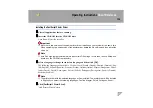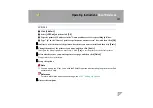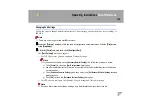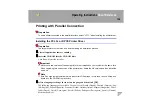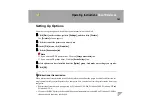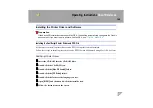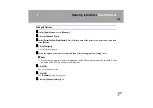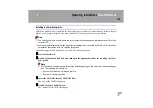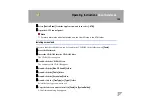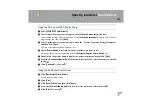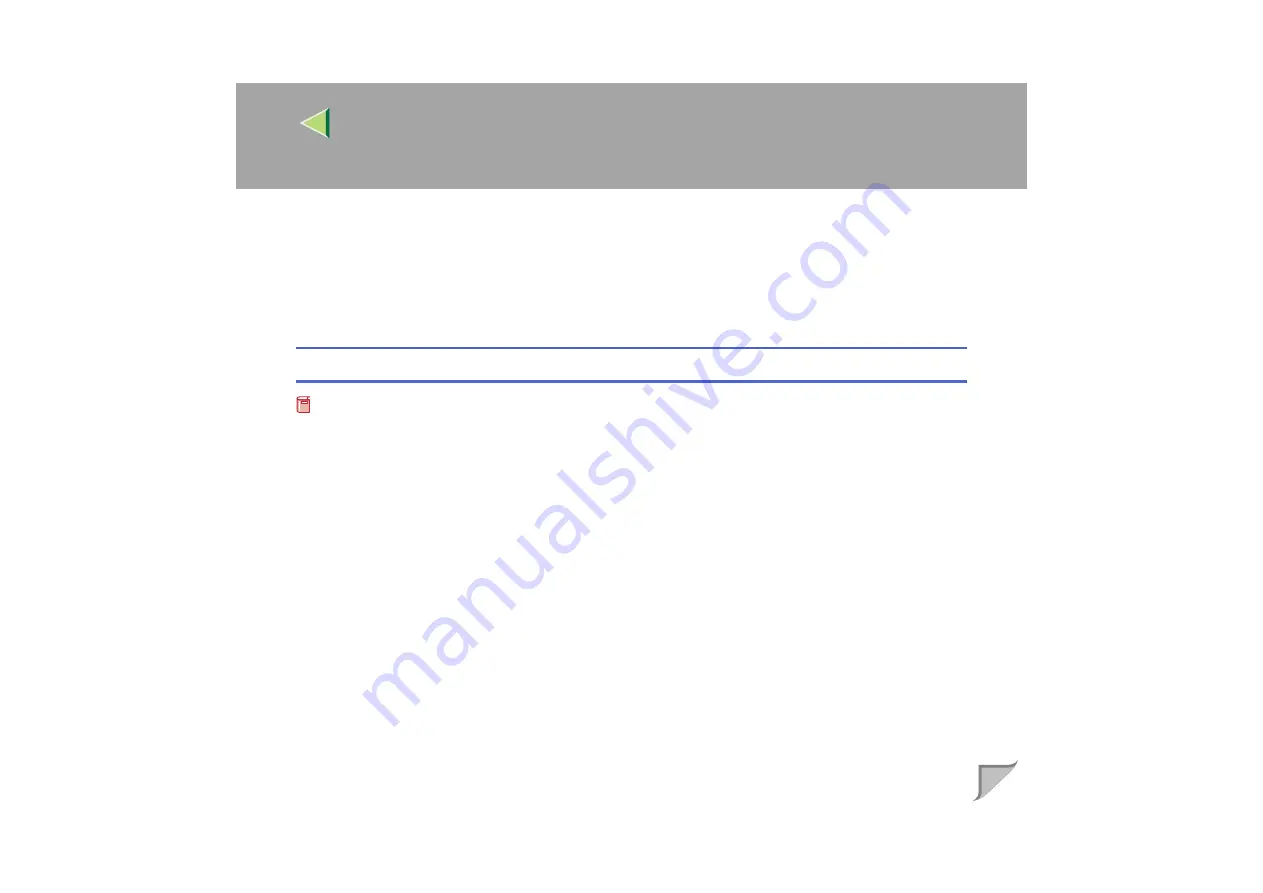
Operating Instructions
Client Reference
148
DDDD
Click
[
Create
]
.
EEEE
Click the printer you want to use, and then click
[
Select
]
.
The PPD file is set up, and the
[
Adobe PS
]
icon appears at the left of the printer name in the list.
Next, follow the procedure on
to make the option settings, or close the
[
Chooser
]
dialog box.
Creating a Desktop Printer icon
Preparation
Confirm that the printer is connected to the USB before performing the following procedure.
To use a printer connected by USB, create a Desktop Printer icon.
AAAA
Double-click
[
Desktop Printer Utility
]
in the
[
AdobePS Components
]
folder.
BBBB
Select
[
AdobePS
]
in
[
With:
]
and
[
Printer (USB)
]
in
[
Create Desktop
]
, and then click
[
OK
]
.
CCCC
Click
[
Change
]
in
[
USB Printer Selection
]
.
DDDD
Select the model you are using in
[
Select a USB Printer:
]
, and then click
[
OK
]
.
EEEE
Click
[
Auto Setup
]
in
[
PostScriptTM Printer Description (PPD) File
]
.
FFFF
Click
[
Create
]
.
GGGG
Enter the printer name, and then click
[
Save
]
.
The printer icon appears on the desktop.
HHHH
Exit the Desktop Printer Utility.
Summary of Contents for Aficio CL3000
Page 17: ...8 AresPGBMaintGuide F_FM book Page 8 Friday July 26 2002 5 17 PM ...
Page 37: ...Paper and Other Media 28 2 AresPGBMaintGuide F_FM book Page 28 Friday July 26 2002 5 17 PM ...
Page 83: ...Troubleshooting 74 5 AresPGBMaintGuide F_FM book Page 74 Friday July 26 2002 5 17 PM ...
Page 137: ...48 Copyright 2002 ...
Page 138: ...49 EE GB UE USA G081 6630 ...
Page 142: ...ii AresPGBOptionSetup F_FM book Page ii Monday July 29 2002 1 12 PM ...
Page 144: ...2 AresPGBOptionSetup F_FM book Page 2 Monday July 29 2002 1 12 PM ...
Page 184: ...42 EE GB G081 MEMO AresPGBOptionSetup F_FM book Page 42 Monday July 29 2002 1 12 PM ...
Page 442: ...256 Operating Instructions Administrator Reference Copyright 2002 ...
Page 443: ...257 Operating Instructions Administrator Reference EE GB G081 6620 ...
Page 690: ...247 Operating Instructions Client Reference Copyright 2002 ...
Page 691: ...248 Operating Instructions Client Reference EE GB G081 6610 ...