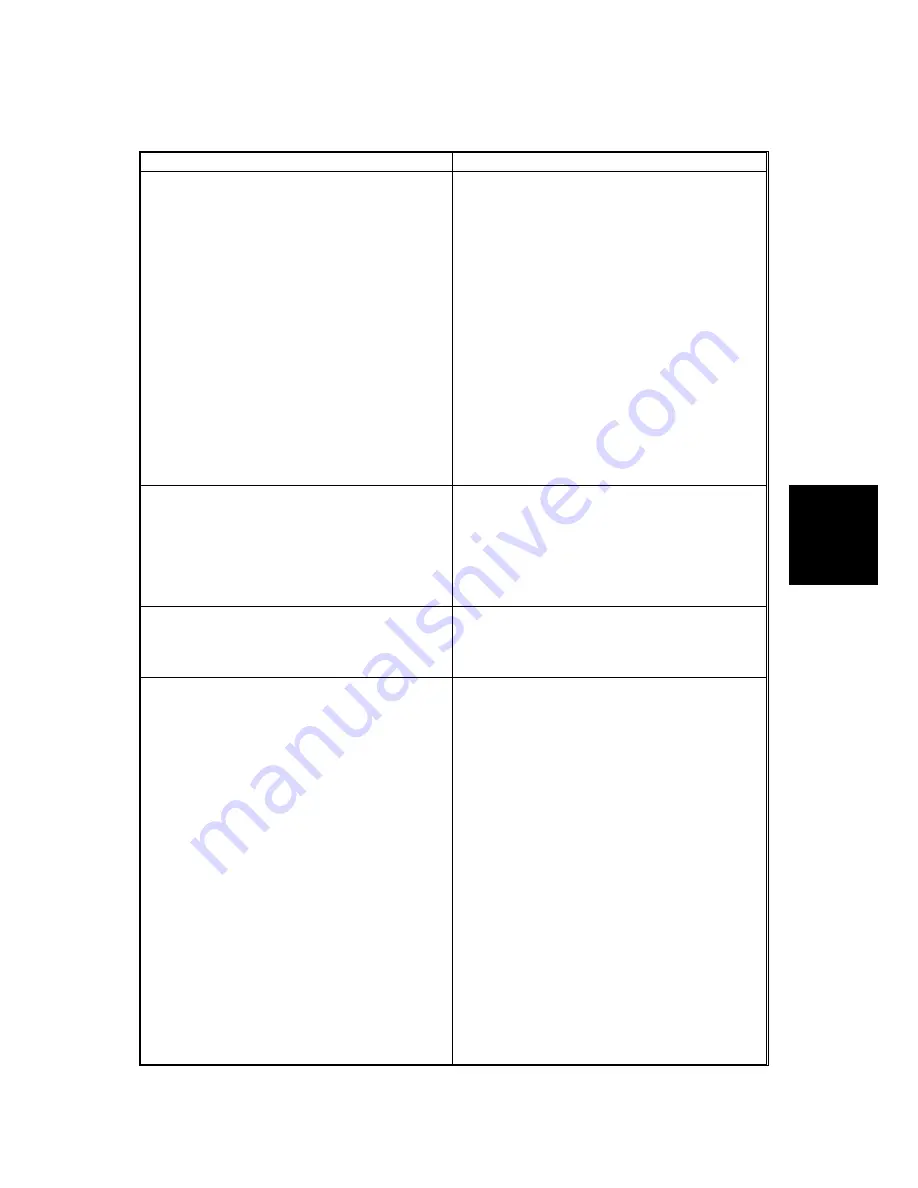
NETWORK
PROBLEMS
SM 4-47 B273
Trouble-
shooting
4.12.2 WINDOWS PROBLEMS
Description Solution
Print server name does not show under new
print server in SyncThru after you install
PortThru.
1. Ensure that the power switch is
turned on and the ‘READY’ message
shows on the operation panel.
2. Ensure that the LAN cable is plugged
into the PortThru card.
3. There are 2 LEDs on the PortThru
card. One should flash and the other
should stay on. Ensure that the
network card is correctly installed and
the PCB cable makes a good
connection if this is not the case. If
the problem persists, check the
network cable/socket with a different
cable or socket. Replace the network
card if the problem still persists.
4. Ensure that the print server and the
PC that searches for the new print
server are on the same LAN.
Print server name shows, but the test page
does not get printed.
Print the network configuration. Turn the
printer off if the network menu does not show,
or if the configuration page does not print.
Ensure that the network card is correctly
installed. Then turn the machine on again.
Replace the network card if the problem
persists.
SyncThru shows the firmware upgrade is
complete. The software version however
does not show the firmware upgrade when
the network configuration is printed.
Before upgrading the machine firmware, use
the ping command to ensure that the printer
and computer can communicate.
SyncThru is unable to automatically detect
the printer.
(continued on next page)
1. Ensure that the LAN cable is
connected to the printer. Ensure that
the ping command can see the printer
if an IP address is assigned to the
computer and the printer.
2. Print the network configuration.
Enable the TCP/IP or network
protocols if they are disabled, or
ensure the DLC/LLC protocol is
installed on the computer.
3. In SyncThru, use the
Settings/Protocol selection menu
option to select either TCP/IP or IPX
protocols. Then use the View/Refresh
option to scan the network again.
4. Ensure that the network cable and
wall socket function correctly.
5. Ensure that the SyncThru version is
the same as or newer than the
version sent with the printer.
Summary of Contents for AC205
Page 1: ...B273 SERVICE MANUAL 002544MIU ...
Page 2: ......
Page 3: ...B273 SERVICE MANUAL ...
Page 4: ......
Page 5: ...B273 SERVICE MANUAL 002544MIU ...
Page 6: ......
Page 8: ......
Page 10: ......
Page 12: ......
Page 24: ......
Page 26: ......
Page 27: ...INSTALLATION ...
Page 28: ......
Page 30: ......
Page 31: ...PREVENTIVE MAINTENANCE ...
Page 32: ......
Page 34: ......
Page 35: ...REPLACEMENT AND ADJUSTMENT ...
Page 36: ......
Page 85: ...TROUBLESHOOTING ...
Page 86: ......
Page 135: ...SERVICE PROGRAM MODE ...
Page 136: ......
Page 152: ......
Page 153: ...DETAILED DESCRIPTIONS ...
Page 154: ......
Page 175: ...SPECIFICATIONS ...
Page 176: ......
Page 184: ......
Page 185: ...APPENDIX ...
Page 186: ......
Page 187: ...BLOCK DIAGRAM SM 8 1 B273 Appendix APPENDIX BLOCK DIAGRAM B273X01 WMF ...
Page 188: ...CONNECTION DIAGRAM B273 8 2 SM CONNECTION DIAGRAM B273X02 WMF ...
















































