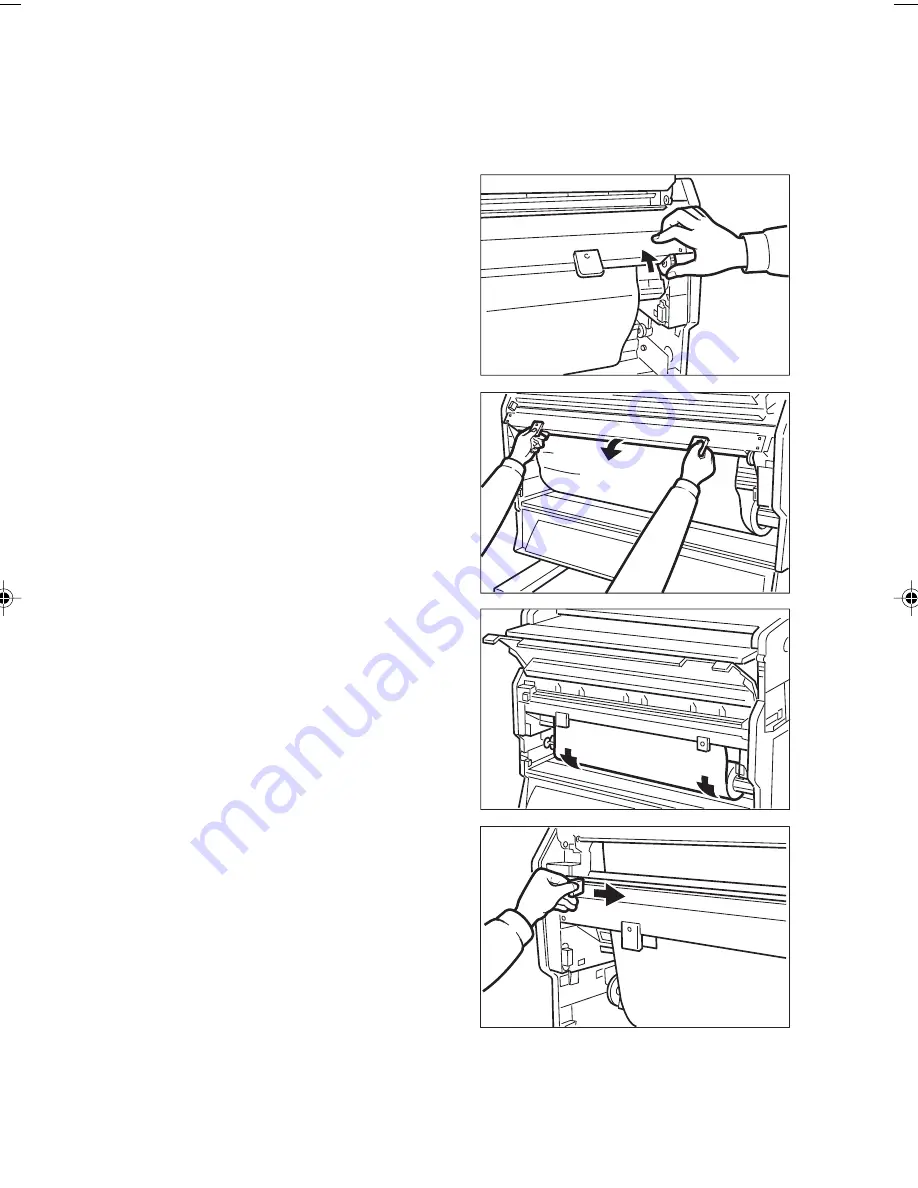
48
c
Turn the wheel on the right side to bring the
paper further in.
d
Lower the top unit of the Roll Feeder.
a) Hold the two handles.
b) Squeeze and hold the lock on the left
c) Lower the unit just a bit.
d) Hold on to the unit, but let go of the lock.
e) Lower the unit until it locks in place.
e
Spin the paper roll a bit to tighten the paper.
f
Slide the blade from side to side and gently
pull the paper out of the copier.
g
Close the Roll Feeder covers.
SM037
SM038
SM039
SM027
Summary of Contents for A251
Page 1: ...A251 Operating Instructions...
Page 7: ...vi...
Page 65: ...57 8 Close the unit and all covers Press firmly on both sides until it clicks into place SB023...
Page 77: ...A252 Operating Instructions...
Page 83: ...vi...
Page 89: ...4 WHERE IT IS WHAT IT IS 1a 2 3 4 5 6 7 8 9 10 11 12 Copier Exterior SM001 SM009...
Page 109: ...24 24...
Page 123: ...38...
Page 140: ...55 8 Close the unit and all covers Press firmly on both sides until it clicks into place SM050...








































