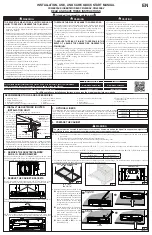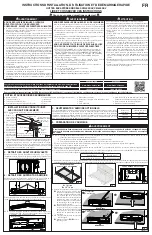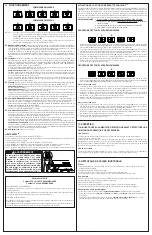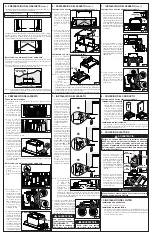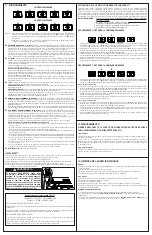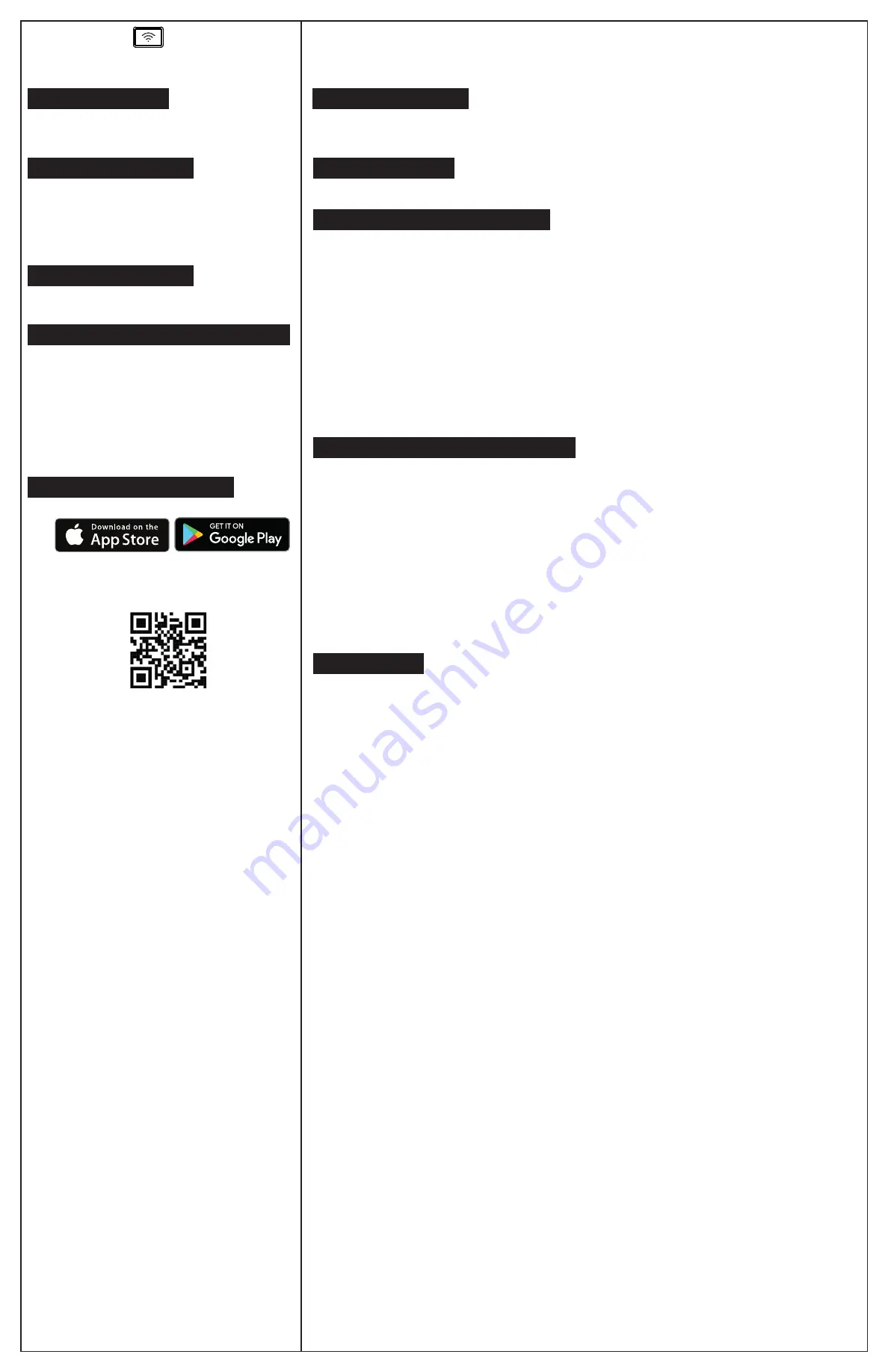
WI-FI/BLUETOOTH
®
This key is used to pair the powerpack insert (via Bluetooth
®
) to a smart
device and to connect it to your home Wi-Fi network, or deactivate Wi-Fi/
Bluetooth.
Before starting this procedure, ensure fan and lights are OFF.
Press the key 3 seconds to initiate the pairing process, if the Wi-Fi/
Bluetooth function was OFF, it will turn back ON. The key backlight
will flash (15 secs) showing that the device is ready to be paired.
To turn OFF the Wi-Fi/Bluetooth function, press the key for 3 seconds.
Once the key backlight is flashing, press the Master ON/OFF key
(
)
for 3 seconds. The Wi-Fi/Bluetooth function and key backlight
will turn OFF. To turn back ON the Wi-Fi/Bluetooth function, press
the key for 3 seconds.
When the hood is OFF and not in use for 3 minutes, the Wi-Fi/
Bluetooth key backlight will automatically turn OFF. Pressing any key
will turn the backlight back ON.
To reset the Wi-fi/ Bluetooth connectivity (remove saved devices and
disconnect from the Wi-Fi network), press the key for 3 seconds.
Once the key backlight is flashing, press the key again for 10 seconds.
Before you connect your powerpack insert to a Wi-Fi network, you
will need:
• A smart device with the latest version of iOS or Android operating
system
• The smart device has access to the internet and Wi-Fi and Bluetooth
are
enabled
• The smart device within 5 meters (16 ft.) of the powerpack unit
• The powerpack unit is within the Wi-Fi signal range of your home
network
• The name of your Wi-Fi home network (SSID) and its password
• No other Bluetooth enabled smart device nearby.
1. Download the Broan Kitchen app.
2. Follow the instructions in the app.
3. Scan the QR code below if you need more details for
installing and using the app.
Apple and the Apple logo are trademarks of Apple Inc., registered in
the U.S. and other countries.
App Store is a service mark of Apple Inc., registered in the U.S. and
other countries.
Google Play and the Google Play logo are trademarks of Google LLC.
The Bluetooth
®
word mark and logos are registered trademarks
owned by Bluetooth SIG, Inc. and any use of such marks by
Broan-NuTone is under license.
Other trademarks and trade names are those of their respective
owners.
A
CTIVATING
P
AIRING
M
ODE
W
I
-F
I
/B
LUETOOTH
F
UNCTIONALITY
R
ESETTING
W
I
-F
I
/B
LUETOOTH
E
SSENTIALS
TO
C
ONNECT
YOUR
W
I
-F
I
/B
LUETOOTH
U
NIT
C
ONNECTING
YOUR
W
I
-F
I
/B
LUETOOTH
U
NIT
You can control the powerpack insert through your voice assistant
device (Alexa or Google Home).
You can rename your powerpack insert using the Alexa app. Keep in
mind that this only renames the device on Alexa’s end
.
Here are some of the currently Alexa voice commands for your
powerpack insert:
Alexa, turn ON powerpack
Alexa, turn OFF powerpack
Alexa, set the powerpack fan ON
Alexa, set the powerpack fan OFF
Alexa, set powerpack fan speed to 1
Alexa, set powerpack fan speed to 2
Alexa, set powerpack fan speed to 3
Alexa, set powerpack fan speed to 4 (PM600SSV unit only)
Alexa, set the powerpack lights ON
Alexa, set the powerpack lights OFF
Alexa, set powerpack lights to 1
Alexa, set powerpack light to 2
Alexa, set powerpack lights to 3 (PM600SSV unit only)
Say “Hey Google” and Google will start listening to your commands
.
Here are some of the currently Google voice commands for your
powerpack insert:
Hey Google, turn ON powerpack
Hey Google, turn OFF powerpack
Hey Google, set the powerpack fan ON
Hey Google, set the powerpack fan OFF
Hey Google, set powerpack fan speed to 1
Hey Google, set powerpack fan speed to 2
Hey Google, set powerpack fan speed to 3
Hey Google, set powerpack fan speed to 4 (PM600SSV unit only)
Hey Google, set the powerpack lights ON
Hey Google, set the powerpack lights OFF
Hey Google, set powerpack lights to 1
Hey Google, set powerpack light to 2
Hey Google, set powerpack lights to 3 (PM600SSV unit only)
Periodic firmware updates will improve your experience using the
unit. You will be able to explore new features that are added to the
device and have enhanced user experience while interacting with
the device. A Broan user account must be created in order to take
advantage of Firmware updates.
When updates are available, you will be notified through the app.
We recommend installing updates when they are available; it only
takes a few minutes.
When a firmware is available, you will need:
•
the powerpack insert connected to your Wi-Fi home network
•
your smart device with the Best app properly installed and
configured
U
SING
A
LEXA
APP
OR
A
LEXA
S
PEAKER
OR
D
ISPLAY
F
IRMWARE
U
PDATE
V
OICE
C
ONTROL
U
SING
G
OOGLE
A
SSISTANT
E
NABLED
S
PEAKER
OR
D
ISPLAY
U
SING
YOUR
C
ONNECTED
I
TEM
Now that your unit is properly connected, you can experience all the
functionalities through the app.
Even if you are not physically close to the unit, you can control it through
the app using your Wi-fi network.