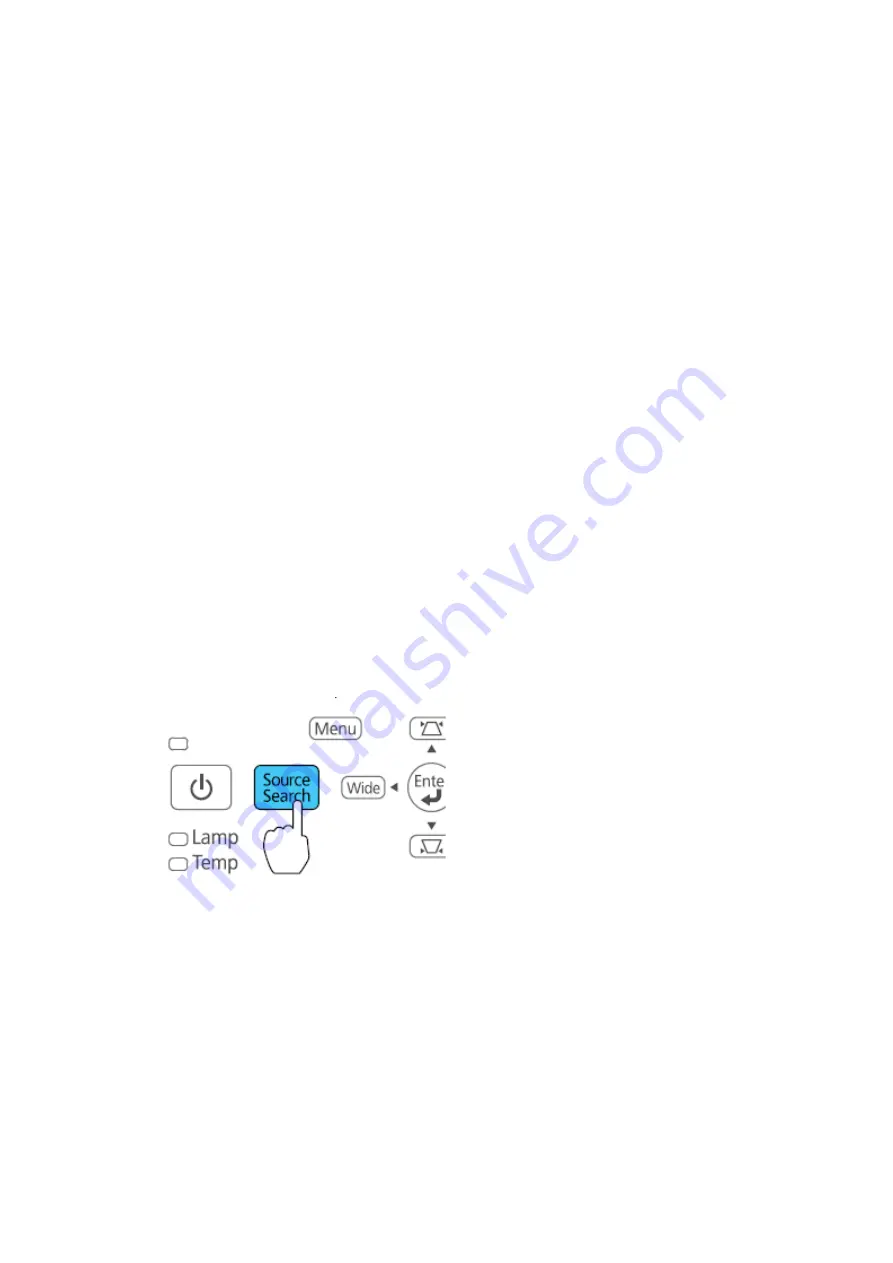
Using the Remote Control as a Presentation Pointer
You can use the projector's remote control as a pointer to help you call out important
information during
a presentation. The default pointer shape is an arrow, but you can select an
alternative shape using the
Settings menu.
1. Press the
Pointer
button on the remote control.
2. Use the arrow buttons on the remote control to move the pointer on the screen.
3. Press
Esc
to clear the pointer from the screen.
Selecting an Image Source
If you connected multiple image sources to the projector, such as a computer and
DVD player, you may
want to switch from one image source to the other.
1. Make sure the connected image source you want to use is turned on.
2. For video image sources, insert a DVD or other video media and press its play
button (if necessary).
3. Do one of the following:
• Press the
Source Search
button on the projector or remote control until you see
the image from
the source you want.
•
Rear
flips the image horizontally to project from behind a translucent screen.
Note:
The two Rear modes cannot be used with the interactive pens.
You can change the projection mode using the remote control or by changing the
Projection
setting in
the
Extended
menu.















