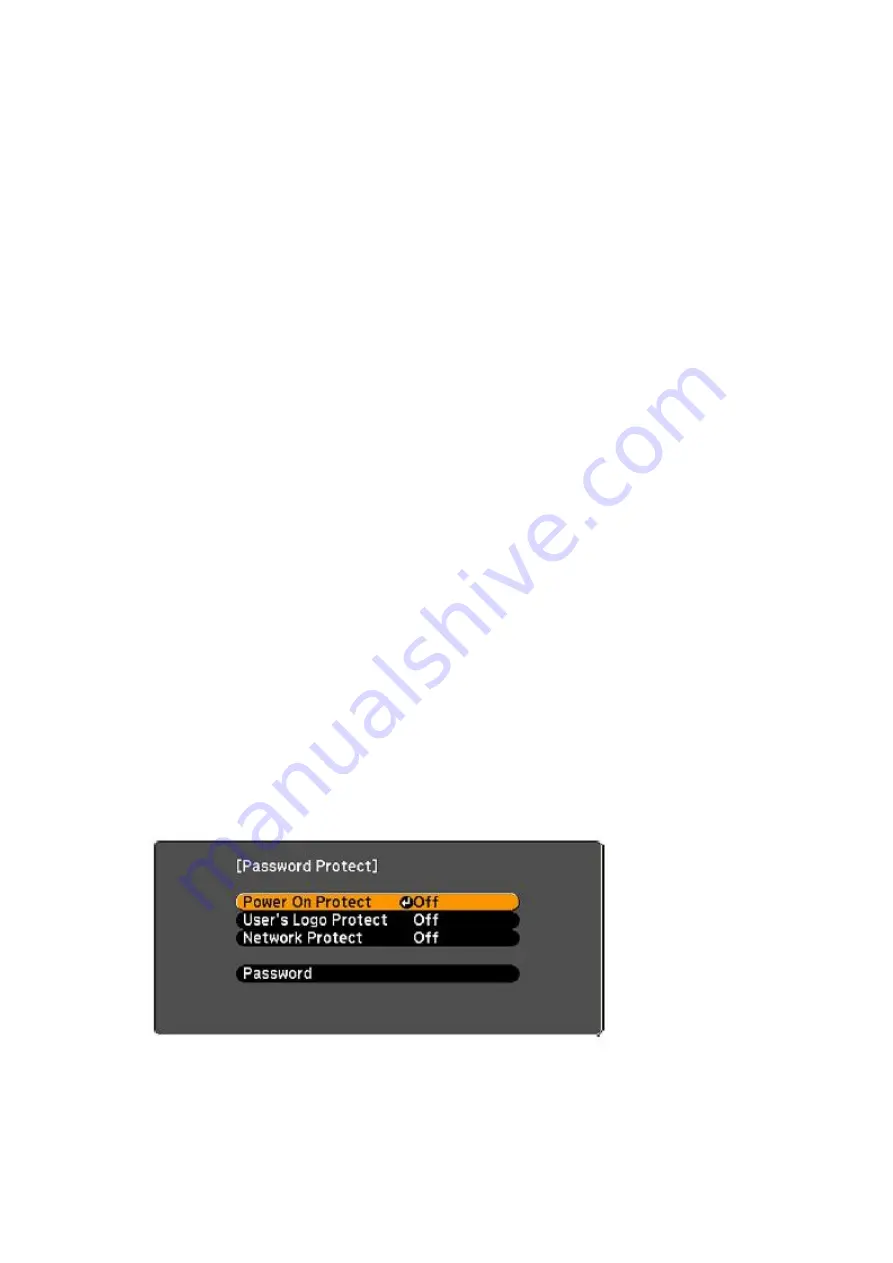
• To pan around the zoomed image area, use the arrow buttons.
• To zoom out of the image, press the
E-Zoom
–
button as necessary.
• To return to the original image size, press
Esc
.
Projector Security Features
You can secure your projector to deter theft or prevent unintended use by setting up
the following security features:
• Password security to prevent the projector from being turned on, and prevent
changes to the startup screen and other settings.
• Button lock security to block operation of the projector using the buttons on the
control panel.
• Security cabling to physically cable the projector in place.
Password Security Types
You can set up these types of password security using one shared password:
•
Power On Protect
password prevents anyone from using the projector without first
entering a password.
•
User's Logo Protect
password prevents anyone from changing the custom screen
the projector can display when it turns on or when you use the A/V Mute feature. The
presence of the custom screen discourages theft by identifying the projector
’s owner.
•
Network Protect
password prevents anyone from changing the network settings in
the projector menus.
Setting a Password
To use password security, you must set a password.
1. Hold down the
Freeze
button on the remote control until you see the Password
Protect menu. This takes about five seconds.
2. Press the down arrow to select
Password
and press
Enter
.
You see the prompt "Change the password?".
3. Select
Yes
and press
Enter
.















