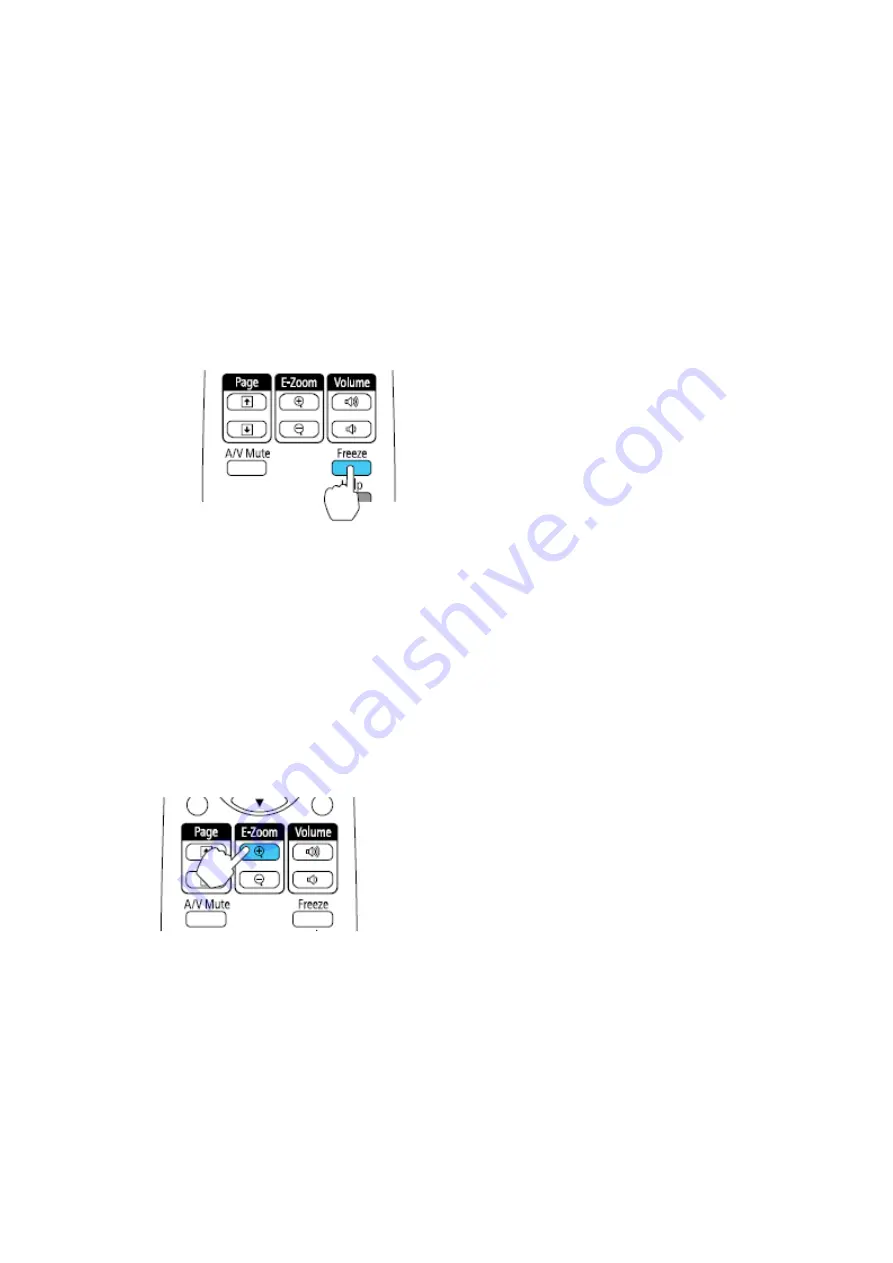
Stopping Video Action Temporarily
You can temporarily stop the action in a video or computer presentation and keep the
current image on
the screen. Any sound or video action continues to run, however, so you cannot
resume projection at the
point that you stopped it.
Note:
You can also stop video action using the interactive pens.
1. Press the
Freeze
button on the remote control to stop the video action.
2. To restart the video action in progress, press
Freeze
again.
Zooming Into and Out of Images
You can draw attention to parts of a presentation by zooming into a portion of the
image and enlarging it
on the screen.
Note:
You can also zoom into your image using the interactive pens.
1. Press the
E-Zoom +
button on the remote control.
You see a crosshair on the screen indicating the center of the zoom area.
2. Use the following buttons on the remote control to adjust the zoomed image:
• Use the arrow buttons to position the crosshair in the image area you want to zoom
into.
• Press the
E-Zoom +
button repeatedly to zoom into the image area, enlarging it as
necessary.















