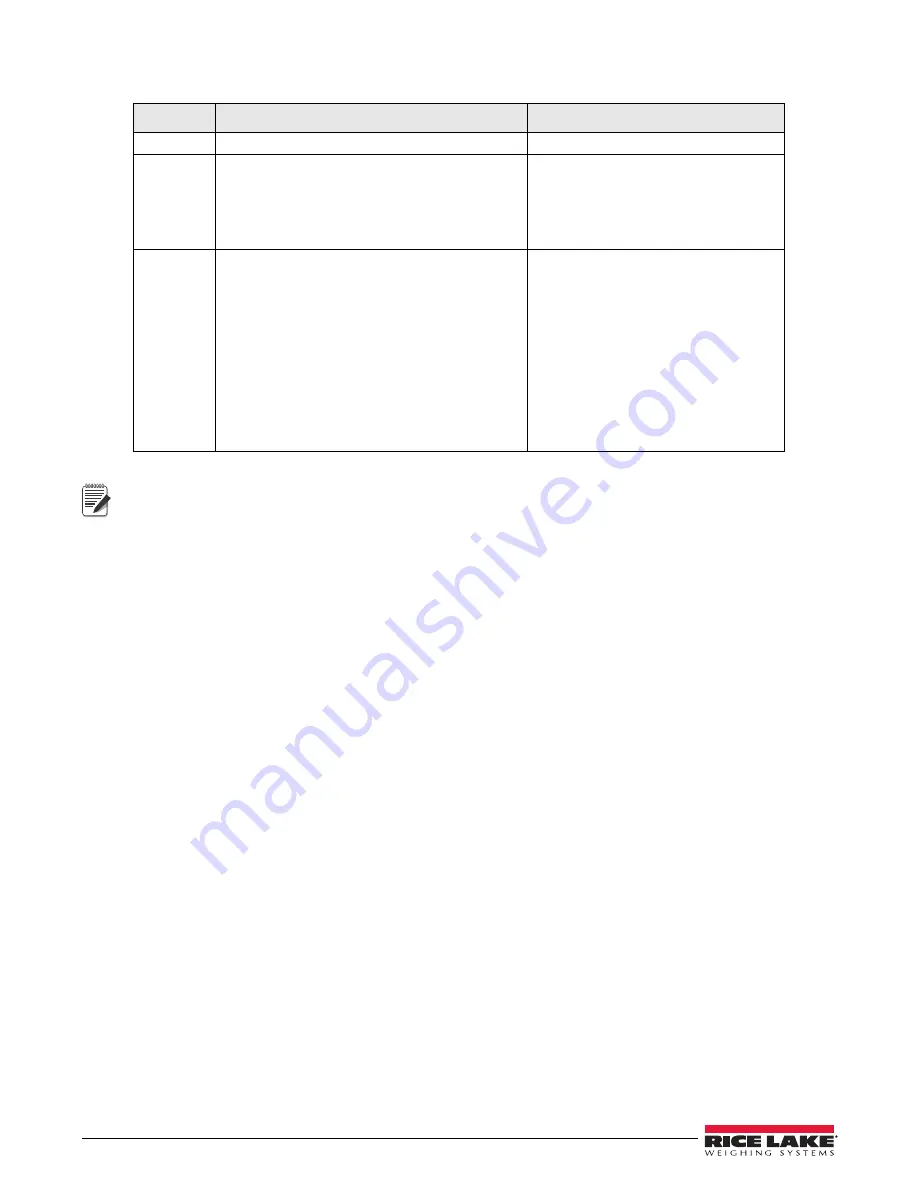
36
590 AG Indicator Operators Manual
The default print formats are shown in Table 7-2:
• The <G2> command listed in Table 7-1 prints the gross weight in non-displayed units—that is, in the units not
currently displayed on the indicator.
• ID numbers included in the print format string (<ID> command) must be set using the UID EDP command.
• The 300-character limit of each print format string includes the output field length of the print formatting commands,
not the command length. For example, if the indicator is configured to show a decimal point, the <G> command
generates an output field of 13 characters: the 10-character weight value (including decimal point), one space, and a
two-digit units identifier.
7.2
Customizing Print Formats
The following sections describe procedures for customizing the GFMT, GPFMT, and LDFMT formats using the
EDP port, the front panel (PFORMT menu), and the
Revolution
configuration utility.
7.2.1
Using the EDP Port
With a personal computer, terminal, or remote keyboard attached to the
590 AG Indicator
EDP port, you can use
the EDP command set to customize the print format strings.
To view the current setting of a format string, type the name of the string (GFMT, GPFMT, or LDFMT) and press
ENTER
.
For example, to check the current configuration of the GFMT format, type GFMT and press
ENTER
. The indicator
responds by sending the current configuration for the gross format:
GFMT=<G> GROSS<NL2>
To change the format, use the GFMT, GPFMT, or LDFMT EDP command followed by an equals sign (=) and the
modified print format string.
For example, to add the name and address of a company to the gross format, you could send the following EDP
command:
GFMT=MLC SHIPPING<NL>1357 WEST HOWARD ROAD<NL>BIGTOWN<NL2><G> GROSS<NL>
A ticket printed using this format might look like the following:
MLC SHIPPING
1357 WEST HOWARD ROAD
BIGTOWN
27862 LB GROSS
Format
Default Format String
Sample Output
GFMT
<G> GROSS<NL2>
123456.7 lb GROSS
GPFMT
Group Weight: <GP><NL>
Head Count: <HC><NL>
Weight: <HCS> with <SH> Shrink<NL>
Avg Weight: <HCA><NL>
Accumulated Gross Weight: <TGW><NL2>
Group Weight - 1
Head Count: 4
Weight: 429.7 lb with 5.00% Shrink
Avg Weight: 107.4 lb
Accumulated Gross Weight: 740.6 lb
LDFMT
<NL>Total Load Weight<NL>
Groups: <GP><NL2>
Total Gross Weight: <TGW><NL2>
Total Head Count: <HCT><NL2>
Total Weight: <TGS> with Shrink<NL>
Shrink Percentage: <SH><NL2>
Avg Weight: <TGA><NL3>
Total Load Weight
Groups: 3
Total Gross Weight: 1408.6 lb
Total Head Count: 12
Total Weight: 1408.6 lb with Shrink
Shrink Percentage: 0.00%
Avg Weight: 117.3 lb
Table 7-2. Default Print Formats
Note
Summary of Contents for 590 AG
Page 1: ...590 AG Animal Weigher Indicator Version 1 06 Operation Manual 154974 Rev B ...
Page 2: ......
Page 55: ......






























