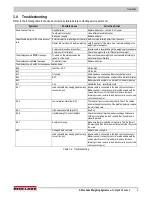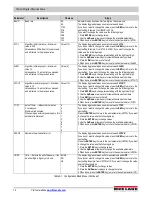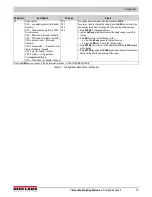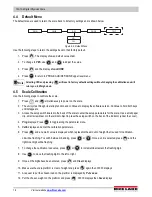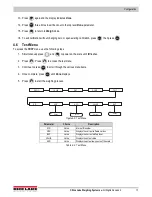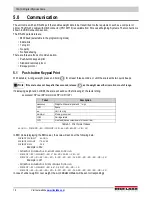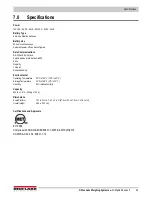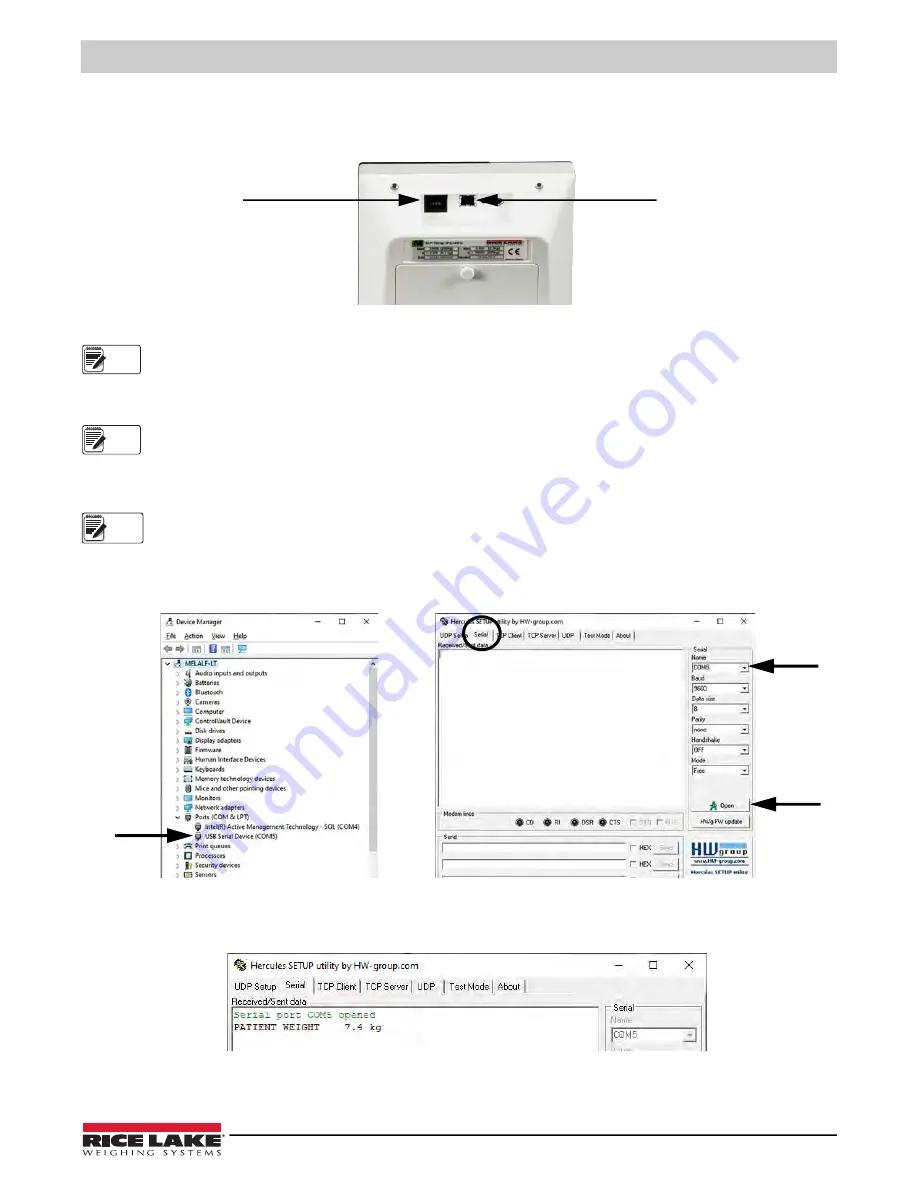
Communication
©
Rice Lake Weighing Systems
●
All Rights Reserved
21
5.3 USB Connection
The scale has the capability of connecting to a Windows
®
computer (PC) using a USB cable (not included) and a terminal
emulation program. A terminal emulation program allows the transfer of data between the scale and PC using a serial port.
Figure 5-3. Connection Ports
Apple
®
and Macintosh
®
computers are unable to transfer the necessary data to the scale. Only use a PC for data transfer.
Connecting software and downloads should always be addressed by the IT department for safety reasons and can vary
depending on what type of computer platform is being used.
Consult the IT department if driver protections are preventing the use of the USB driver. Driver protections may need
to be temporarily disabled on Windows 10 or later computers to allow for the installation of the USB driver.
1. Connect the scale’s indicator to a PC using a USB-Type B to USB-Type A cable (not included).
2. Turn the indicator on.
In most cases, the PC should find the driver and automatically configure the driver when the scale is plugged into a
USB port.
3. Open a terminal emulation program, such as Advanced Serial Port Terminal, pUtty or Hercules (used in this example).
4. Connect to the serial port assigned by the PC (COM5 in example). This can be found in Device Manager. Once selected,
press
Open
.
Figure 5-4. Connecting to a Serial Port
5. With weight on the scale, press and hold the
button on the indicator for three seconds. The patient’s weight is
sent to the PC.
Figure 5-5. Patient Weight Displayed
USB Connection
RS-232 Connection
Note
Note
Note