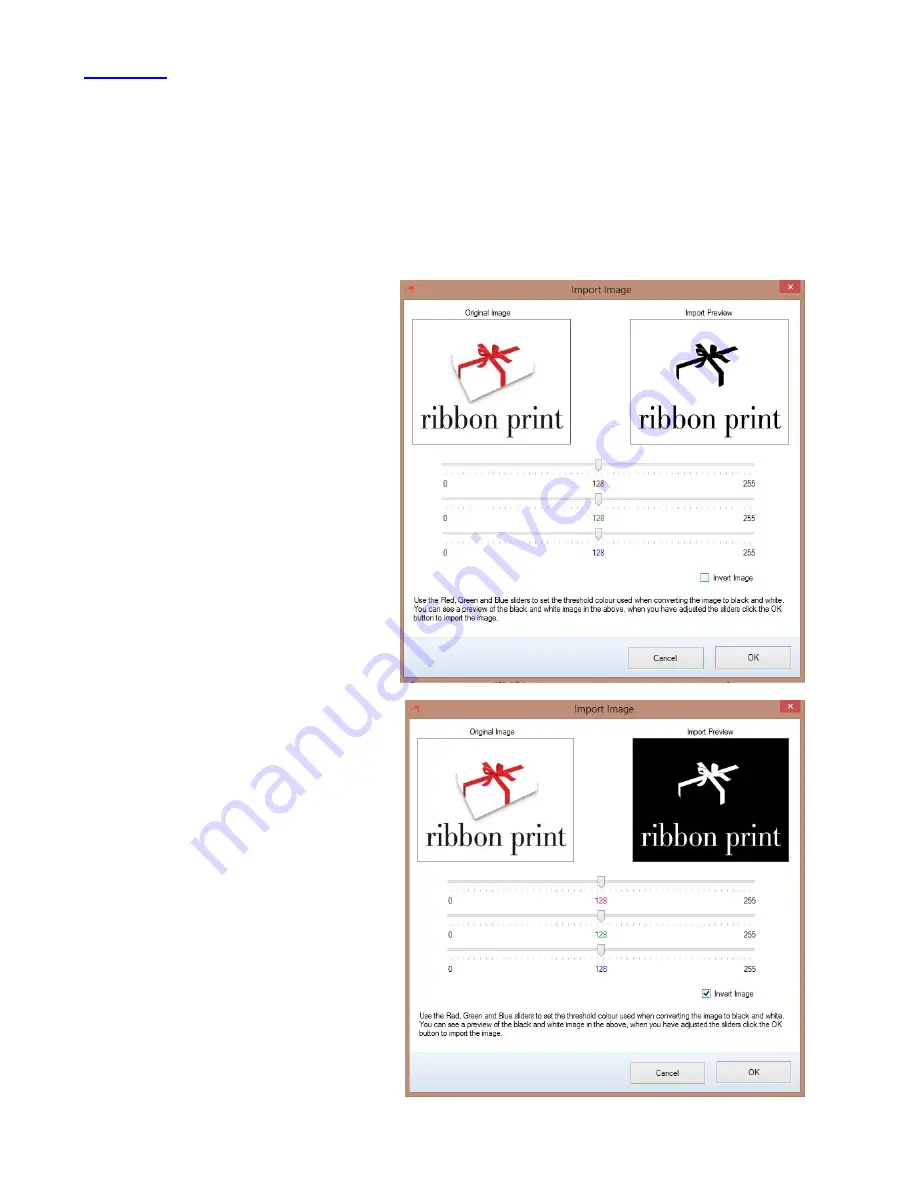
19
Image
Images can be added to the design panel by either dragging an image from
the Clipart window into the Design Panel, or clicking “Image” on the far left
of any
of
the
Text
, Image, Merge Text or Object toolbars.
Clicking image brings up the import image window. This will convert your
picture into black and white for
use with the software.
The original is displayed on the
left, the Import Preview dis-
plays what the image will look
like once imported.
Adjust the three sliders to
produce the best black and
white image.
Invert the image by selecting
the Invert Image box .
For images that you will use
more than once, “import” the
image into the MyClipart folder
instead, this will save the image
for future projects.
Imported images should be at
least 300 dpi to achieve best
quality results.
Most image types are support-
ed with the exception of vector
files (Corel Draw and Adobe Il-
lustrator).






























