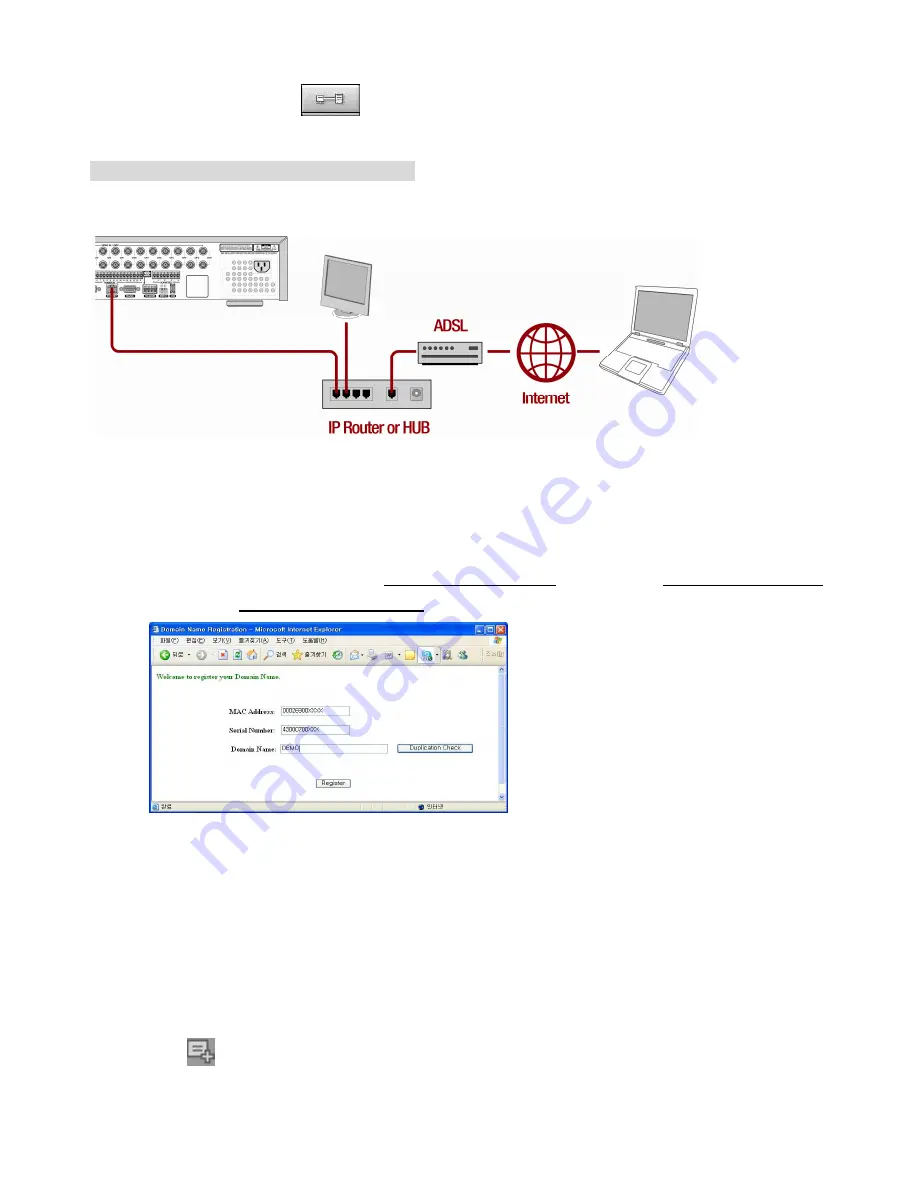
108
4. Input Site Name, Site Address(IP address), Port No., and Password on the connect window. And
click OK. Then, press
button after checking the left check box.
Internet (ADSL) Connection using DDNS
Connect to the system, using an Router or ADSL modem and an Ethernet cable (10BASE-T/100BASE-TX
CAT 5 LAN cable)
1. Go to SETUP>NETWORK. Set NETWORK TYPE as DHCP and DDNS SERVER as ON. And
select one type among bestddns.com, okddns.com and ddnscenter.com after setting to DDNS1.
2. Go to Setup menu of Router and open TCP port 5445 and 80 using Port Forwarding. (Refer to A.
How to set IP address of the DVR and open TCP port of the router?)
3. Confirm the Mac address and Serial No. from the label of the rear panel of the DVR.
4. Open the web browser and log on http://www.bestddns.com. Please log on http://www.okddns.com
in Korea and http://www.ddnscenter.com in USA.
MAC Address: Input the Mac address (EX. 0002690XXXXX) without any space.
Serial Number: Input the Serial No. (EX. HD0410SA1100XXX.) without any space.
5. Domain Name: Input Domain Name for your DVR system
6. Click the DUPLICATION CHECK button to see if the domain name is available.
7. If you see the screen “You can use the Domain name you entered” then click RETURN and click
REGISTER button to complete the registration.
8. Run the pre-install the network client software on the supplied CD. (Refer to Chapter 8. Network
access using the Exclusive network viewer)
9. Click
button and add the DVR as necessary.




































