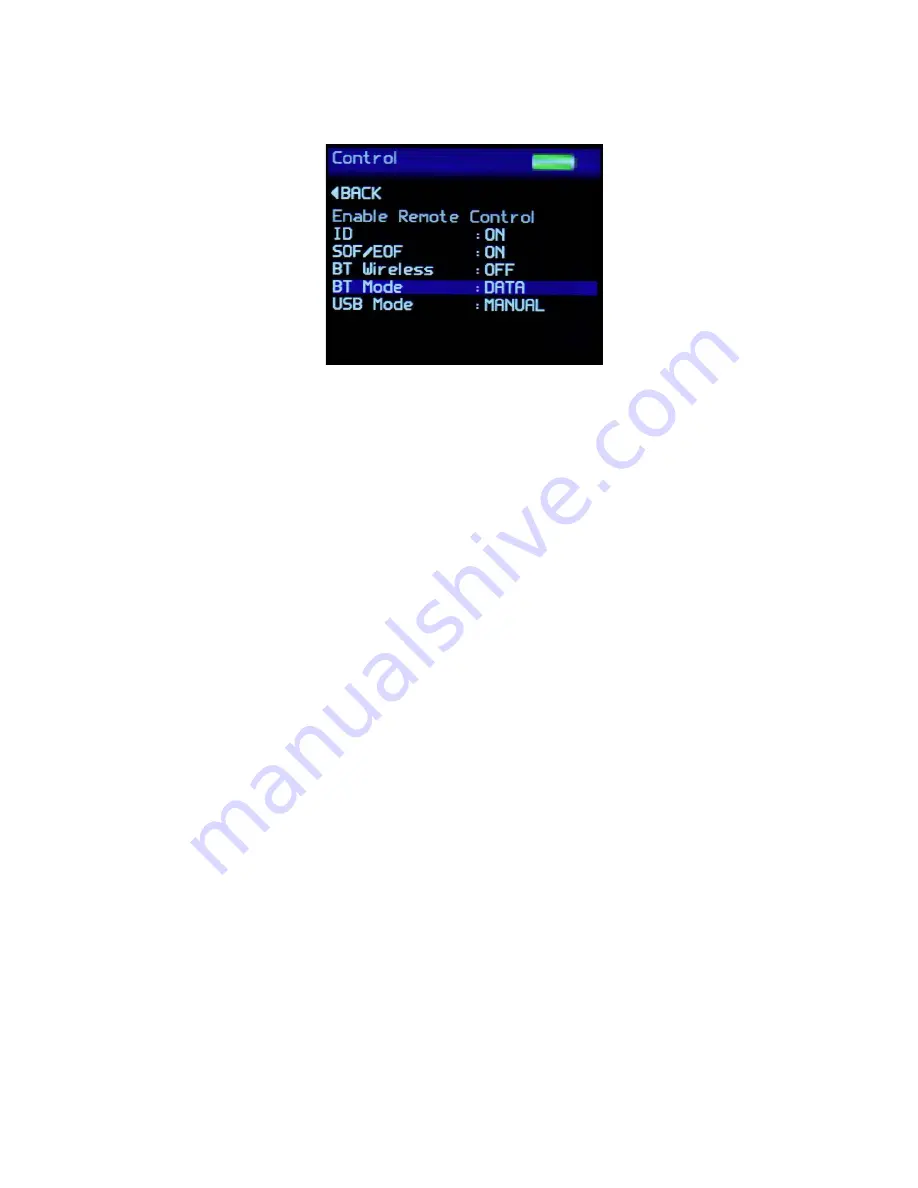
21
Control Screen
The Control Screen is used to configure the instruments Bluetooth parameters to the user’s
preference. Press the Up / Down buttons to navigate through the options, press the Enter
button to select the option required.
Settings in the Control screen are:
ID – Measurement definition header
SOF/EOF – Start / End of file markers for use in analysis software
BT Wireless - Enables or disables Bluetooth
BT Mode –
Set the functionality of Bluetooth –
RC (Remote Control) – Operate and receive data via Bluetooth
Data – Only receive data via Bluetooth
USB Mode – Set the functionality of the USB connection when connected to a PC –
Charge – Charge the instrument via USB (note the instrument can be
operated during this time but cannot be used to make measurements)
Manual – Allow the functionality to be selected on the instrument each time
a connection is made
RC – Remotely control the instrument via USB to make measurements and
transfer data.
Data – Data only mode.
Press the Left button to return to the Home screen.





























