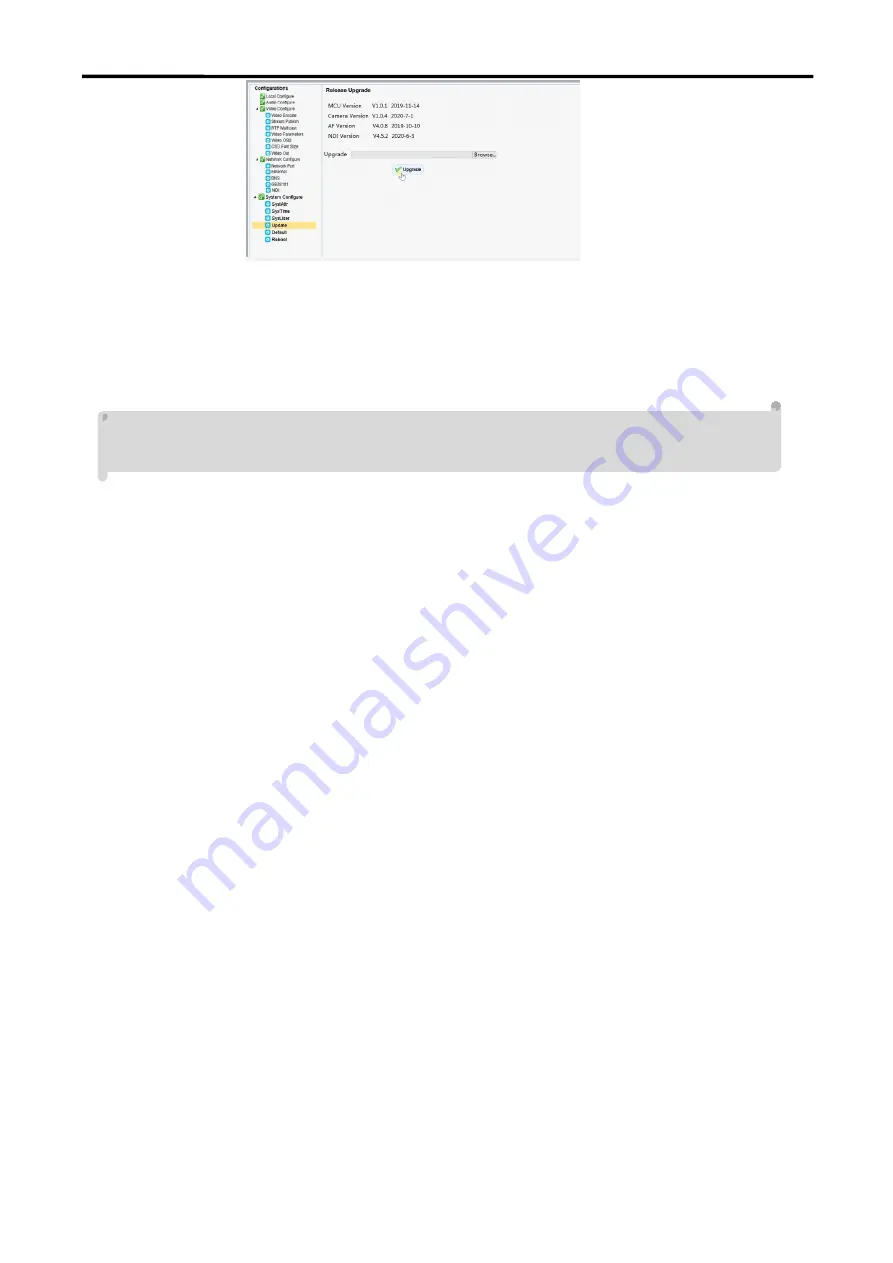
PTZ
User Manual
35
Users only read the version information above which is consistent with the menu version but can not
modify.Different types of the machine has different information.
Update file:
Click "Browse ..." installation,to select the upgrade file in the pop-up window.
Click on the "Upgrade" button,the upgrade dialog will appear. the device will reboot automatically after update
successfully. (Note:make sure the power and network is keeping connected during the process.or the upgrade will
fail)
Note: After the version upgrade is complete, you need to restore factory defaults; a, through web to restore the
factory default configuration; b, through the recovery menu; c, remote control shortcut * # 6;
Choose one of the above three ways. If chose a, the IP accounts, passwords also need to be restored to the default.
5) Restore factory setting
Click on pop-up "Restore Factory Defaults" button and choose “YES” or “NO”,then the device will restart
automatically and restore factory setting .
6) Reboot
Click on the pop-up "Reboot" button and choose “YES” or “NO”,then the device will restart automatically
3.7 Logout
Point "Logout" pop
‐
up "Confirmation" dialog; select "Yes" or "No",choose “Yes” to exit the current page
and return to the user login interface again.
Summary of Contents for RGB12X-PTZ-WH
Page 1: ...PTZ Camera User Manual Article No RGB RD UM PTZ E001 Version V1 0...
Page 14: ...PTZ User Manual 14 2 Upside down mount step...
Page 15: ...PTZ User Manual 15 Note The bracket mount is the optional accessory...
Page 37: ...PTZ User Manual 37 Chapter 5 Support 5 1 Contact us...
Page 39: ...PTZ User Manual 39...






























