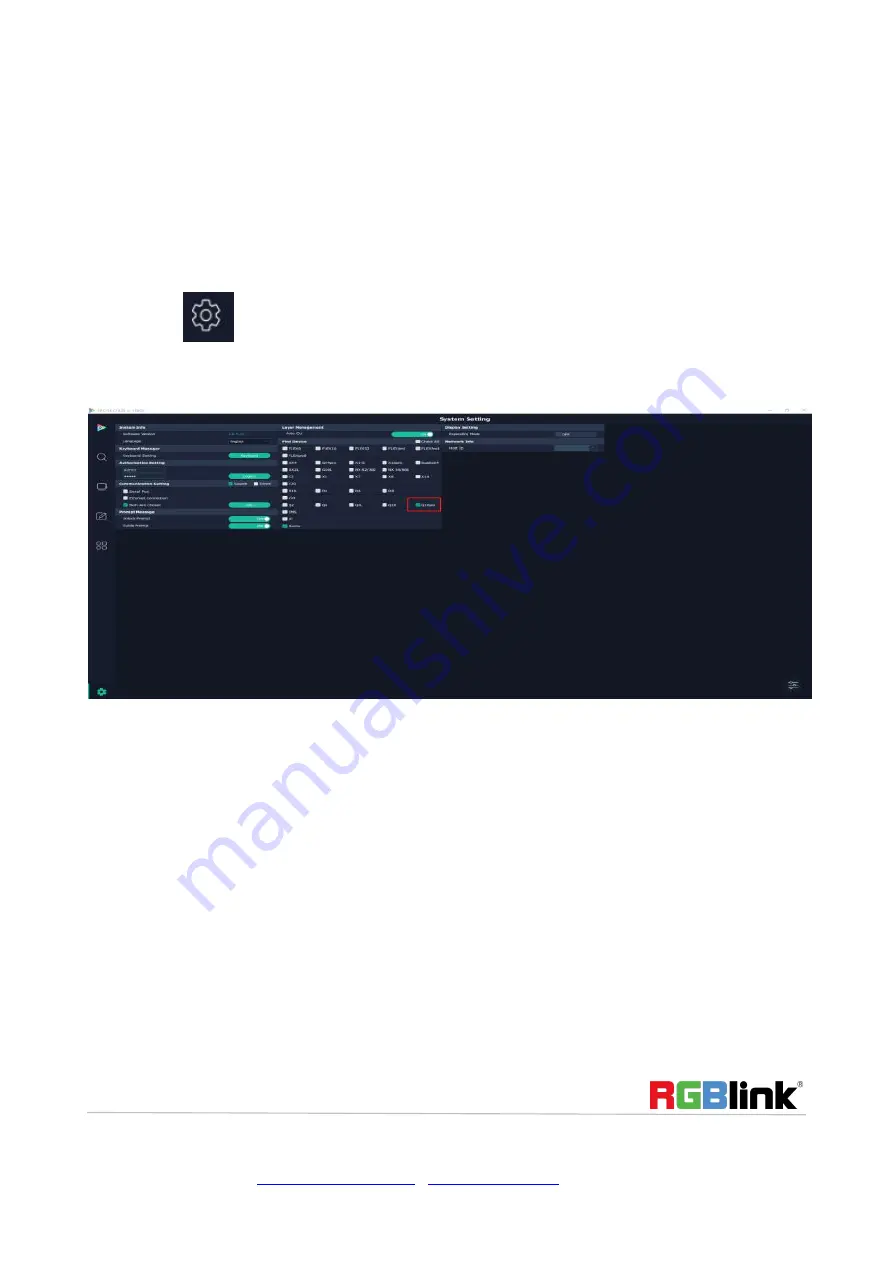
© Xiamen RGBlink Science & Technology Co., Ltd.
Ph: +86 592 5771197
|
|
www.rgblink.com
12 / 28
System Setting
Find Device
New version of XPOSE 2.0 is blank default in Find Device. Users are supposed to choose the device needed in
System Setting.
Then click icon
and enter the interface, choose the device Q16pro in Find Device. Before system setting
make sure physical connection of Q16pro and XPOSE 2.0 is done, either by connecting Q16pro to the PC which
run XPOSE 2.0, or connect Q16pro to router which offer same network as the PC in.
System Info:
show the current software version
Language
:Chinese, English and Russian
Communication Setting
: Search or Direct, Search default.
Serial port, Ethernet Communication, Both are Choose. Both are Chosen default.
Layer Management
:Auto Cut On or Off
Prompt Message:
Warning or Notice will show in yellow when Unlock Prompt and Guide Prompt are on.
Expanding Mode:
If there is expanded display connected, turn on expanding mode, XPOSE interface will show
on the display.














































