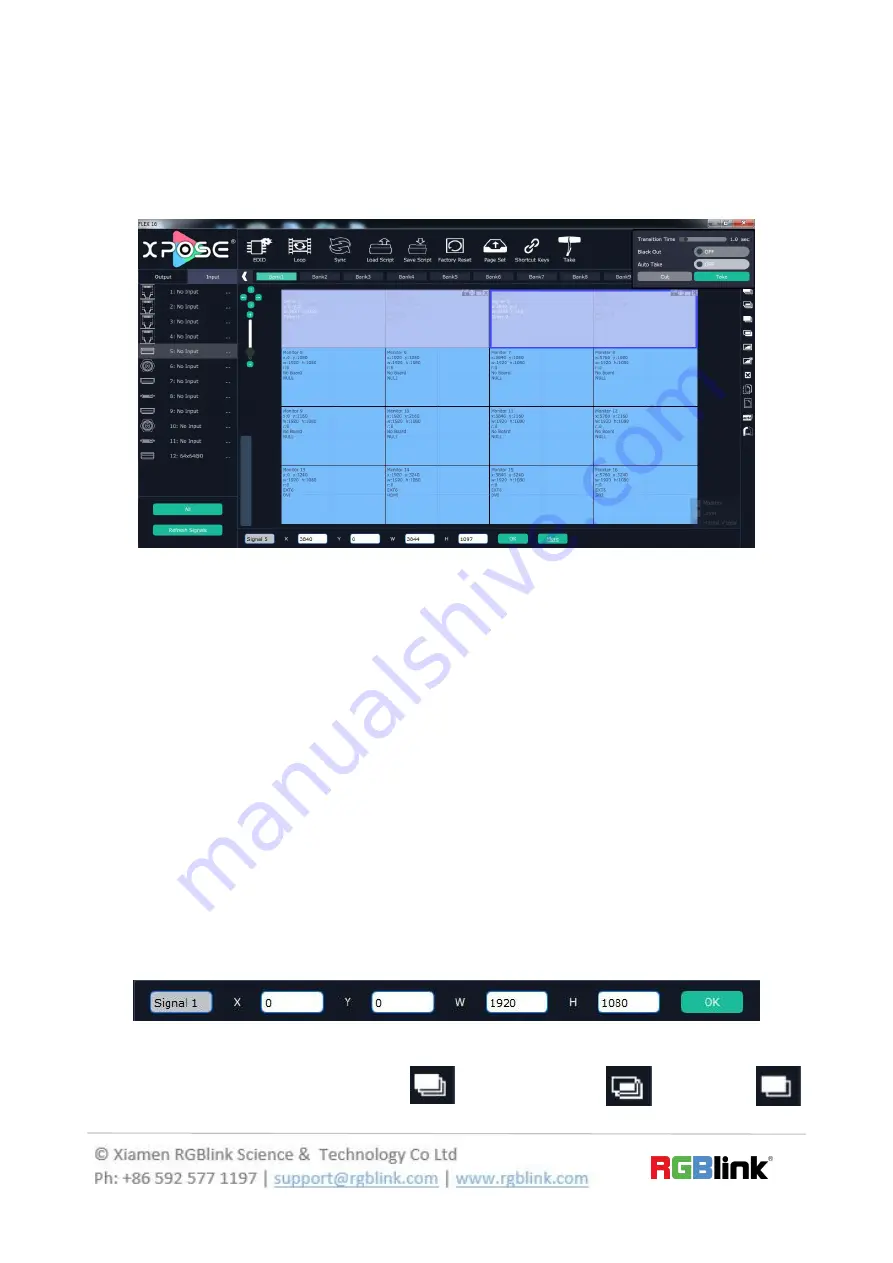
26/30
Layer Setting
New Layer:
In input screen zone of controlling software, press the left mouse key and drag on the intended output
screen to cover the whole current screen. And the below interface will be displayed. A layer can also be opened by
double right clicking the left signal source to be shown on the window.
Each slot supports up to 4 layers that can be set up through each output as required without exceeding the limit. Flex
16 supports up to 16 layers, if an image crosses over two outputs then it is considered as 2 layers, or if an image
crosses over the four outputs, then it is considered as 4 layers and no more layers can be used in that slot. The more
signals crosses over an output, the fewer images are available. If one image crosses over the 16 outputs, then no
more layers can be set.
Adjust Layer:
Two ways can change the size and location of the opened layer:
a. Drag the opened layer by mouse. The details are: move the mouse to the brink of the opened layer, when the
mouse shows”<—>”, press the left key of the mouse and drag the window to a suitable size and then release the
mouse. Or move the mouse to the lower right of the opened layer, press the left key of the mouse and drag the
window to a suitable size and then release the mouse. Move the mouse to the opened layer and press the left key of
the mouse and move the mouse, then the layer will be moved, release the mouse when moved to the suitable
location. But this method can only adjust the size and location roughly, if an accurate adjustment is needed, the
second method can be used.
b. Select the layer to be adjusted, and set the X, Y, width and height in the bottom of the interface.
Hierarchical relations between layers:
After creating the layers, the hierarchical relations can be changed by the
following: click the shortcut key bring layer to front “
”, send layer to bottom “
”, layer forward “
”

























