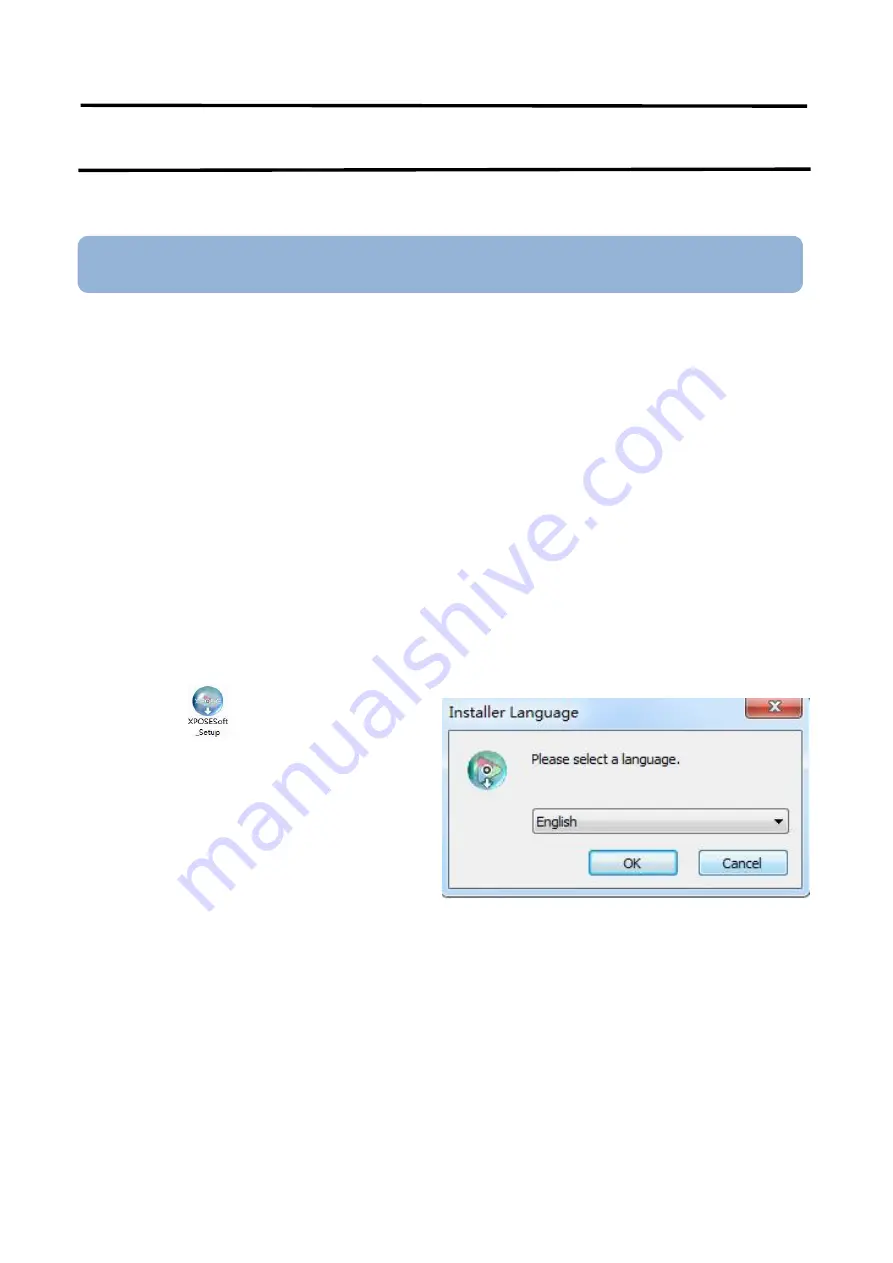
Q16pro
User Manual
19
Chapter 3 Use Your Product
3.1 XPOSE 2.0 Installation
Environment Requirements:
Window
Processor: 1 GHz or above 32 bit or 64 bit processor
Memory: 4 GB or more
Graphics: Support Direct X9 128M or above (open AERO effect)
Hard disk space: Above 16G (primary partitions, NTFS format)
Monitor
:
Resolution must be 1920
×
1080 pixel or above(it can not display normally if the resolution is lower than
1920
×
1080)
Operating system: Windows 7 or above (full version, not Ghost version or compact version)
CPU:i5 and above
Mac
Monitor:Resolution must be 1680
×
1050 pixel or above(it can not display normally if the resolution is lower than
1680
×
1050)
CPU:i5 and above
1.
Double click
,it will pop-up the installer
language box, select the language, for example,
select “English”, and click “OK” to confirm.
Note
:
The following XPOSE operation takes Q16pro-4 as an example, and other models operate the same
except for the difference of interface.
















































