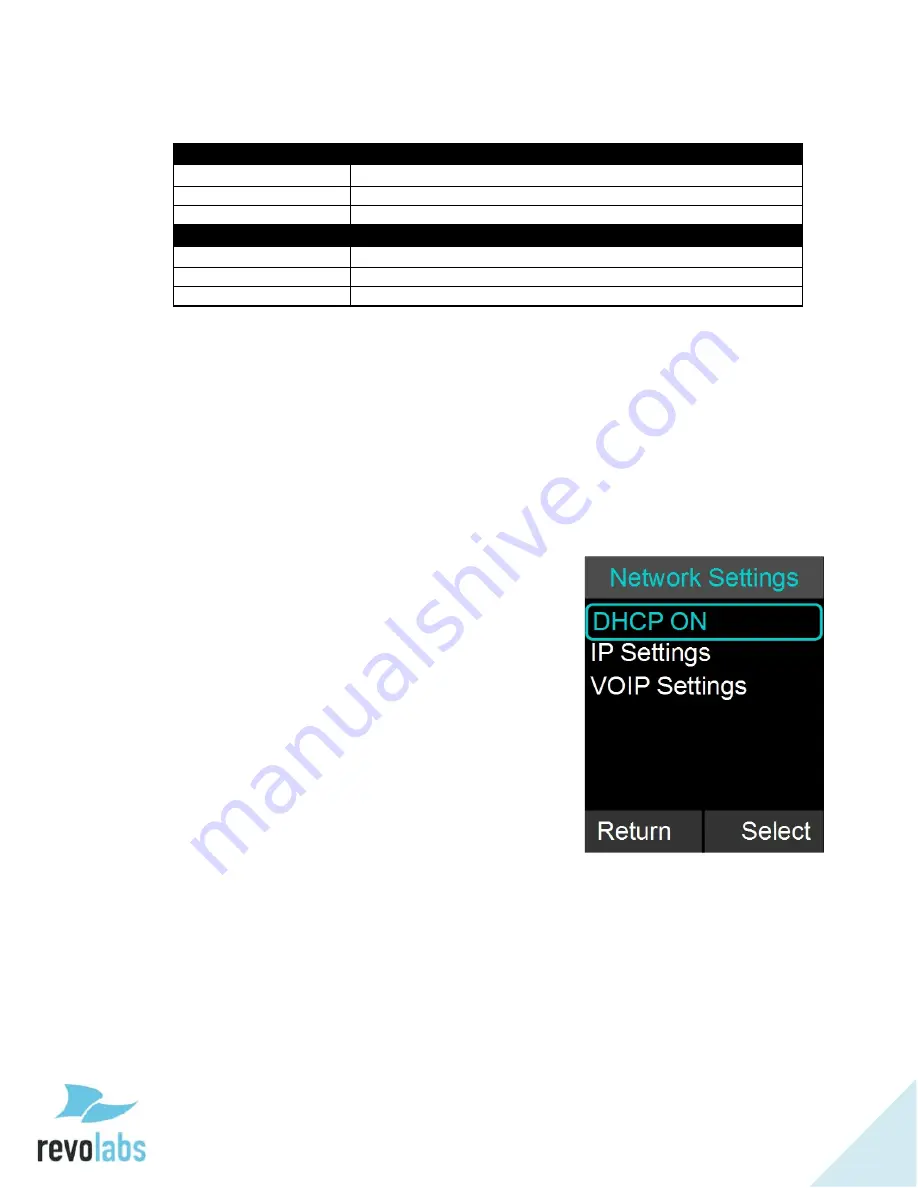
48
LED Pairing Indicators:
Speaker Indicator
Status
Steady Red
Speaker is in Pairing Mode, either waiting or pairing in progress
Slow red- green flash
Pairing failed or timed out
Green flash
Pairing successful
Microphone Indicator
Status
Steady Red
Pairing Mode, either waiting or pairing in progress
Slow red – green flash
Pairing failed or timed out
Green flash
Pairing successful
Network Settings
1. Browse to the Network Settings menu: Menu
Setup
Advanced Setup
Network Settings.
a. You can change the DHCP configuration by turning it
off and manually setting your IP address in the IP
Settings. If DHCP is set to ON this takes precedent
over static IP settings.
b. IP Settings allows you to set the IP Address, Subnet
Mask, Default Gateway, Primary DNS and Secondary
DNS when you are not using DHCP.
c. VoIP Settings allow you to set minimal
required settings to connect to a VoIP
switch. Registrar, Username, and
Password (which can be empty) are
required fields to connect to your IP PBX.
i. ‘Registrar’ is either the IP address or
server name of your IP PBX.
ii. ‘ID’ is the name used in messages to
identify this phone. If ID is left open,
the Username will be used as ID.
iii. ‘Display Name’ is the string that is
shown at the far side when you make
outbound calls. If you do not provide
a Display Name, the Username will
be used. Please note that your IP
PBX might override the Display name sent by
the FLX and replace it with names configured
in the PBX.
iv. ‘Username’ is the extension off the IP PBX this
phone will be reached under
v. ‘Password’ is the password used by the
Username to logon to the IP PBX.
vi. If any value was changed, a sixth option ‘Load
Settings’ is offered. This will reboot the FLX
Base Station, applying the changed settings.
















































