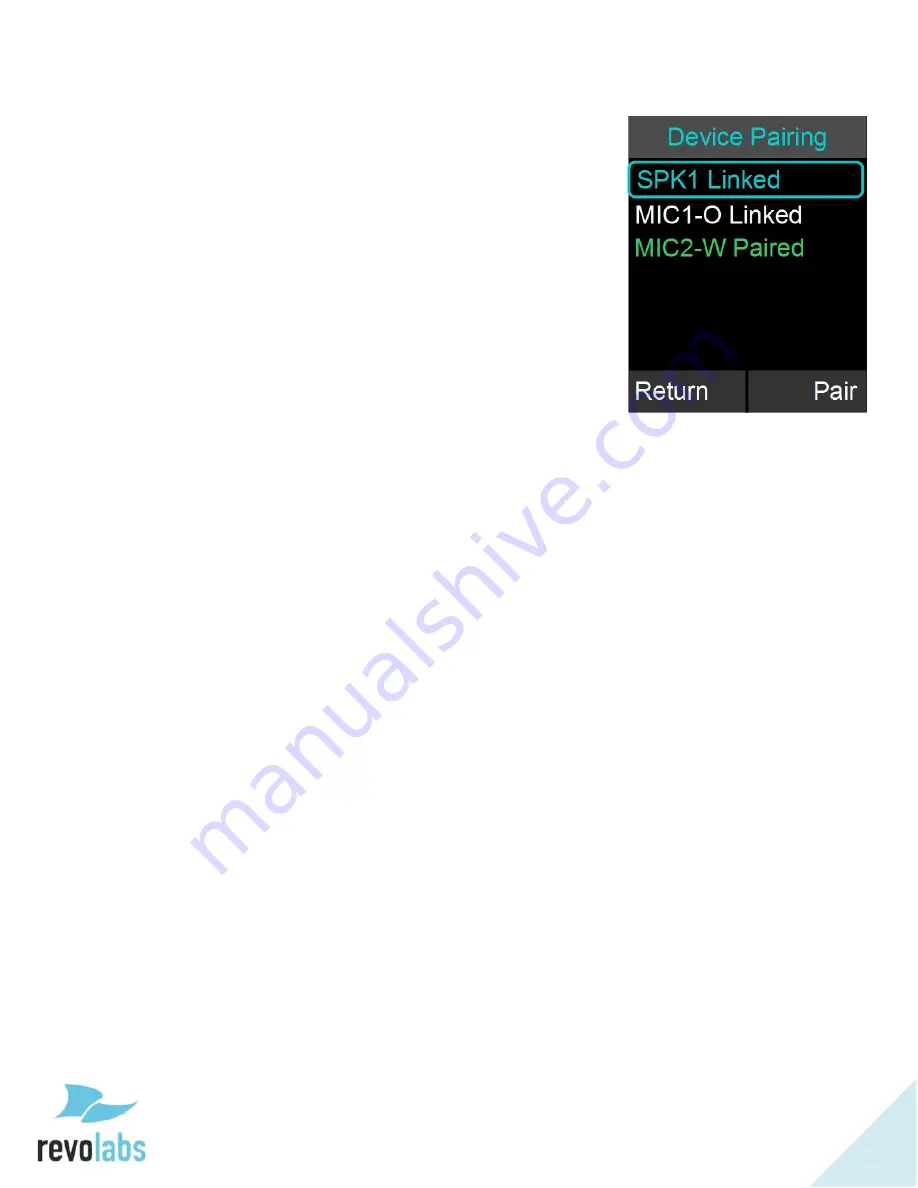
47
Speaker
1. To pair a Speaker first turn it off by pressing and
holding the button on the bottom of the Speaker until
you hear the Speaker shut-off or the LEDs turn off.
2. Ensure that the Base Station is plugged in and powered
up.
3. On the Dialer, browse to the Pairing menu: Menu
Setup
Advanced Setup
Pairing.
4. Select SPK 1 (Speaker 1) and press the ‘Enter’ or ‘Pair’
key to enter pairing state.
5. The screen will display ‘Pairing Speaker 1’.
6. Press and hold the button on the bottom of the Speaker
until the LED turns solid red. The speaker is now in
pairing mode.
7. After a short time an overlay will appear on the FLX
Dialer saying ‘Pairing Successful’, after which the
screen should read ‘SPK 1 Linked’.
8. If pairing was unsuccessful, the Speaker will show an
alternating red -green slow blinking sequence indicating
that the pairing failed. The Dialer will display a ‘Pairing
Timeout’ message. In that case the pairing procedure
should be repeated.
Microphone
1. To pair a Microphone, turn off the Microphone by holding the
mute button until the LED turns red if it is not already turned
off.
2. Ensure that the Base Station is plugged in and powered up.
3. On the Dialer, browse to the Pairing menu: Menu
Setup
Advanced Setup
Pairing.
4. Select MIC 1 (Microphone 1) or MIC 2 (Microphone 2) and
press the ‘Enter’ key to enter pairing state.
5. The screen will display ‘Pairing Mic 1’ or ‘Pairing Mic 2’
depending on which Microphone you are pairing.
6. Press the mute button on the Microphone and hold it until
the LED turns solid red. The Microphone is now in pairing
mode.
7. After a short time an overlay will appear on the Dialer
‘Pairing Successful’, after that the screen should read ‘MIC 1
Linked’ or ‘MIC 2 Linked’, based on which one you were
pairing.
9. If pairing was unsuccessful, the Microphone will show an
alternating red - green slow blink sequence, indicating that
the pairing failed. The Dialer will display a ‘Pairing Timeout’
message. In that case the pairing procedure should be
repeated.
















































