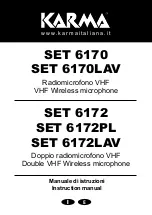- 21 -
Power Module
The Charger Base requires 5VDC power, provided by the AC Adapter. Plug the supplied AC adapter
into an appropriate power outlet 110-240 AC, 50-60Hz. The power LED on the Charger Base will
illuminate.
Charging the Microphone Batteries
First-time use
— Before using the wireless microphone the first time, charge the batteries in the
microphones for eight hours (or overnight) in the Charger Base.
Recharging
— When the YELLOW LED starts to flash intermittently on the microphone the battery
has 30 minutes of charge remaining. Over time (years), batteries gradually wear down and will result
in shorter run times. This is normal. Always return microphones to the Charger Base when not in use.
Important
:
The Lithium Polymer rechargeable batteries that power the microphones are not user
serviceable. Please contact Revolabs (www.revolabs.com) or your AV service provider for
replacement instructions and to assure the proper disposal method is used.
Warning: Never
dispose of batteries in a fire because they may explode.
Either a solid RED LED (charging) or solid GREEN LED (100% charged) will appear to confirm that
the microphone is inserted properly in the Charger Base. The microphones are not transmitting audio
to the HD Base Station while in the Charger Base. In normal use, batteries should fully charge in
about 2 hours,
but will ―quick-charge‖ to 80% capacity in approximately 1 hour and 20 minutes. Fully
charged microphones left in the Charger Base remain solid GREEN.
Updating the Revolabs HD
TM
Firmware
Revolabs HD
TM
Systems are field upgradable for the firmware portion of the Base Station and
microphones. The firmware must be sent to the Base station using the Revolabs HD Panel. The
software can be downloaded at
www.revolabs.com/downloads
.
Updating the HD Venue Base Station and HD Microphones
1. Connect to the Base Station using the mini-USB cable.
2. Pair both mics to the Base Station and make sure they are out of the Charger Base.
3. Start the Revolabs HD Control Panel software
4.
Select the ―Firmware‖ button on the Control Panel
5. Choose the desired firmware version from the location it was saved during download.
6. Choose whether you would like to update the Base Station, Mics, or Both.
7. Select OK. The Revolabs HD Firmware Loader will notify you when complete.
The HD Microphone firmware updates wirelessly during the firmware process as long as the
microphones are out of the Charger Base, paired to the Base Station, and communicating with the
Base Station.