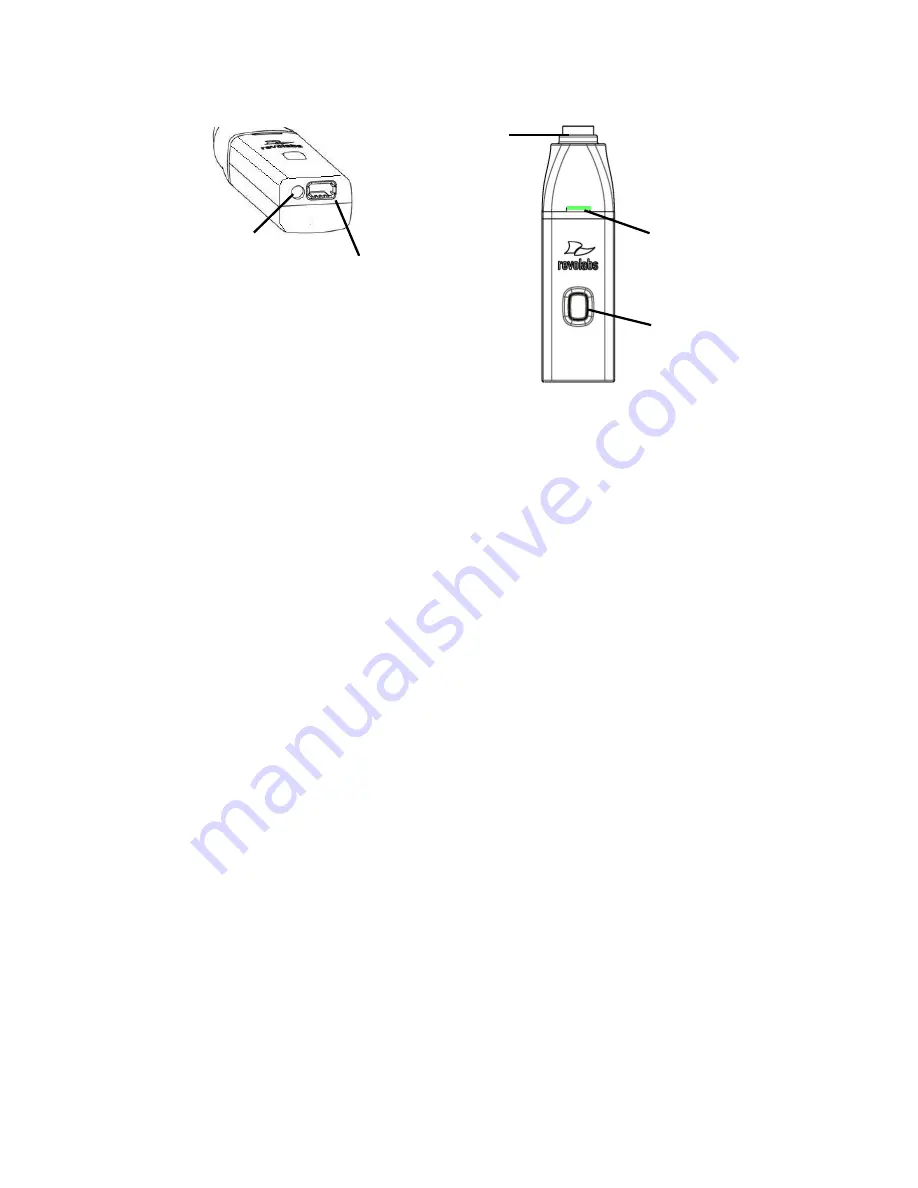
- 19 -
5
4
3
2
1
1. Audio Out port
— accepts the 2.5mm plug for the earpiece.
2. Charging Port
— docks to all Revolabs HD Charger Bases.
3. Mute button
— press to mute, un-mute and pair microphone.
4. LED display
— visual status for mute, un-mute, and pairing.
5. TA4F connector
— connects to Countryman microphone cable.
To use the HD Wireless Adapter for Countryman Microphone:
4. Remove the Microphone Adapter from the Charger Base.
The adapter turns on and mutes automatically when removed from Charger Base (flashing RED
LED). The Microphone Adapter is attached to a Countryman Microphone with the specific cable
designed for Revolabs. The HD Wireless Adapter for Countryman microphone supplies the
necessary phantom power specifically for the Countryman microphone.
5. To turn the Adapter off, return the microphone unit to the Charger Base or press and hold the
Mute button for ~10 seconds until the LED turns solid RED then release button.
Important
: Always remove the microphone from the Adapter and separate the parts before
returning the Adapter to the Charger Base.
If the Adapter is moved too far from the Base Station (~300 feet or 90 meters) the connection will be
dropped (LED flashes all colors) and the audio will mute. After 15 seconds the microphone will beep
5 times, and will continue beeping every 30 seconds to indicate that it is out of range.
Move the Countryman Adapter closer to the Base Station and the connection will automatically be re-
established to its original state, and the beeping will cease. If not, the Countryman Adapter will
continue beeping until it turns off in about 15 minutes.
Pairing Wireless Microphones to Base Station
Pairing creates a link between the HD Wireless Microphone and the Base Station, with a unique
electronic serial number. When the microphone and Base Station have been previously paired, the
mic will automatically try to connect to the same Base Station whenever it is lifted from the Charger
Base.








































