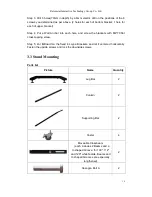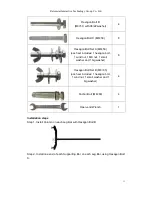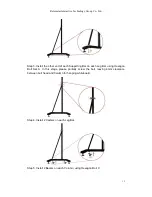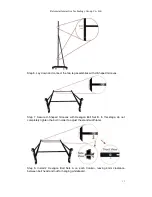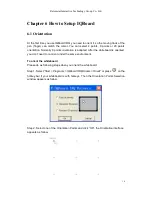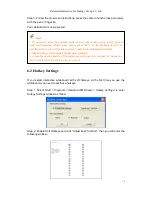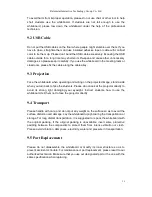Returnstar Interactive Technology Group Co., Ltd.
21
Chapter 7
How to Use IQBoard
7.1 Basic Operations
For IQBoard IRQ, you can use the enclosed pen or your finger to write or perform
Mouse function. Following are the tips for some basic operations:
Single-click
If you use pen or finger, press the surface with the pen or finger tip at proper strength.
Double-click
If you use pen or finger, press the surface twice with the pen or finger tip at proper
strength. Please make sure you press at the same point.
Right-click
If you use pen or finger, press the surface with the pen or finger tip, and hold for 2
seconds to popup the right-click menu.
Drag
If you use pen or finger, press an object with the pen or finger tip and hold, then move
the pen or finger tip to drag the object to the desired position.
Write
If you use pen or finger, start IQBoard Software, select a drawing tool, then you can
write or draw by pressing the surface with the pen or finger tip.
Activate IQBoard Software
If IQBoard Software hasn’t been activated, you can press interactive whiteboard with
your palm to activate IQBoard Software.
Note:
1. When you want to erase content, we recommend you pressing interactive whiteboard with
your palm. When you want to perform mouse function, we recommend you pressing interactive
whiteboard with two fingers closed.
2. Freehand Drawing Tool and Eraser are Pencil and Normal Eraser by default. If you have
selected other Freehand Drawing Tool or Eraser before, IQBoard Software will use your
previous selections.
3. You can adjust the setting to customize gesture recognition.
4. Gesture recognition can not be used under dual-user model.