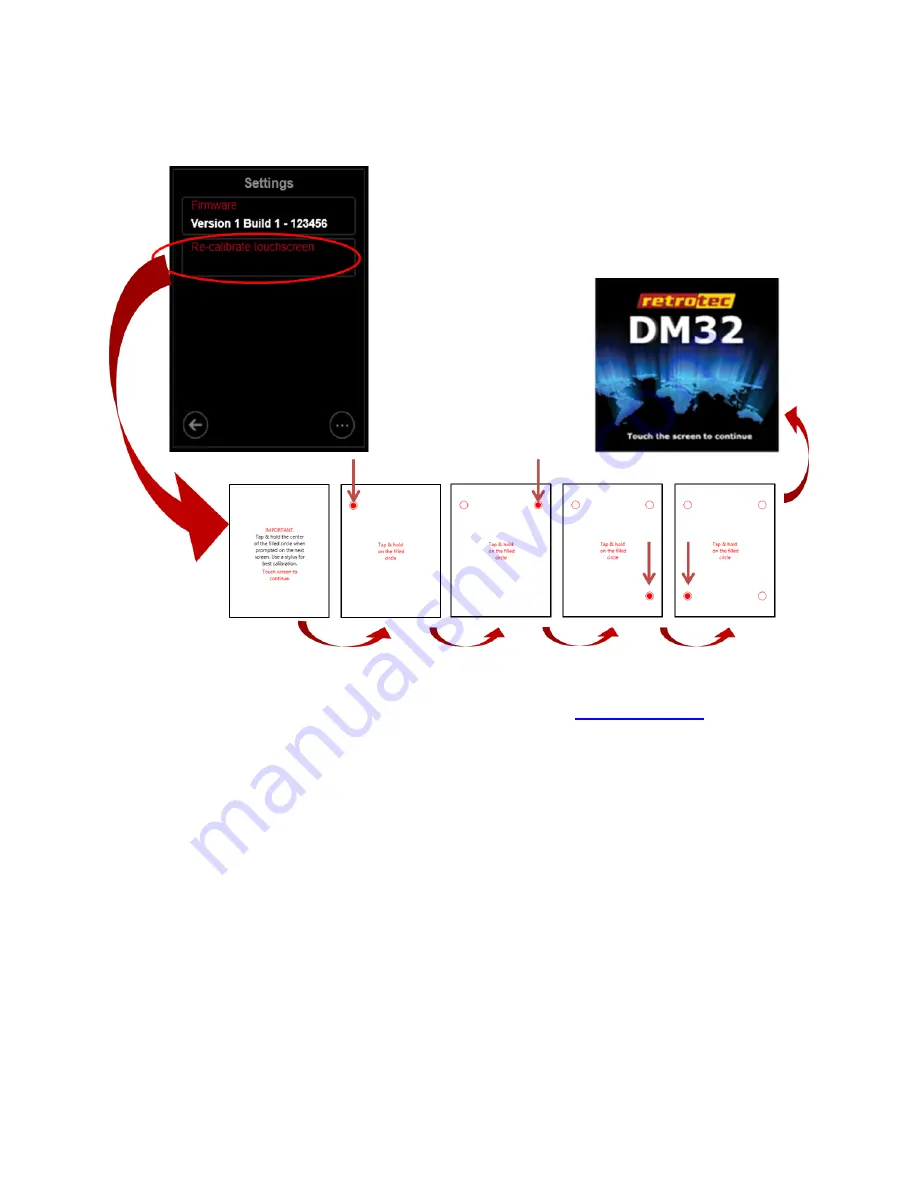
Page 43 of 91
© Retrotec 2017
If the touchscreen does not seem to be responding properly to the user touch, the screen calibration may
need to be adjusted. The
[Re-calibrate touchscreen]
key allows the user to establish new points for
touchscreen response coordinates, as shown in Figure 51.
Figure 51: Tap each red dot as they are presented, to re-calibrate touchscreen
If your gauge touchscreen is not responding at all, so you cannot navigate to the Settings menu, use the
DM32 Configurator
software to re-calibrate the touchscreen (see the
4.11
Reset button
If the touchscreen is frozen or your gauge is not functioning as normal, you can reset your gauge:
1.
Use a paperclip to push the Reset button on the bottom of the gauge, shown in Figure 3
2.
The gauge screen will go blank while the gauge resets itself
3.
Once the gauge is reset, the splash screen will appear
If pushing the Reset button on the gauge fails to reset the gauge, try charging the gauge using the AC
adapter first, since the batteries may be out of power.






























