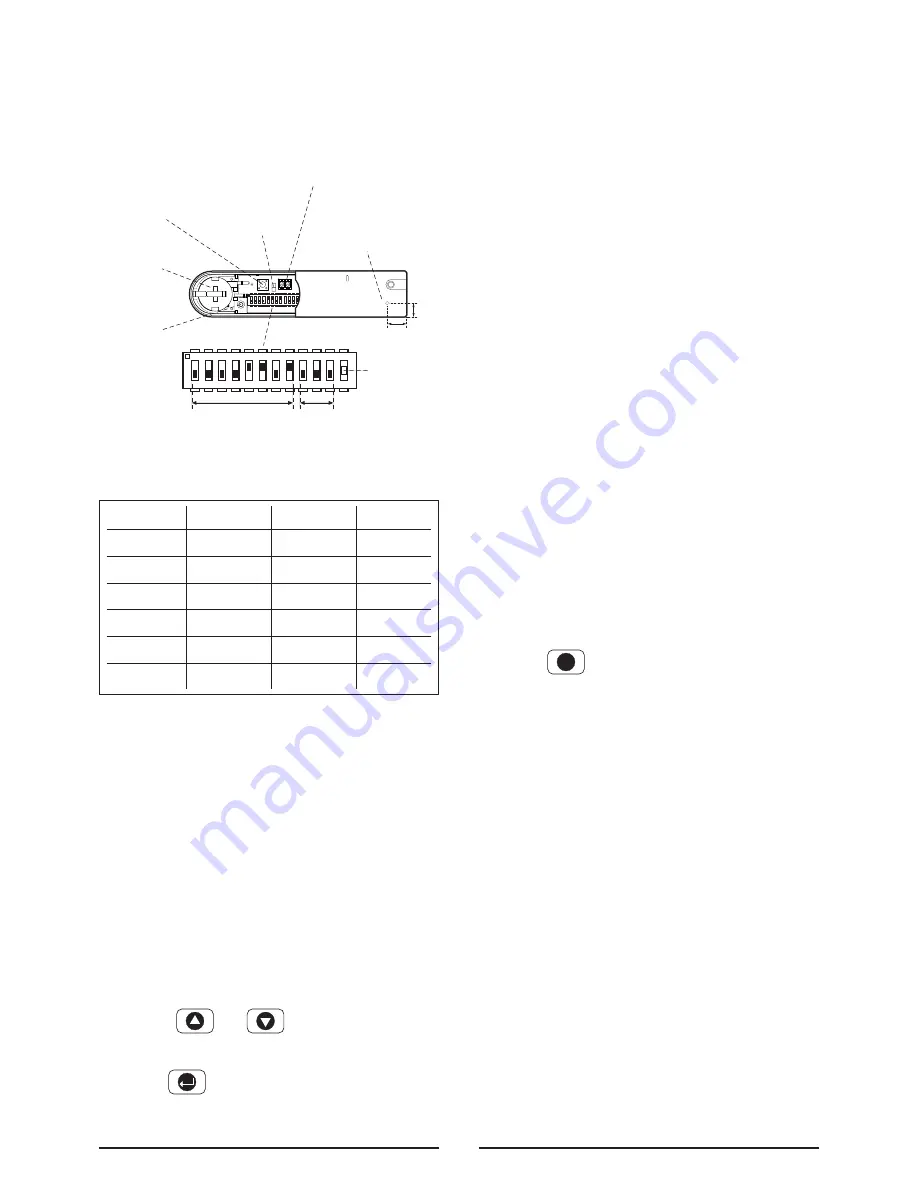
6.
Set the House Code for the Magnetic Contact
Detector by setting DIP switches 1-8 to the same
ON / OFF combination as the House Code DIP
switches in all other system devices.
7.
Set the alarm zone which the Detector will operate
on with DIP switches 9-11 as follows:
8.
Slide the two batteries supplied into the battery
holder, ensuring that the positive (+) side is
uppermost on each battery as it is installed.
9.
Carefully refit the battery holder onto the Detector
ensuring that the spring connectors slide onto
either side of the circuit board.
10. Fit the battery cover into position on the Magnetic
Contact Detector.
Testing the Magnetic Contact
Detectors
Ensure that the Contro Panel is in Test mode.
1.
Use the and buttons to scroll through
the menu until
‘WALK TEST’
is displayed.
Press to activate Walk Test.
‘ Walk Test Waiting…’
will be displayed.
2.
Remove the battery cover by sliding off..
As the battery cover is removed the LED on the
Detector will illuminate for approx. 1 second to
indicate that the tamper switch has been
activated. In addition, the Control Panel will beep
to indicate that an alarm signal has been received
and ‘Accessory Tamper’ will be displayed.
3.
Open the door/window to detach the magnet
from the Detector. As the magnet is parted from
the detector the LED will illuminate for approx.
1 second to indicate that the Detector has been
triggered. In addition, the Control panel will beep
to indicate that an alarm signal has been
received and the identity of the zone that the
detector is set for will be displayed.
Note:
In normal mode with the battery cover
fitted, the LED on the detector will not illuminate
when the detector is triggered, (unless the battery
is low).
4.
If connected, operate the wired Magnetic
Contact. As the contact is opened the LED on
the Detector should illuminate for 1 second to
indicate that it has been triggered and the
Control Panel will acknowledge the alarm signal.
5.
Refit the battery cover on the Detector.
6.
Press to return to the top level menu of
Test Mode.
External Solar Siren
The Siren and Solar Panel are all encapsulated within
a tough polycarbonate housing. This housing provides
full protection against adverse weather conditions.
An LED/Strobe unit is built into the siren to act as a
visible deterrent/indication that the system is active. The
Strobe LEDs will slowly and alternately flash whether
the system is armed or disarmed. However, during
an alarm condition the Strobe LEDs will flash rapidly.
An integral anti-tamper switch provides additional
security protection to the Solar Siren and will
immediately generate a full alarm should any
unauthorized attempt be made to interfere with and
remove the Solar Siren cover.
The Solar Siren is powered by a high capacity battery.
A Solar Panel mounted on the top of the housing
15
ESC
Zone 1
Zone 2
Zone 3
Zone 4
Zone 5
Zone 6
DIP 9
OFF
OFF
OFF
OFF
ON
ON
DIP 10
OFF
OFF
ON
ON
OFF
OFF
DIP 11
OFF
ON
OFF
ON
OFF
ON
ON
ECE
1 2 3 4 5 6 7 8 9 10 11 12
8mm
11mm
Terminal Block for Additional Wired
Magnetic Contact Detector T1
Anti-Tamper
Switch SW2
Location of
Key-hole Screw
(underside)
Jumper
Link S2
Hole for
Mounting
Screw
Batteries
x 2
ON
1 2 3 4 5 6 7 8 9 10 11 12
Zone
House Code
ECE
Dip Switch
12 Not Used






























