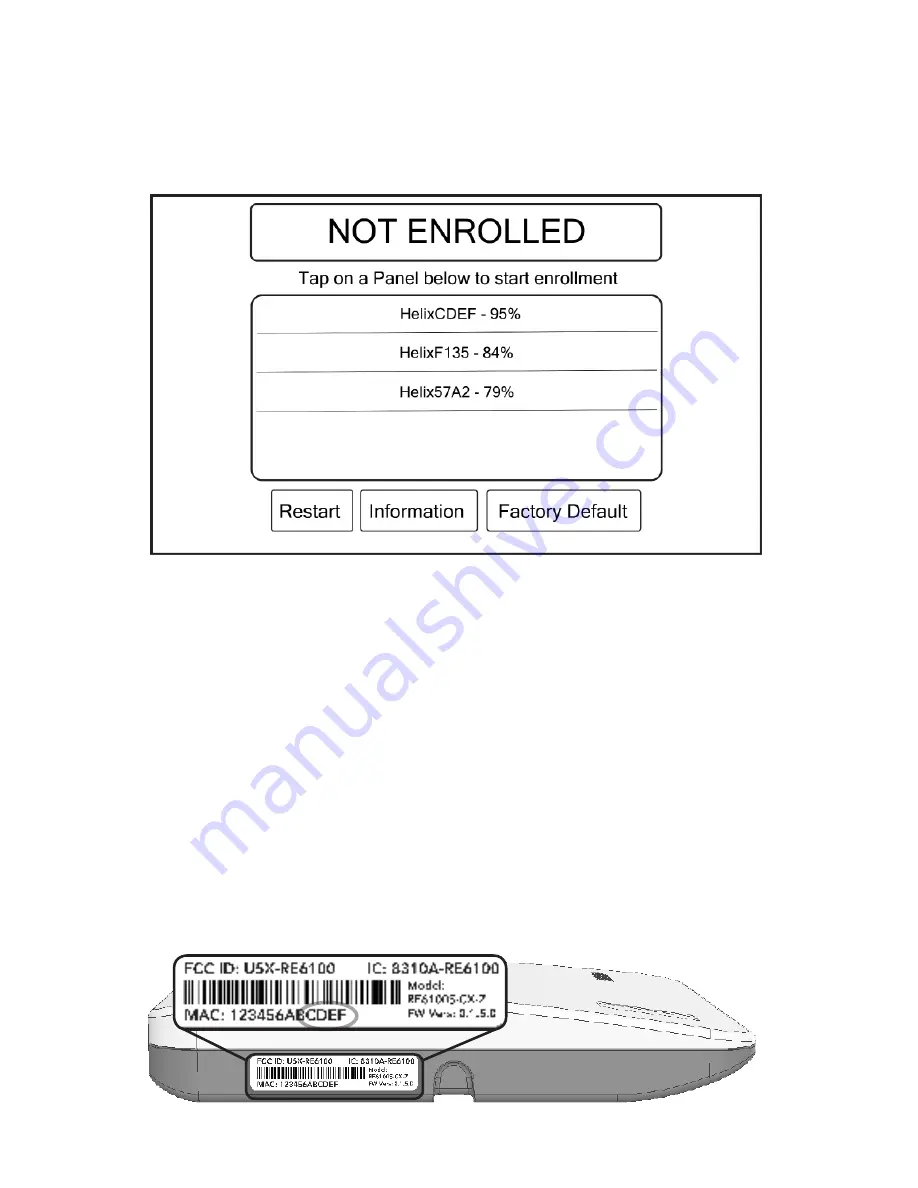
Signal Strength
Signal strength should be verified before commiting to a location. Power HeliTouch
with the included power adapter. HeliTouch should display “NOT ENROLLED”. If it
does
not
then hold the “Factory Default” button for five seconds to clear enrollment
memory.
Make sure Helix is powered up. Temporarily place HeliTouch in the desired mounting
location.
If your target Helix reports a signal strength less than 25% then
relocate HeliTouch.
Tips
• HeliTouch lists
all
Helix panels within range, not just the ones in enrollment mode.
• Typically
only one
Helix will be listed because only one Helix is in range.
•
Helix “names” include the last four characters of the Helix MAC address. The
Helix MAC address is printed on a label on the bottom of Helix. In the example
on this page the last four characters are “CDEF”.
•
The signal strength percentages do not update very quickly. Tap “Restart” to
force an update of signal strength.
•
If the target Helix does not appear on the list then confirm that Helix has a WiFi
DeviceLink installed and is powered.









