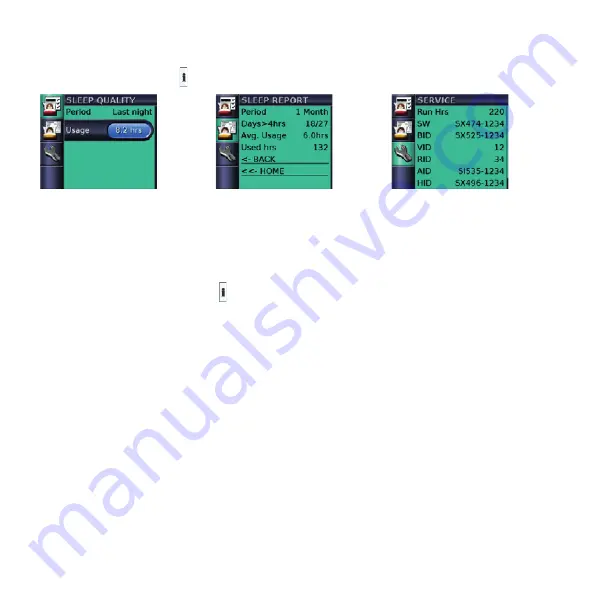
Viewing the Info menu
The Info menu has a series of screens showing your sleep quality, sleep report and service information.
To view the Info menu, push
from your HOME screen.
9
In the Sleep Quality screen,
you can always view your
usage hours during the last
session and if enabled by
your clinician, data on Mask
Fit and AHI is displayed.
9
In the Sleep Report, only the
period can be changed—
other values are for display
only.
9
In the Service information,
the total device run hours
(includes warm-up/cool-down
times for the humidifier) and
the software identifications
are displayed.
To
return to the HOME screen, push
.
8













