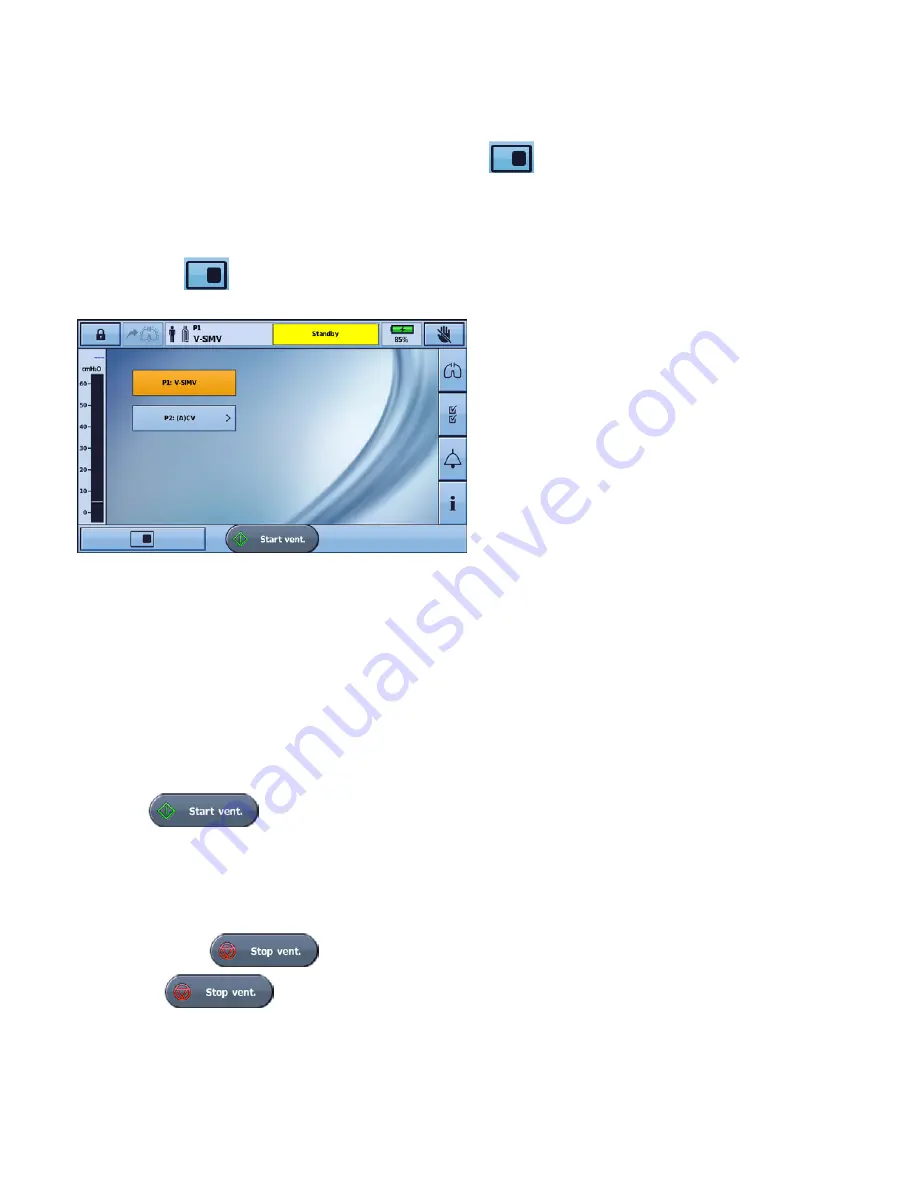
Using the Astral device
14
Using the 'Big Button' feature
When the Big button feature has been enabled, you can switch easily between Big button mode and
standard screen mode.
1.
To switch to Big Button mode, select the Big button icon
from the left-hand corner of the
Bottom bar. The big button will appear on your screen.
2.
To return to standard screen mode, select the Home icon displayed in the left-hand corner of the
Bottom bar.
3.
The buttons on your screen will return to standard size and the Home icon will be replaced by the Big
button icon
.
4.
To return to Big button mode, simply select the Big button icon from the Bottom bar again.
Note:
If the Big button feature is enabled, your screen will return to Big button mode once the screen locks (after
two minutes of inactivity).
Starting and stopping ventilation
Your clinician has set up one or more ventilation programs for your therapy. If more than one program
has been set up, follow the directions given by your clinician for when and how each program should be
used.
Note:
If using the device for the first time, ResMed recommends performing a functional test before starting
ventilation. Refer to Using the Astral device for the first time (see page 10).
To start ventilation:
1.
Press the green on/off button at the back of the device (if power is not already on).
2.
Press
. Ventilation is started.
3.
Add oxygen if required.
To stop ventilation:
Ventilation can be stopped at any time and from any screen.
1.
If oxygen is connected, turn off the oxygen.
2.
Press and hold
.
3.
Release
when prompted.
4.
Press
Confirm
.
Ventilation is stopped.
















































