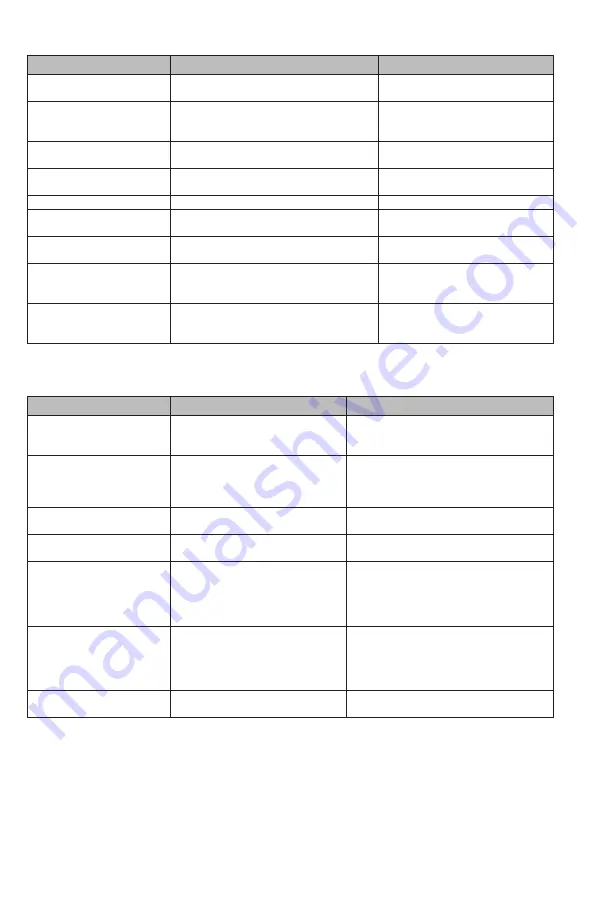
34-00048—03
8
Gateway LED: Normal operation
Gateway LED Color/Status
Description of Status
Note
Yellow Blinking
Wi-Fi is initializing either in AP (Access
Point) or Cloud Mode
Normal state during initial power
up
Pink Solid
Gateway is not configured, AP (Access
Point) not active. Use Mobile App to
Configure
Normal state during initial power
up
Green Solid
Wi-Fi is AP (Access Point) mode and can
be configured with Mobile App
Proceed with App Instructions
Cyan Solid
Wi-Fi is waiting for communication from
server for time of day
N/A
Blue/Green Blinking ~30Sec Normal Operation, Sending Data to Cloud
N/A
Blue Solid ~30Sec
Normal Operation, Gateway is configured
and ready for cloud communications
Normal Standby Mode
Blue/Green Blinking ~3min+ Receiving Firmware update in progress
(3+min)
Wait for completion (back to solid
blue)
Blue/Pink Blinking ~1-2sec
Normal Operation, Communicating with
Sensor Hub(s)
N/A
Blue/Pink Blinking ~1+ min
Sending Firmware update to Sensor Hub
update in progress
Wait for completion (back to solid
blue)
Gateway LED: Error states
Gateway LED Color/Status
Description
Resolution
Blue Solid for ~ (1)
or more Pink Blinks
WiFi Config is Correct and
connected to cloud. Configuration
is missing and/or incorrect
Put Gateway into AP Mode, Connect to
LifePulse Network, Reconfig Gateway for
Current # of Sensor Hubs
"Blue Solid for ~90sec + (1)
Green Blinks
Blue Solid for ~30sec + (1)
Pink Blinks"
Gateway is Communicating with
Sensor Hub(s), but not to Cloud.
This is normal on occasion, but if
this persists, reset is required
Reset Gateway by power cycle (Paperclip
Reset OR Unplug/Re-Plug in Outlet)
Blue Solid for ~ (1)
Green Blinks
No Communication with Sensor
Hub
Paperclip reset on Sensor Hub
Red Solid
Error
Contact Customer Care at
1-855-LFWHERE
"Blue/Green Blinking for
~30sec
Blue Solid for ~30sec
Blue/Pink Blinking 3X
(repeat)"
Error connecting to user's Wi-Fi
after rebooting.
Check WiFi network status (up/down).
Check if WiFi SSID or password has
changed. If SSID/Password has changed,
put Gateway into AP mode and follow
in-app instructions to reset
Yellow Blinking for ~20 sec
+ Red Blink + White Bink
WiFi Network not discoverable.
Check other WiFi devices for connection
to same network. Modem or Router may
be un-powered or resetting. If SSID or
p-word has changed, Re-Enter through in
App Instructions
Pink/Yellow Blinking, then
Solid Green
WiFi Password entered incorrectly
during initial setup
Follow in-app insturctions to re-enter
password






























