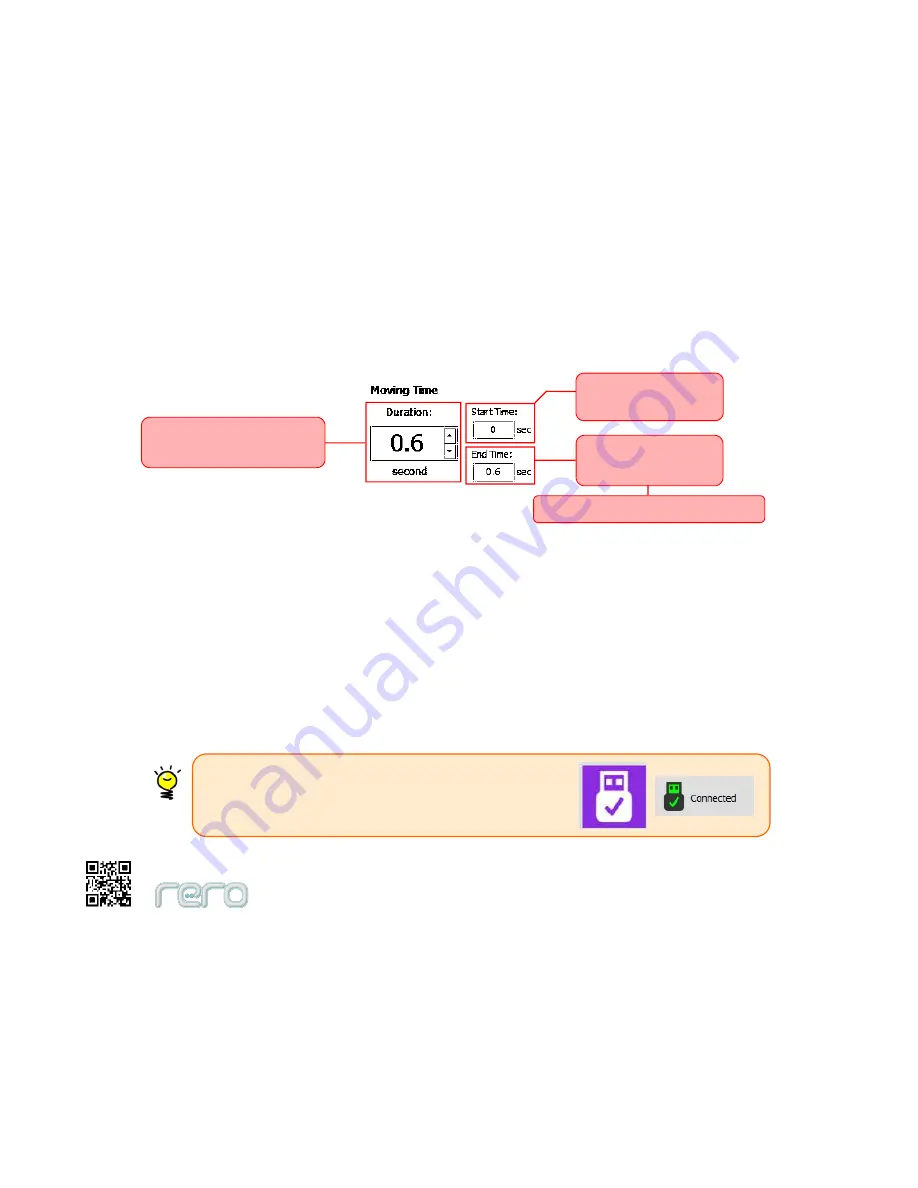
92
5. Moving Time -- Edit moving time of the selected Action here.
Edit Moving Time
6. Light -- Toggle on/off the servo motor’s LED for the period of time. You can control the each servo motor’s LED to blink at
different pace.
7. Torque -- Toggle on/off the torque of the servo motor for the period of time. When it’s ON, the servo motor will move to the
desired destination or rotate in the direction at the speed you set earlier. When the torque is OFF, the servo motor will not
move for that period of time regardless of the destination, direction and speed’s settings.
8. Servo ID & Name -- This section is disabled in Action Control Panel. However, you can always edit the Servo ID and name in
Servo Control Panel.
End Time = Start Time + Duration
Action starts to move
at this time frame
Action stops to move
at this time frame
Duration - Action will move
for this period of time
Idea!
Always connect rero Controller to your computer while using
rero Animator to enjoy better experience while
programming your robot’s motions.
Summary of Contents for rero2.0
Page 1: ...User s Manual Robot Construction Kit rero2 0 Cytron R D MSC Sdn Bhd ...
Page 54: ...51 Follow the direction marking when connecting Cube Servo to joints Direction Mark ...
Page 56: ...53 ...
Page 58: ...55 ...
Page 65: ...62 Release rero Cube joint from Interconnect Release rero Interconnect from Cube Joint slot ...
Page 66: ...63 Release rero claw from Cube Servo ...
Page 68: ...65 rero Daisy Chained Connection ...
Page 69: ...66 Wrong or Broken Daisy Connection ...
Page 99: ...96 rero remote Bluetooth Connection rero Remote main screen Battery Status Bluetooth Status ...
















































