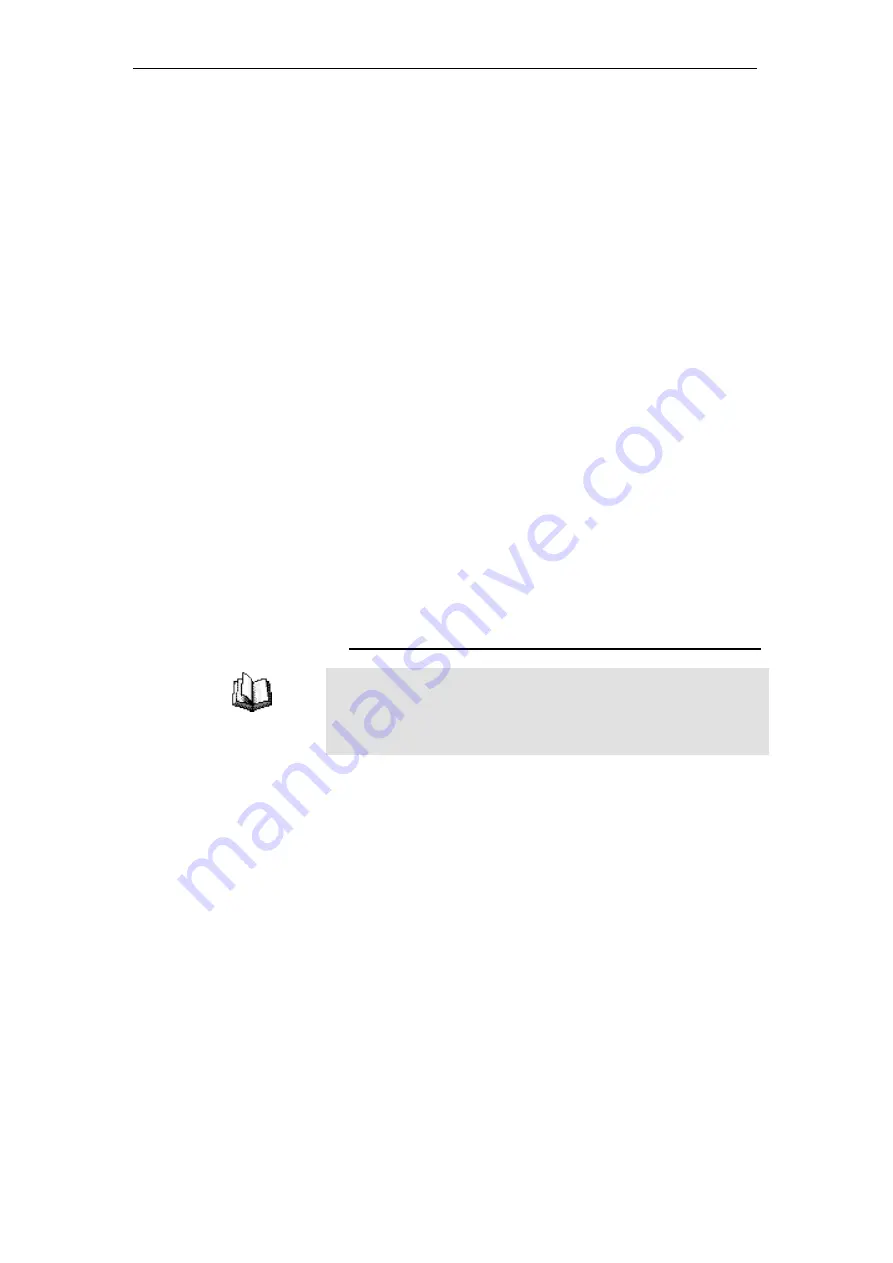
802.11ac WLAN Router User’s Manual
scope of this discussion.) These classes have different uses
and characteristics.
Class A networks are the Internet's largest networks, each with
room for over 16 million hosts. Up to 126 of these huge
networks can exist, for a total of over 2 billion hosts. Because of
their huge size, these networks are used for WANs and by
organizations at the infrastructure level of the Internet, such as
your ISP.
Class B networks are smaller but still quite large, each able to
hold over 65,000 hosts. There can be up to 16,384 class B
networks in existence. A class B network might be appropriate
for a large organization such as a business or government
agency.
Class C networks are the smallest, only able to hold 254 hosts
at most, but the total possible number of class C networks
exceeds 2 million (2,097,152 to be exact). LANs connected to
the Internet are usually class C networks.
Some important notes regarding IP addresses:
•
The class can be determined easily from field1:
field1 = 1-126:
Class A
field1 = 128-191:
Class B
field1 = 192-223:
Class C
(field1 values not shown are reserved for special uses)
•
A host ID can have any value except all fields set to 0 or all
fields set to 255, as those values are reserved for special
uses.
Subnet masks
Definition
mask
A
mask
looks like a regular IP address, but contains a pattern of
bits that tells what parts of an IP address are the network ID and
what parts are the host ID: bits set to 1 mean "this bit is part of the
network ID" and bits set to 0 mean "this bit is part of the host ID."
Subnet masks
are used to define
subnets
(what you get after
dividing a network into smaller pieces). A subnet's network ID is
created by "borrowing" one or more bits from the host ID portion
of the address. The subnet mask identifies these host ID bits.
For example, consider a class C network 192.168.1. To split this
into two subnets, you would use the subnet mask:
255.255.255.128
It's easier to see what's happening if we write this in binary:
11111111. 11111111. 11111111.10000000
As with any class C address, all of the bits in field1 through
field3 are part of the network ID, but note how the mask
specifies that the first bit in field4 is also included. Since this
extra bit has only two values (0 and 1), this means there are two
subnets. Each subnet uses the remaining 7 bits in field4 for its
host IDs, which range from 1 to 126 hosts (instead of the usual
0 to 255 for a class C address).
Similarly, to split a class C network into four subnets, the mask
is:
320
Summary of Contents for RP-WR5822
Page 1: ...802 11ac WLAN Router User s Manual 802 11ac WLAN Router User s Manual 1 ...
Page 16: ...802 11ac WLAN Router User s Manual Double click on Internet Protocol TCP IP 16 ...
Page 26: ...802 11ac WLAN Router User s Manual Double click on Internet Protocol Version 4 TCP IPv4 26 ...
Page 29: ...802 11ac WLAN Router User s Manual 2 Click on Control Panel 29 ...
Page 31: ...802 11ac WLAN Router User s Manual 5 Single RIGHT click on Ethernet then click Properties 31 ...
Page 32: ...802 11ac WLAN Router User s Manual 6 Double click on Internet Protocol Version 4 TCP IPv4 32 ...
Page 35: ...802 11ac WLAN Router User s Manual 3 Single RIGHT click on Ethernet then click Properties 35 ...
Page 36: ...802 11ac WLAN Router User s Manual 4 Double click on Internet Protocol Version 4 TCP IPv4 36 ...
Page 53: ...802 11ac WLAN Router User s Manual Double click Network Connections 53 ...
Page 59: ...802 11ac WLAN Router User s Manual Figure 5 Homepage 59 ...
Page 142: ...802 11ac WLAN Router User s Manual Change setting successfully Please wait 20 seconds 142 ...
Page 151: ...802 11ac WLAN Router User s Manual Click on Turn on network discovery and file sharing 151 ...
Page 153: ...802 11ac WLAN Router User s Manual AP s icon will show up Double click on it 153 ...
Page 155: ...802 11ac WLAN Router User s Manual Enter AP s Self PIN Number and click next 155 ...
Page 157: ...802 11ac WLAN Router User s Manual Enter the Passphrase and then click Next 157 ...
Page 202: ...802 11ac WLAN Router User s Manual Change setting successfully Please wait 20 seconds 202 ...
Page 211: ...802 11ac WLAN Router User s Manual Click on Turn on network discovery and file sharing 211 ...
Page 213: ...802 11ac WLAN Router User s Manual AP s icon will show up Double click on it 213 ...
Page 215: ...802 11ac WLAN Router User s Manual Enter AP s Self PIN Number and click next 215 ...
Page 217: ...802 11ac WLAN Router User s Manual Enter the Passphrase and then click Next 217 ...
Page 280: ...802 11ac WLAN Router User s Manual 280 ...
Page 286: ...802 11ac WLAN Router User s Manual 286 ...
















































