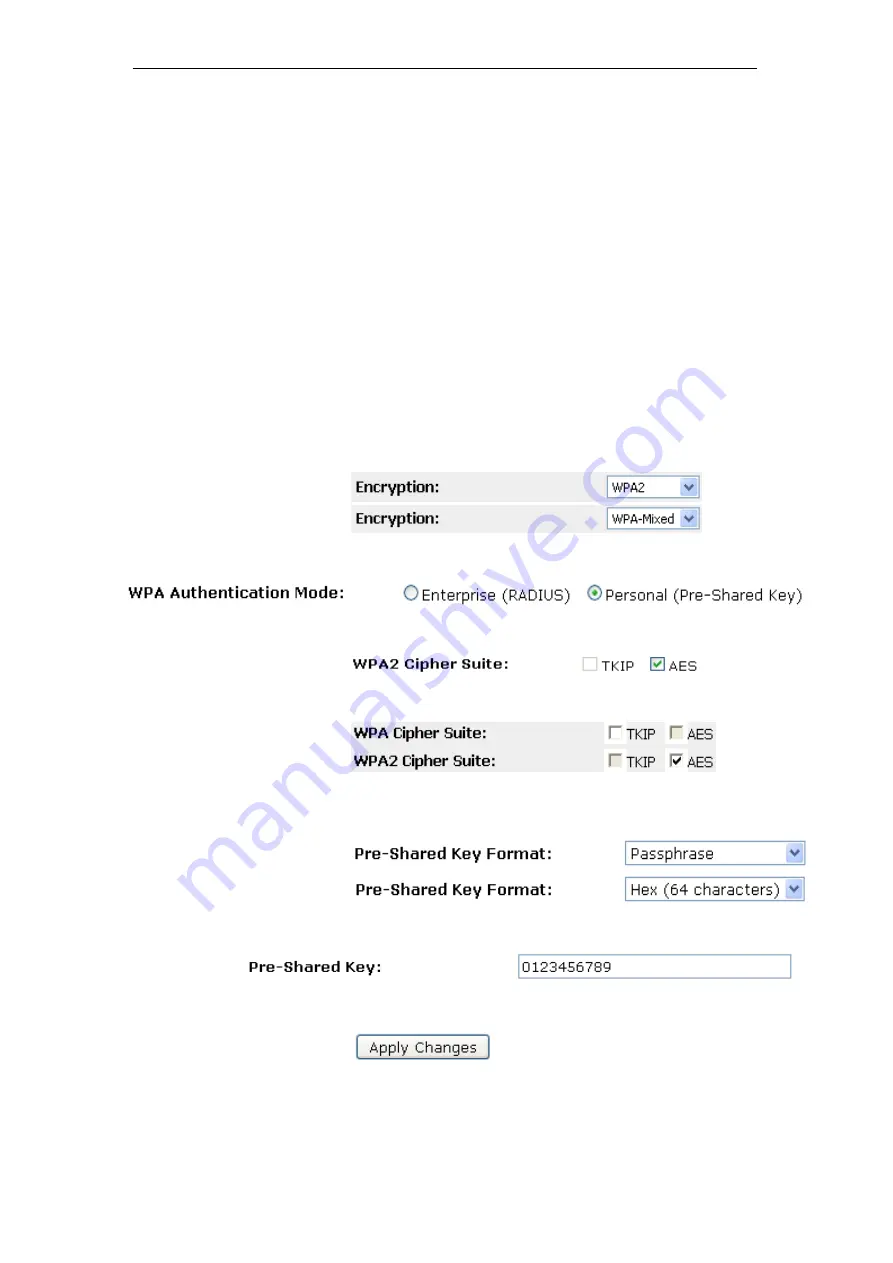
802.11ac WLAN Router User’s Manual
WPA2/WPA Mixed + Personal (Pre-Shared Key)
Wi-Fi Protected Access (WPA and WPA2) is a class of systems
to secure wireless (Wi-Fi)
computer networks. WPA is designed to work with all wireless
network interface cards, but not necessarily with first generation
wireless access points. WPA2 implements the full standard, but
will not work with some older network cards. Both provide good
security, with two significant issues:
•
Either WPA or WPA2 must be enabled and chosen in
preference to WEP. WEP is usually presented as the first
security choice in most installation instructions.
•
In the "Personal" mode, the most likely choice for homes
and small offices, a pass phrase is required that, for full
security, must be longer than the typical 6 to 8 character
passwords users are taught to employ.
2. From the
Encryption
drop-down list, select
WPA2
or
WPA
Mixed
setting.
Click on the ratio of
Personal (Pre-Shared Key)
.
Check the option of
TKIP
and/or
AES
in
WPA2 Cipher Suite
if your Encryption is
WPA2
:
Check the option of
TKIP
and/or
AES
in
WPA2 Cipher Suite
if your Encryption is
WPA2 Mixed
:
From the
Pre-Shared Key Format
drop-down list, select
Passphrase
or
Hex (64 characters)
setting.
Enter the
Pre-Shared Key
depending on selected
Passphrase
or
Hex (64 characters)
.
Click on
Apply Changes
button to confirm and return.
Change setting successfully! Click on
Reboot Now
button to confirm.
120
Summary of Contents for RP-WR5822
Page 1: ...802 11ac WLAN Router User s Manual 802 11ac WLAN Router User s Manual 1 ...
Page 16: ...802 11ac WLAN Router User s Manual Double click on Internet Protocol TCP IP 16 ...
Page 26: ...802 11ac WLAN Router User s Manual Double click on Internet Protocol Version 4 TCP IPv4 26 ...
Page 29: ...802 11ac WLAN Router User s Manual 2 Click on Control Panel 29 ...
Page 31: ...802 11ac WLAN Router User s Manual 5 Single RIGHT click on Ethernet then click Properties 31 ...
Page 32: ...802 11ac WLAN Router User s Manual 6 Double click on Internet Protocol Version 4 TCP IPv4 32 ...
Page 35: ...802 11ac WLAN Router User s Manual 3 Single RIGHT click on Ethernet then click Properties 35 ...
Page 36: ...802 11ac WLAN Router User s Manual 4 Double click on Internet Protocol Version 4 TCP IPv4 36 ...
Page 53: ...802 11ac WLAN Router User s Manual Double click Network Connections 53 ...
Page 59: ...802 11ac WLAN Router User s Manual Figure 5 Homepage 59 ...
Page 142: ...802 11ac WLAN Router User s Manual Change setting successfully Please wait 20 seconds 142 ...
Page 151: ...802 11ac WLAN Router User s Manual Click on Turn on network discovery and file sharing 151 ...
Page 153: ...802 11ac WLAN Router User s Manual AP s icon will show up Double click on it 153 ...
Page 155: ...802 11ac WLAN Router User s Manual Enter AP s Self PIN Number and click next 155 ...
Page 157: ...802 11ac WLAN Router User s Manual Enter the Passphrase and then click Next 157 ...
Page 202: ...802 11ac WLAN Router User s Manual Change setting successfully Please wait 20 seconds 202 ...
Page 211: ...802 11ac WLAN Router User s Manual Click on Turn on network discovery and file sharing 211 ...
Page 213: ...802 11ac WLAN Router User s Manual AP s icon will show up Double click on it 213 ...
Page 215: ...802 11ac WLAN Router User s Manual Enter AP s Self PIN Number and click next 215 ...
Page 217: ...802 11ac WLAN Router User s Manual Enter the Passphrase and then click Next 217 ...
Page 280: ...802 11ac WLAN Router User s Manual 280 ...
Page 286: ...802 11ac WLAN Router User s Manual 286 ...






























