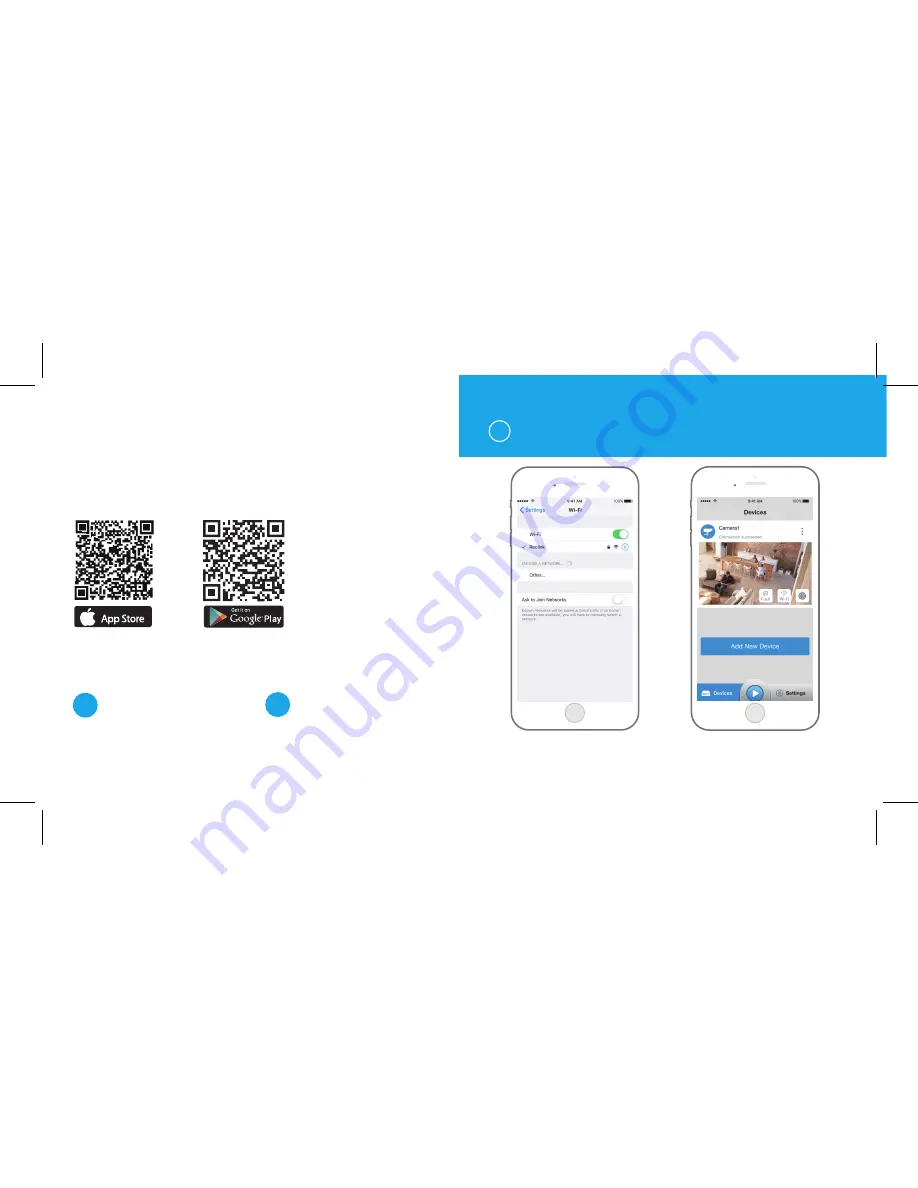
Install Reolink App
There are two ways to get the Reolink App:
1. Search “Reolink” in App Store (for iOS), or Google Play (for Android), download and
install the app.
2. Scan the QR code below to download and install the app.
Available on the
Add the Device
When in WAN
(Wide Area Network)
1
In LAN
1. Connect your smartphone to
the WiFi network of your router.
2. Launch Reolink App. The camera
will automatically display in the
camera list in LAN.
When in LAN
(Local Area Network)
1
2
The camera will be automatically added.
You need to add the camera either by
scanning the QR code on the camera or
by entering the UID number manually.
C1 Pro
lnit



























