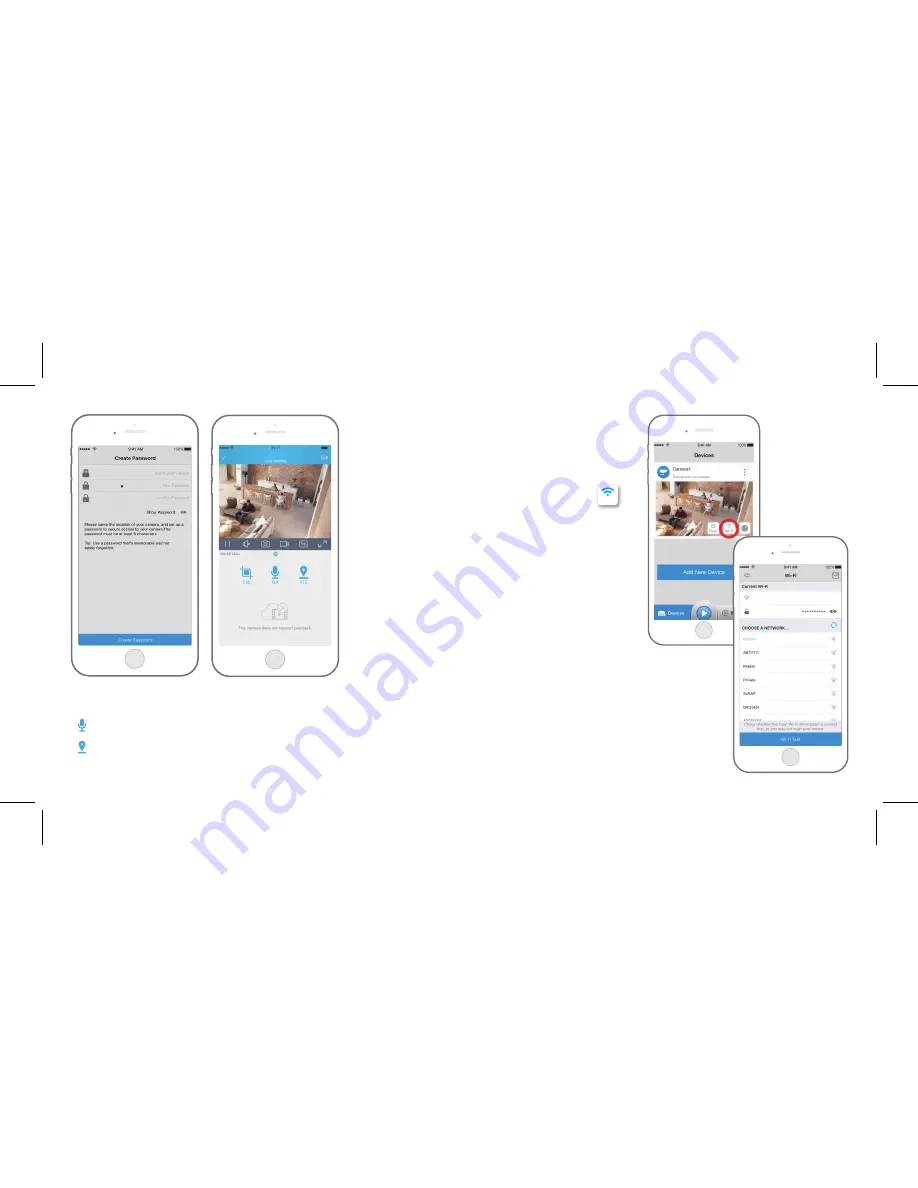
Tap the Wi-Fi settings icon
to enter the Wi-Fi settings page.
3. Name your camera, create a password, and then start live view.
1. Choose the Wi-Fi network you
want to join in, enter the password
of the Wi-Fi network, and then click
“OK”.
2. Wi-Fi Test:
a) If the Wi-Fi test succeeds, press
the “Save” button to save the
settings.
b) If the Wi-Fi test fails, please
check your Wi-Fi password and the
network connection, and then try
again.
3. Remove the Ethernet cable and
then you can access the camera via
the wireless connection.
Wi-Fi Settings
WiFi
Camera 1
This icon only displays if the camera supports 2-way audio.
This icon only displays if the camera supports pan & tilt (zoom).
Reolink



























