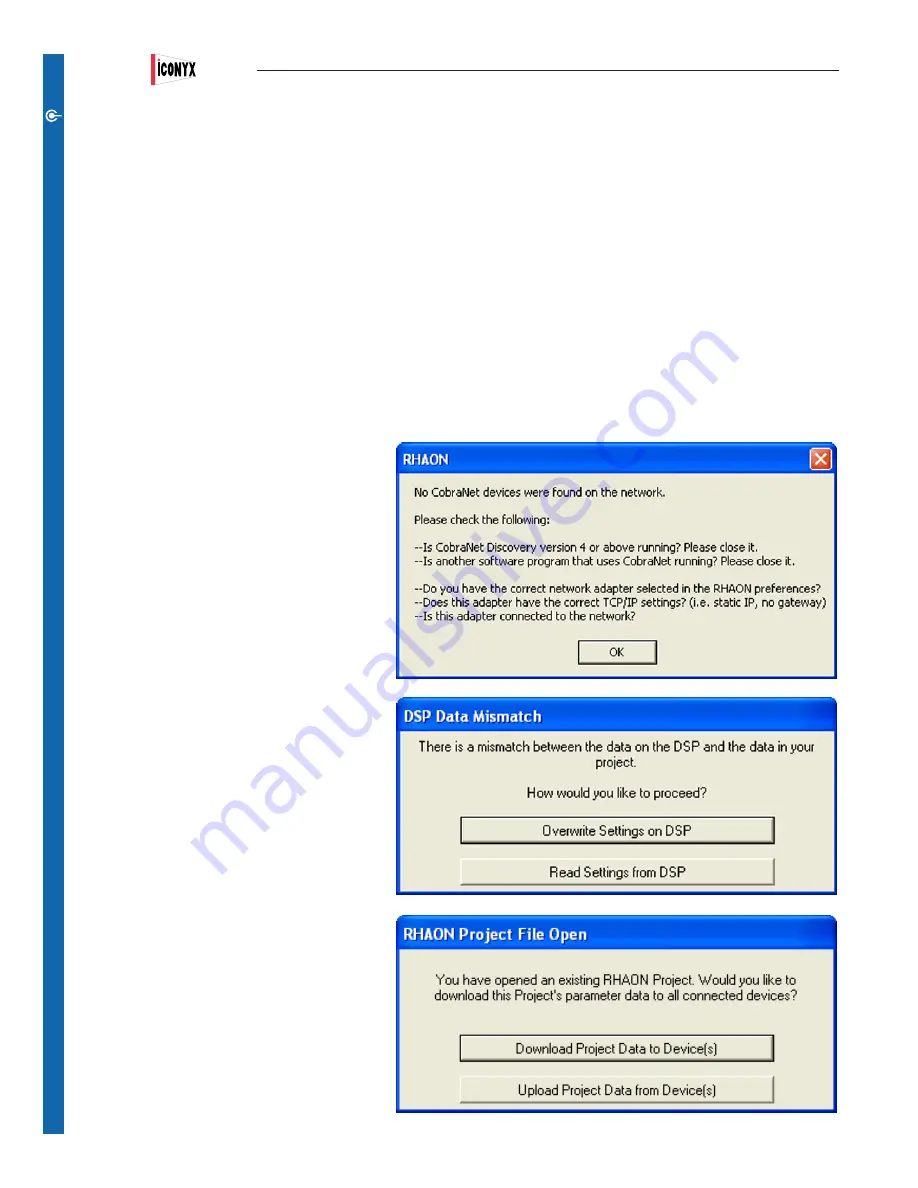
Linking Software Icons with Networked Loudspeakers
To connect a RHAON network, you first make all the hardware connections, and then (if you are using CobraNet for digital audio distribu
-
tion) assign signal routing using RHAON software. A typical amplifier input panel is shown on page 53 in Appendix 1.
Let’s say you’ve connected all your Ethernet inputs and outputs. Every venue is different: so is every network. For examples of RHAON /
CobraNet networks, see Appendix II.
Remember: before connecting your computer running RHAON software to the network, you should have assigned it a static IP address.
If you’ve done that, connect the computer to your RHAON network and click on the Scan Network icon. RHAON software will find all
networked loudspeakers and any other CobraNet devices on the network and automatically assign them IP addresses if they don’t already
have one.
RHAON will then list them under Network in the directory tree. Note that you did not have to first create virtual loudspeakers. RHAON
found the actual loudspeakers.
If RHAON can’t find any CobraNet devices on the
network, the prompt shown to the right will appear
to let you know that something is wrong and to offer
trouble shooting hints. For more detailed trouble
shooting instructions please refer to page 65.
The next step is to drag each loudspeaker’s directory
listing into the work space. This will create an icon for
it. If you created virtual loudspeakers before scan-
ning the network, drag each individual listing from the
Network folder into the main work space and drop it
on the appropriate icon.
When you link a networked loudspeaker with a soft-
ware icon, RHAON interrogates the loudspeaker to
make sure the DSP settings stored on your computer
are synchronized with those in the loudspeaker’s
onboard memory. If they are not, RHAON displays a
prompt that allows you to choose which settings to
use.
To upload settings from your computer to the
loudspeaker, click on Overwrite Settings on DSP. To
download settings from the loudspeaker and copy
them into computer memory, click on Read Settings
from the DSP.
If you were linking an existing project on your com-
puter into an existing network, the dialog box shown
to the right will appear and you will need to decide
which settings you want to use, the ones stored in
your project file or the ones present in the loudspeak
-
ers.
Users Manual
ICL-FR
16
CONNECT
Summary of Contents for ICL-FR
Page 77: ......
















































