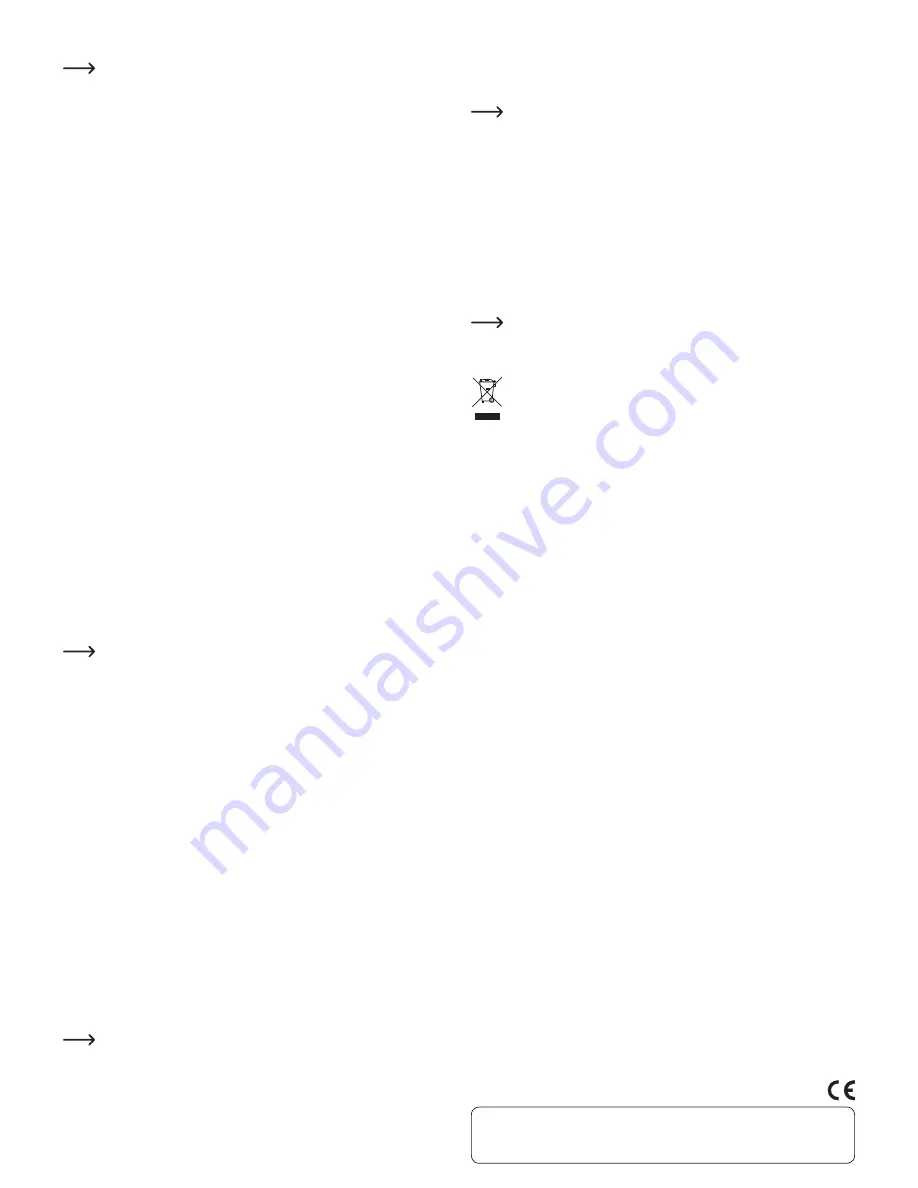
These operating instructions are a publication by Conrad Electronic SE, Klaus-Conrad-Str. 1, D-92240 Hirschau (www.conrad.com).
All rights including translation reserved. Reproduction by any method, e.g. photocopy, microfilming, or the capture in electronic data
processing systems require the prior written approval by the editor. Reprinting, also in part, is prohibited.
These operating instructions represent the technical status at the time of printing. Changes in technology and equipment reserved.
© Copyright 2014 by Conrad Electronic SE.
Connection between the computer/notebook and the TV
adapter
For installation, you should also read the instructions of the manufacturer in
English.
It is important to wait for 40 - 60 seconds after switching the TV adapter on.
The TV adapter requires this time to start up. During this time, a connection between
the computer/notebook and the TV adapter is not possible!
After installation of the software, Windows must be restarted so that the
software of the TV adapter is installed and started correctly.
Depending on the settings of the Firewall of your operating system or the
anti-virus software you use, it may be necessary to make additional configu-
rations before the WLAN connection to the TV adapter can be made.
Generally, there are two different operating modes of the TV adapter:
1. Direct connection between the computer/notebook and the TV adapter
In this mode, the TV adapter works like an independent device. A WLAN router and
other configurations are not necessary.
Perform a search for available WLAN networks with your computer/notebook. The
computer must be set up so that it can be assigned an IP address automatically.
The TV adapter is recognised in the basic setting with the SSID “PC2TVwifi”; con-
nect the computer/notebook with this WLAN network.
2. Logging into the present WLAN
In this mode, the TV adapter works like a normal network device. The connec-
tion between the computer/notebook and the TV adapter is realised via the WLAN
router.
Perform a search for available WLAN connections with your computer/notebook.
The TV adapter is recognised in the basic setting with the SSID “PC2TVwifi”; con-
nect the computer/notebook with this WLAN network.
Start the software “PC2TV” with a double-click as described in the chapter “Oper-
ation”. When the software has found the TV adapter, “PLAY/SETTING” is displayed
instead of “SEARCHING...”. Start the setup program (“SETTING”).
Proceed as described in the English manufacturer’s manual by selecting “STA
Mode” and activating “Enable Station Mode”. Set the SSID and the password of
your WLAN router.
Save the settings and restart the TV adapter (switch off, switch on and wait for
40 - 60 seconds).
Perform a search for available WLAN connections with your computer/notebook
and re-connect the computer/notebook with the “normal” WLAN network of your
router.
Operation
We recommend that you switch off a screensaver that may be activated so
that unnecessary data are not transmitted via the WLAN connection.
Depending on the available WLAN networks in the vicinity of the computer/
notebook or the TV adapter, it may be reasonable to set up a fixed WLAN
channel. This applies especially when you occasionally notice flickering im-
aging or loss of connection.
Try a lower resolution if you notice connection issues. The higher the resolu-
tion, the more data must be transmitted. This places heavy demands on the
WLAN connection.
The image is generated by the main processor of the computer. This is why
the generation of the image uses relatively high processing power. Thus, set
a lower resolution on slower computers. Based on this setting, you can try
to set the next highest resolution and test the image quality or speed (e.g.,
when moving windows).
If not done so already, start the software of the TV adapter by double-clicking on the
software icon (“PC2TV”).
The software will now try to make a connection between the computer/notebook and
the TV adapter (“SEARCHING...”). When the connection is activated, click on “PLAY”.
If a connection cannot be made after 10 seconds (“SEARCHING...” is still displayed),
the Firewall may have to be configured (or switched off for a test).
Different functions can be accessed in the setup menu of the software (“SETTING”),
e.g., the audio replays can be switched on or off or the data transfer can be optimised
to display the operating system interface or for films.
The monitor/TV connected to the TV adapter can also be used as an extended desktop
(“Virtual EXtend”). This function may be required for some notebooks, if problems with
the image occur.
Consider the manufacturer’s English language manual, which can be found
as a PDF on the CD provided.
Connecting USB devices
A USB mouse or USB keyboard can be connected to the single USB port of the TV
adapter.
You can connect a USB hub to the USB port to be able to connect the USB mouse and
the USB keyboard at the same time.
The computer/notebook can then be used as normal.
Maintenance and Cleaning
The product is maintenance-free. Repair or maintenance work must be carried out
by a specialist.
You can use a clean, dry, soft cloth for cleaning. Dust can be very easily removed with
a soft, clean brush and a vacuum cleaner.
Do not use aggressive chemical or scouring cleaning agents, as this may lead to dis-
colouration or material changes on the surface.
Declaration of Conformity (DOC)
We, Conrad Electronic, Klaus-Conrad-Straße 1, D-92240 Hirschau, hereby declare that
this product conforms to the fundamental requirements and the other relevant regula-
tions of the directive 1999/5/EC.
You can find the declaration of conformity for this product at:
www.conrad.com
Disposal
The product must not be disposed in the household waste.
Dispose of the product at the end of its serviceable life in accordance with
the current statutory requirements; e.g., return it to any suitable collection
point.
Technical Data
a) TV adapter
Resolution............................................ Max. 1440 x 900
WLAN type .......................................... 802.11 b/g/n
LAN connection.................................. 10/100MBit
WLAN range ....................................... Depending on the environmental conditions and
available WLAN networks
USB port .............................................. yes, for connection of USB mouse/keyboard
Required operating system .............. Windows XP or higher
Operating conditions ......................... Temperature 0 °C to +60 °C
Humidity 10% to 80% relative air humidity, non-
condensing
Dimensions (W x H x D)..................... 130 x 70 x 26 mm
Weight .................................................. 124 g
b) Power adapter
Operating voltage............................... 100 - 240 V/AC, 50/60 Hz
Output................................................... 5 V/DC, 1 A








