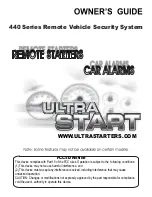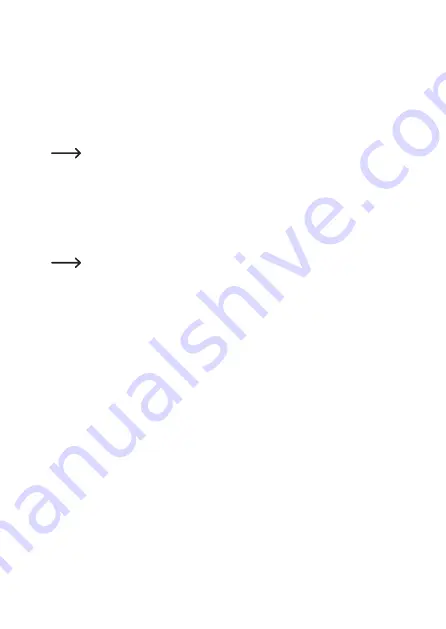
Use the following command to configure the zones:
SET GPSZONE <Latitude1> <Longitude1> <Latitude2> <Longitude2> #1513
Latitude1 = upper boundary (to the north)
Longitude1 = left boundary (to the west)
Latitude2 = lower boundary (to the south)
Longitude2 = right boundary (to the east)
Coordinates are entered in decimal degrees.
The data is entered in the format shown in the example below:
Latitude - gg.ggggggN (degrees)
e.g. 49° 32,9808’ N = 49.991763N
Longitude - gg.ggggggE (degrees)
e.g. 11° 57,0399’ E = 11.950665E
Note that missing digits must be filled with “0”. Example: 3° 3.23’ E = 03.032300E
GPS coordinates are given in decimal degrees with six decimal places (if you have the
coordinates in a different format you can use an online converter for the conversion).
You can enter data in the range from xx.000000 to xx.999999.
Example:
SET GPSZONE 49.549680N 11.924780E 49.537480N 11.957910E #1513
28