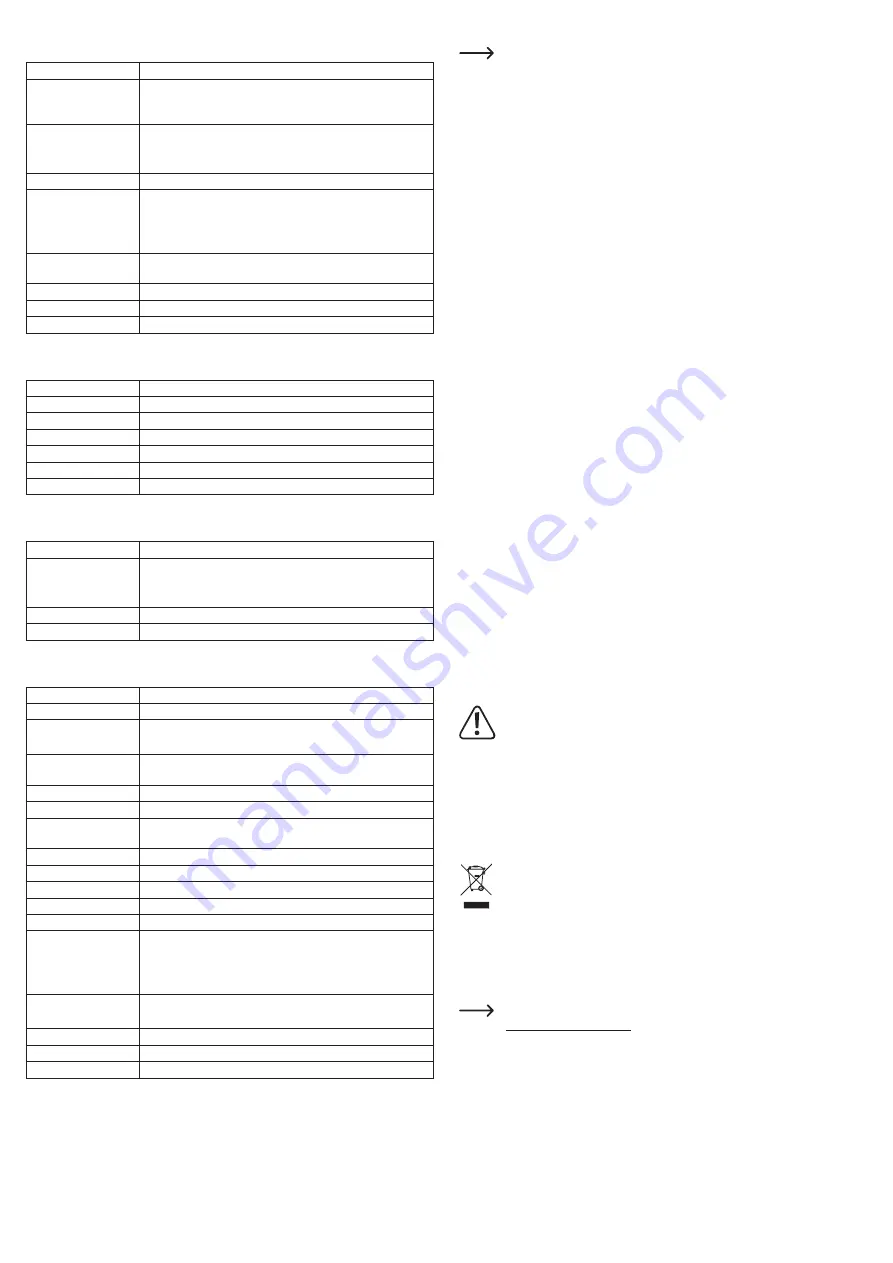
Video menu
In the video menu, you can implement the following settings:
Resolution
Configures the video resolution and frame rate settings
Loop recording
Sets the length of recording sequences. The device records in re-
cording sequences. The oldest recording sequence is overwritten
if the memory card is full.
WDR
Wide Dynamic Range
Improves image quality when there are strong contrasts and
challenging lighting conditions.
Exposure
Sets the exposure compensation
G sensor
Sets the sensitivity of the acceleration sensor.
When the acceleration sensor is activated, the current video
sequence is saved and write-protected in the event of strong
acceleration, shocks or vibrations (as might occur in an accident).
Motion detection
Automatic video recording for 15 seconds if movement is detec-
ted in front of the camera
Record audio
Switches audio recording on/off
Date Stamp
Switches embedding of the date and time in the video on/off
Return
Close menu
Photo menu
In the photo menu, you can implement the following settings:
Capture mode
Sets the recording mode
Resolution
Sets the photo resolution
Quality
Sets the recording quality
ISO
ISO sensitivity settings
Anti-Shaking
Switches the image stabiliser on/off
Date Stamp
Switches embedding of the date and time in the photo on/off
Return
Close menu
Playback menu
In the playback menu, you can implement the following settings:
Delete
Delete function
Protect
Enables/disables write protection
Files cannot be deleted or overwritten when write-protection is
enabled (if you wish to delete a file, disable write protection).
Slide Show
Sets the image display duration for slide shows
Return
Close menu
System menu
In the system menu, you can implement the following settings:
WiFi
Switches WiFi on/off
Date/Time
Sets the date and time
Screen Saver
The displays switches off when the camera is not being used.
Press any button to wake the display.
Delayed Power Off
Configures the automatic power-off settings for when the camera
is disconnected from the power supply.
Beep Sound
Switches button sounds on/off
Language
Sets the menu language
Frequency
Set the mains frequency to avoid flickering in video recordings
(Europe: 50 Hz/North America: 60 Hz)
Auto Power Off
Switch-off delay after disconnecting the power supply
GPS
Switches GPS tracking on/off
Time Zone
Sets the time zone
Speed unit
Selects the unit for speed display
Daylight Saving
Switch automatic time adjustment on/off
Parking monitor
Switches automatic park monitoring on/off
If park monitoring is activated, a 15-second video recording is
automatically started if there is strong acceleration, shocks or
vibrations when the vehicle is switched off.
Format
Formats the memory card
Warning – all data on the memory card will be deleted!
Default settings
Reset to factory settings
Version
Display firmware version
Return
Close menu
Connecting to a computer or mobile device
When the camera is connected to a computer or mobile device, it switches on
automatically and the battery starts to charge.
a)
Transferring files
• Connect a suitable USB cable to the Mini USB port
(2)
.
• Connect the other end of the USB cable to a USB port on your computer or mobile device.
•
Use the file manager on your computer or mobile device to access the memory card and
view, delete and save files.
• Alternatively, you can remove the memory card from the camera and insert it into a card
reader on your computer or mobile device.
b) Playing videos with GPS data
You need suitable software or an app to play and view videos with GPS data. There are
numerous suitable products available on the market. For example, you can download the
‘GPSPlayer’ software free of charge from http://www.gpsplayer.net/setupzj.html.
• Download appropriate software from the internet or the app store of your mobile device.
• Install the software on your computer or mobile device and follow the on-screen installation
instructions.
•
Connect the camera to your computer or mobile device (see „Transferring files“) or insert
the memory card into a card reader.
• Start the software/app.
•
Open the desired file to play the video and display the GPS data on the map.
• If you have any software or app-related questions, refer to the documentation provided by
the developer.
c) Setting up WiFi access
You need suitable software or an app for WiFi access to the dashcam. There are numerous
suitable products available on the market. As an example, the ‘Roadcam’ app can be
downloaded free of charge from the Google Play Store or Apple App Store.
• Download appropriate software from the internet or the app store of your mobile device.
• Install the software on your computer or mobile device and follow the on-screen installation
instructions.
• Open the system menu and then the ‘WiFi’ menu item to view the network ID (SSID) of the
dashcam and the associated password.
• Connect your computer or mobile device to the network.
• Open the software/app for WiFi access to the dashcam. Depending on the functionality
of the software, you can now control the dashcam from your computer or mobile device,
transfer files or implement settings.
• If you have any software or app-related questions, refer to the documentation provided by
the developer.
Care and cleaning
Do not use any aggressive cleaning agents, rubbing alcohol or other chemical
solutions, as these may damage the housing or impair the functioning of the device.
• Disconnect the product from the mains before cleaning. Do not immerse the product in
water.
• Use a dry, lint-free cloth to clean the product.
• To prevent scratch marks, do not press too hard on the surface of the enclosure, display or
lens when cleaning.
Disposal
Electronic devices are recyclable waste and must not be placed in household waste.
At the end of its service life, dispose of the product according to the relevant statutory
regulations. You thus fulfil your statutory obligations and contribute to environmental
protection. The in-built rechargeable battery cannot can be removed and must be
disposed of together with the product.
EU Declaration of Conformity
Conrad Electronic SE, Klaus-Conrad-Straße 1, D-92240 Hirschau, hereby declares that this
product conforms to Directive 2014/53/EU.
Click on the following link to read the full text of the EU declaration of conformity:
www.conrad.com/downloads
Enter the product’s item number in the search field; you can then download the EU
Declaration of Conformity in the available languages.


































