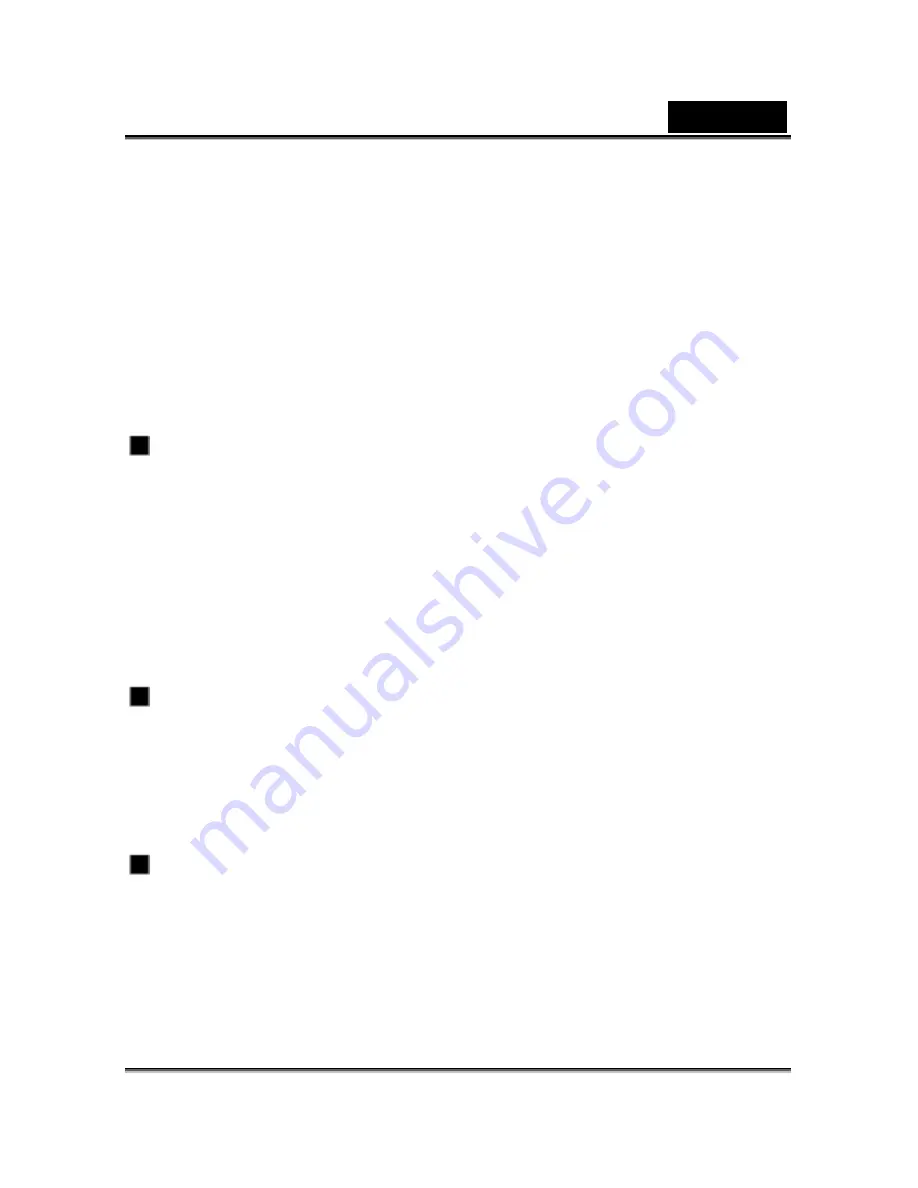
English
1
READ THIS FIRST
Please start by reading the important messages below first.
1. The bundled driver, software, design, specifications and user’s manual that were
packaged with the camera are subject to change without notice.
2. The accessories that come with the camera may vary between regions.
3. For driver updates, you can contact the dealer where you purchased the camera for help.
4. We are not liable whatsoever for any compensation arising from errors in descriptions in
this user’s manual.
WARNINGS
Do not use the camera if it is emitting smoke, becomes unusually hot to be touched,
emitting any unusual odor or noise, or if it is in any other abnormal state. Operating the
camera in any of these situations may cause a fire or an electrical shock. Stop using
the camera immediately, turn the camera off, and then disconnect the power source
(batteries or AC power adapter). (If you are using the AC power adapter, unplug the
adapter from the AC power outlet after you have disconnected the camera.) After
checking that smoke is no longer being emitted, contact your dealer or a local
authorized service facility and request repairs. Never attempt to repair the camera
yourself as this is dangerous.
Do not use the camera if any foreign objects have entered the camera. Turn the
camera off, and then disconnect the power source (batteries or AC power adapter). (If
you are using the AC power adapter, unplug the adapter from the AC power outlet
after you have disconnected the camera.) Then contact your dealer or a local
authorized service facility. Do not continue to use the camera as this may cause a fire
or an electrical shock.
If the camera has been dropped or if the camera case has been damaged, turn the
camera off, and then disconnect the power source (batteries or AC power adapter). (If
you are using the AC power adapter, unplug the adapter from the AC power outlet
after you have disconnected the camera.) Then contact your dealer or a local
authorized service facility. Do not continue to use the camera as this may cause a fire

































