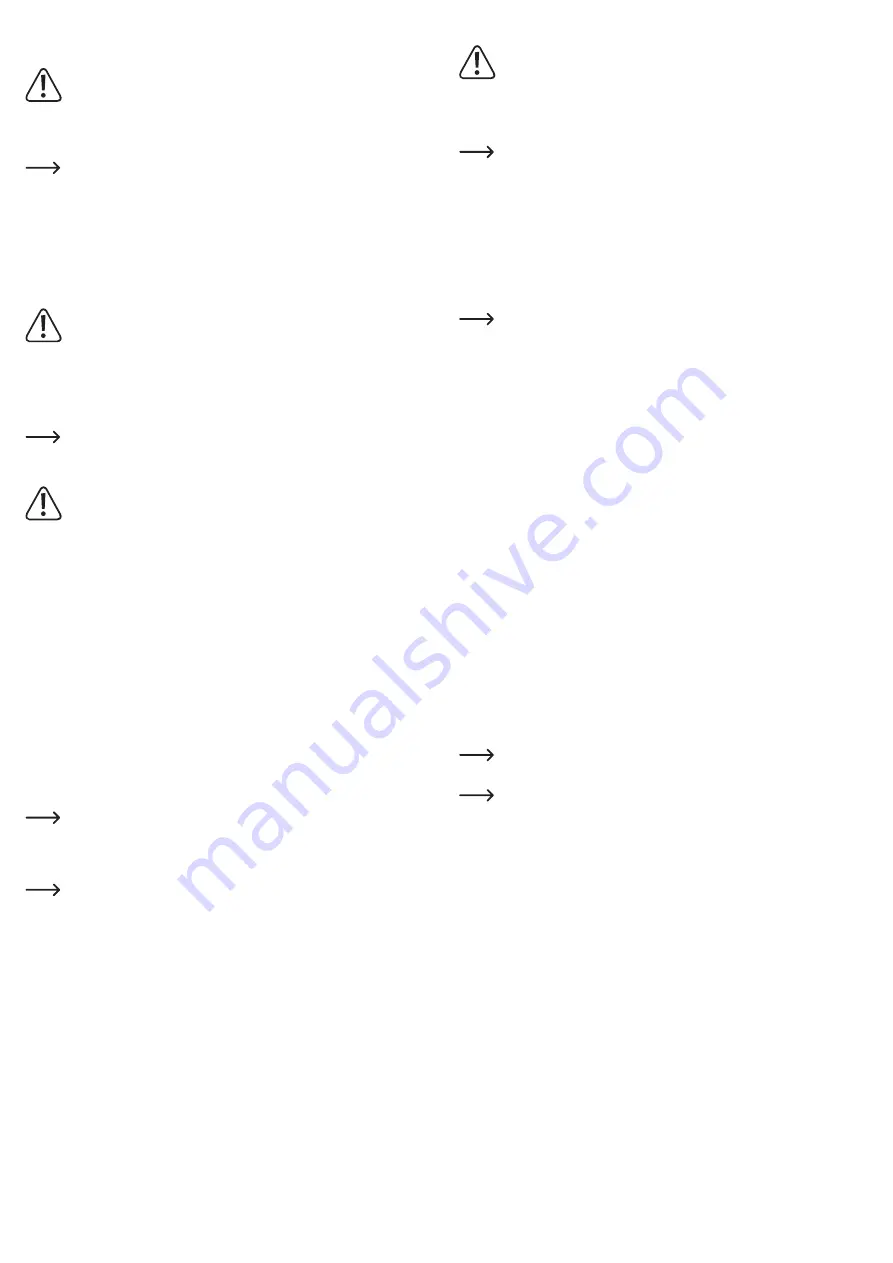
Installation and operation
a) Attaching the dashcam
Never install the product within the release range of an airbag or in an area where it
may impair the driver's vision.
When installing the product, consider the risks that may arise from devices becoming
dislodged in the event of an accident. Secure the product in a place where it will not
present a danger to the driver and/or passengers.
Mounting the camera on a heated or coated windscreen may impair GPS reception.
1. Clean the part of the windscreen where you wish to install the suction mount.
2. Insert the suction mount into the mounting
(5)
on the camera.
3. Press the suction mount against the windscreen and pull down the lever.
4. Check that the suction mount is securely in place.
5. Loosen the nut on the ball joint of the suction mount. Align the camera as desired and
tighten the union nut.
b) Setting up power supply
When routing the vehicle charging cable, ensure that no safety-related equipment
(such as air bags) is affected. The cable may not be routed within the release range
of an airbag or in an area where it may impair the driver's vision.
1. Connect the mini USB connector on the charging cable to the mini USB charging port on
the dashcam
(2)
.
2. Route the connection cable to the 12 V on-board socket. If necessary, remove the cigarette
lighter and plug in the car charging cable.
If the camera is not supplied with power, you may need to turn on the ignition. In
some vehicles, the on-board socket only works after switching on the ignition.
c) Fitting the rear view camera
When routing the rear view camera connecting cable, ensure that no safety-related
equipment (such as air bags) is affected. The cable may not be routed within the
release range of an airbag or in an area where it may impair the driver's vision.
1. Fit the rear view camera
(3)
in a suitable location at the rear of the vehicle, e.g. on the
number plate holder. Make sure not to cover the number plate.
2. Route the cable into the interior of the vehicle. Ensure that the cable aperture is properly
sealed.
3. Connect the connection cable and the return cable from the reversing camera to the circuit
of the reversing light. This will ensure that the rear view camera is automatically activated
when the reversing light switches on.
4. Route the return cable from the rear view camera to the dashcam and connect the jack plug
to the intended connection socket
(7)
.
d) Charging the battery
• The camera switches on and the battery charges automatically when the camera is
connected to a power supply.
• While the battery is charging, the status LED
(1)
lights up red. A full charge cycle takes
approximately 60 to 90 minutes.
• When the battery is fully charged, the status LED
(1)
goes out.
• A fully-charged battery will last for approximately 10 to 12 minutes of video recording.
In some vehicles, the cigarette lighter is not switched on and off by the ignition. This
can lead to the on-board battery discharging. In that case, remove the car charging
cable from the cigarette lighter when you are not using the camera.
e) Inserting and formatting the memory card
The device supports MicroSD memory cards up to 128 GB with speed class 10 or
above. If the device does not recognise your memory card, remove the memory card
and insert it again.
•
Format the memory card on a computer before using it for the first time. Set a cluster size
(or size of the allocation unit) of 32 kB.
• Insert the memory card into the Micro SD card slot
(4)
. The memory card contacts must
point towards the display
(3)
.
• Format the memory card in the device. See section „System menu“.
• To remove the memory card, press the memory card inwards and then release it. The
memory card will spring back and protrude out of the Micro SD card slot
(4)
, allowing you
to remove it from the camera.
Operation
Do not use the camera while driving. This can distract you from the road and
endanger you and other road users.
a) Switching the dashcam on and off
• To switch the dashcam on, press the on/off button
(6)
for 3 seconds.
• To switch the dashcam off, press the on/off button
(6)
again for 3 seconds.
The camera will switch on automatically and start to record video when it is
connected to a power supply via the Mini USB port
(2)
.
The camera switches off when it is disconnected from the power supply via the Mini
USB port
(2)
(this depends on the settings in the menu).
To stop recording, you can also press the on/off button
(6)
briefly.
b) Selecting the operating mode
Briefly press the mode button
(8)
to switch between modes. The camera mode is indicated by
the icon in the upper-left corner of the display
(3)
.
• Video mode (video camera icon)
Video is recorded in sequences. The length of each sequence can be configured via
the menu.
If the memory card is full, the oldest recording is overwritten.
If the in-built acceleration sensor is enabled and detects an impact, the current
recording will be write-protected and will not be deleted, even if the card is full.
Alternatively, you can press the OK button
(10)
(SOS function). This also saves the
current recording sequence and does not overwrite it, even if the memory card is full.
Write-protection ensures that important recordings are not lost.
• Photo mode (photo camera icon)
• Playback mode (playback arrow symbol)
c) Starting or playing back recordings manually
Proceed as follows to start or play back a manual recording.
• Use the mode button
(8)
to select the desired mode.
•
Video mode:
- Press the on/off button
(6)
to start recording.
- To switch the microphone on or off during video recording, press the mode button
(8)
.
- Press the on/off button
(6)
again to stop the recording.
•
Photo mode:
Press the on/off button
(6)
to take a photo.
•
Playback mode:
Select the desired file with the up button
(9)
and the down button
(11)
. Press the on/off
button
(6)
to play back a video.
d) Implementing settings
Each operating mode has its own menu. To access a menu, enable the corresponding mode.
The system menu can be accessed in any mode.
Menu mode
Stop any video recording or playback that is in progress. The camera must be in
standby mode.
• Use the mode button
(8)
to select the mode whose menu you wish to access.
• Press the OK button
(10)
to display the menu for the selected mode.
• Press the OK button
(10)
again to access the system menu.
• Press the up
(9)
or down
(11)
buttons to navigate in the menu or change values.
• Press the on/off button
(6)
to select or confirm a menu item.
• Press the OK button
(10)
again to exit the menu.
















