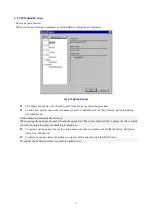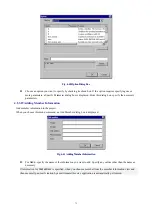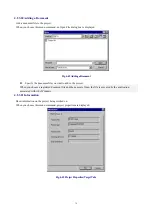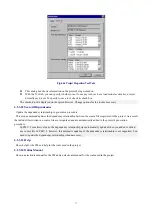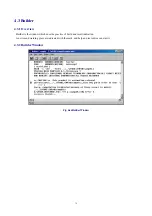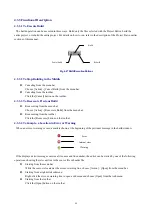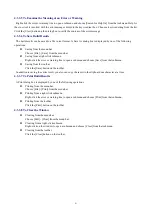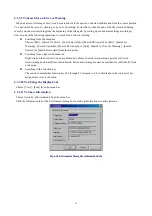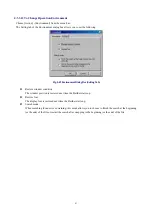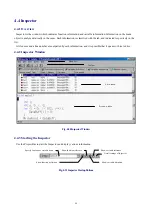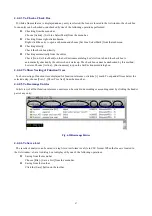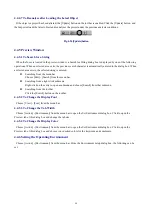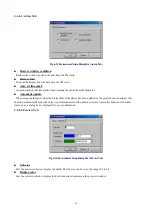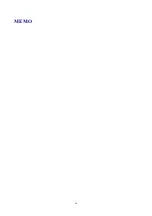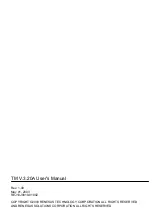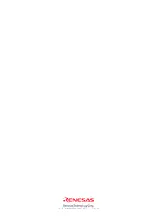88
4.4.4.7 To Reanalyze after Loading the Latest Object
If the object or project has been altered, the [Update] button on the toolbar is enabled. Click the [Update] button, and
the Inspector loads the latest object and reanalyzes the project under the previous analysis conditions.
Fig. 4-54 [Update] button
4.4.5 Preview Window
4.4.5.1 To Search for a String
When the focus is located in the preview window, a Search for String dialog box is displayed by one of the following
operations. When no selected area exits, the previous search character is automatically entered in the dialog box. When
a selected area exists, the selected string is entered.
z
Searching from the menu bar
Choose [Edit] - [Search] from the menu bar.
z
Searching from a right-click submenu
Right-click on the entry to open a submenu and choose [Search] from that submenu.
z
Searching from the toolbar
Click the [Search] button on the toolbar.
4.4.5.2 To Change the Display Font
Choose [View] - [Font] from the menu bar.
4.4.5.3 To Change the Tab Width
Choose [Action] - [Environment] from the menu bar to open the Set Environment dialog box. Click to open the
Preview tab of this dialog box and change the tab size.
4.4.5.4 To Change the Display Color
Choose [Action] - [Environment] from the menu bar to open the Set Environment dialog box. Click to open the
Preview tab of this dialog box and choose your desired colors for the keywords and comments.
4.4.6 Setting the Operating Environment
Choose [Action] - [Environment] from the menu bar. From the Environment setup dialog box, the following can be
set.
Summary of Contents for TM V.3.20A
Page 90: ...90 MEMO...
Page 92: ......