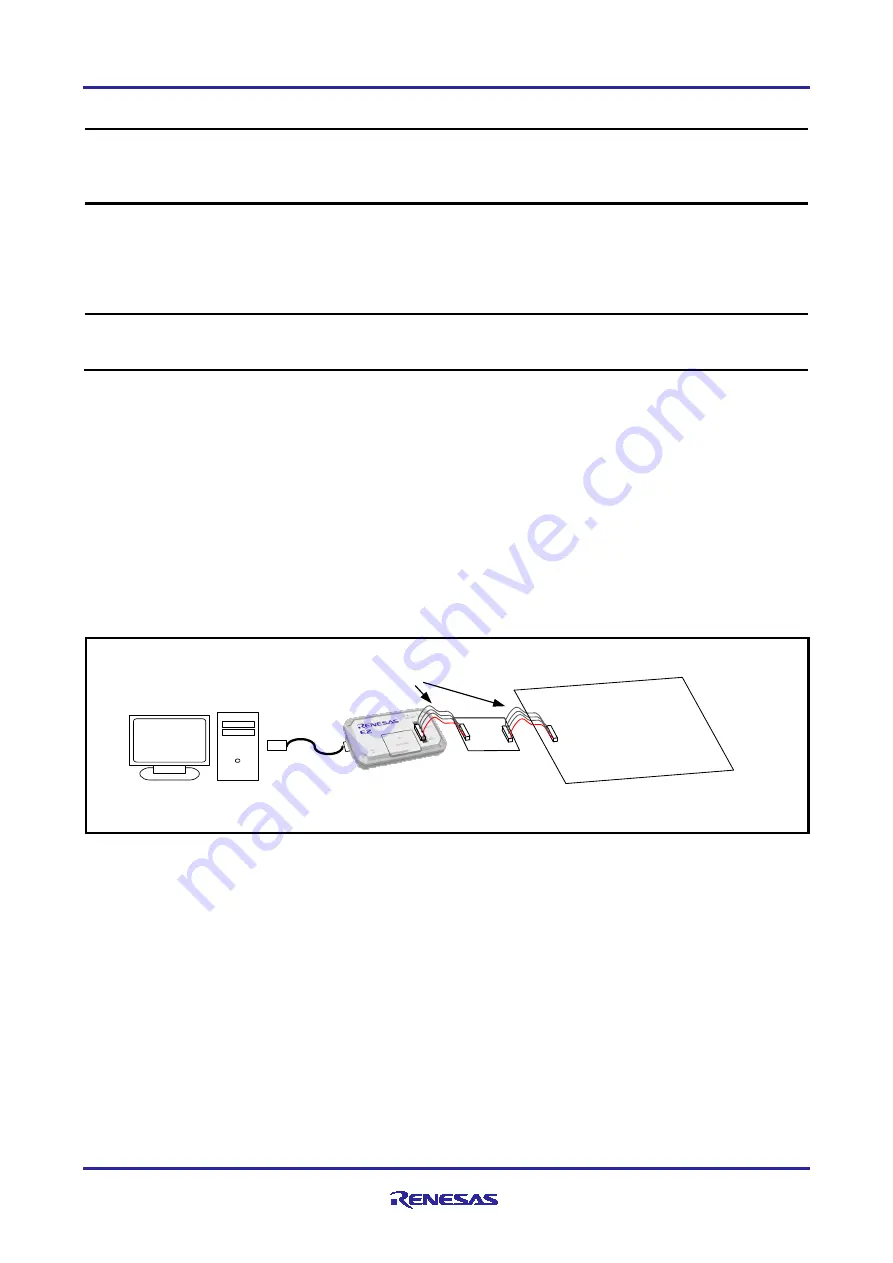
RTE0T00020KCAA0000J
User's Manual
R20UT5065EJ0100 Rev.1.00
Page 3 of 8
Dec 2021
3. Notes on Usage
Note on Power-Supply Voltage:
When you use an emulator with this isolator connected, power-supply voltage of the MCU on your
system should be between 3.0 V and 5.5 V. Power-supply voltage less than 3.0 V is not supported
Power-supply voltage less than 3.0 V is not supported.
Note on Signal Delay:
When this product is connected, the communication interface speed may be limited due to the signal
delay of the isolation circuit.
Use the e
2
studio as the debugger.
Set the e
2
studio communication speed to "AUTO". (The connection speed is optimal.)
The e
2
studio must be version 2021-10 (21.10.0) or higher.
Note on Programming Software:
Use the Renesas Flash Programmer as the writing software.
If you are unable to start the Renesas Flash Programmer, run e
2
studio once.
4. Usage
Sections 4.1 to 4.3 of this chapter use the E2 Emulator as an example. If you are using the E2 emulator Lite,
read "E2 Emulator" as "E2 emulator Lite". Set the jumper pins according to the usage before connecting.
(See Chapter 5)
4.1 Setup
Make sure that the user system and emulator are powered off before installing. Do not connect the USB
cable to the emulator.
Connect the emulator to the J1 connector (E2) of this product using the user interface cable.
Connect the user system and the J2 connector (Target) of this product with the user interface cable.
RTE0T00020KCAA0000J
USB cable
Host machine
User system
User interface cable
Figure 4.1 RTE0T00020KCAA0000J Installation Method
4.2 Starting the Power Supply
Start the power supply following the procedure below.
(1)
Starting the emulator power supply
Connect the USB cable between the host machine and the E2 Emulator. E2 Emulator power is
supplied.
(2)
User System Power Up
User System Power Up Power is supplied to this product from the J2-1 terminal.
(3)
Debugger startup (power supply setting)
Start the debugger from the control PC, and set the power supply to the target device to ON in the
initial setting screen. Select 3.3V for supply voltage regardless of the voltage used for the user
system.
Refer to the user's manual for your emulator (E2 Emulator or E2 emulator Lite) for the following settings.

























