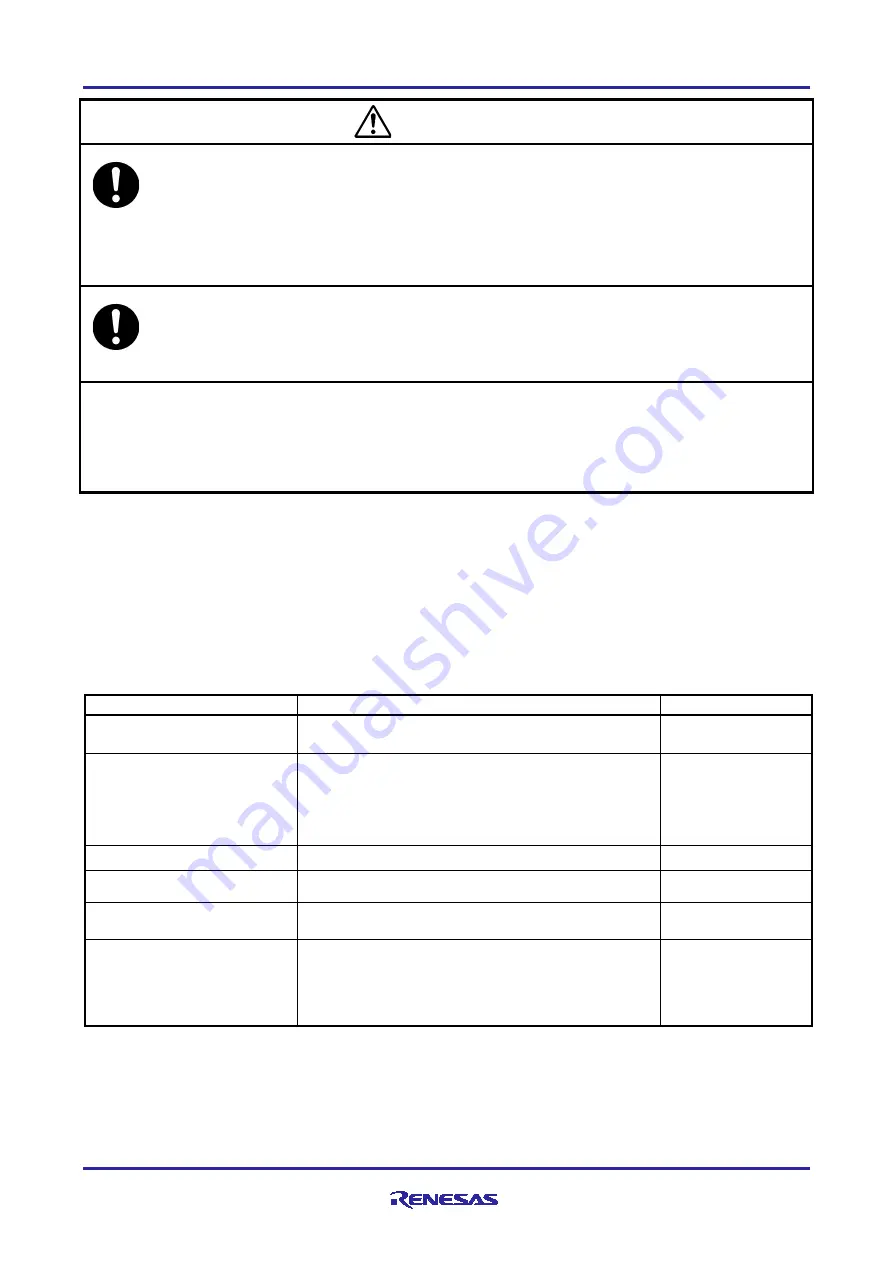
RTE0T00020KCAA0000J
User's Manual
R20UT5065EJ0100 Rev.1.00
Page 2 of 8
Dec 2021
Cautions to Be Taken for Connecting the Isolator:
•
Always switch OFF the power before connecting or disconnecting this product.
•
This product has some switches. Make settings depending on debugging interface you use.
Before changing settings power off this product and other connected devices.
•
To connect this product to the user system, align the #1 pin of the connector to the right position.
•
To connect this product to the emulator, align the #1 pin of the connector to the right position.
•
The cable to connect to this product is the same for the user system and the emulator, so check the
connection position and connect correctly.
Cautions to Be Taken for Power Supply When Connecting:
•
This product needs the power supply from both user system and Emulator.
•
Do not change the voltage of the user system after turning on the power.
•
When an attempt to connect the emulator debugger to the user system has failed, turn off the user
system and then unplug and plug the USB cable of the emulator before trying again.
Cautions to Be Taken for Power Supply When Disconnecting:
•
Turn off the power supply of the user system promptly when you disconnect the user system from the
emulator debugger. If the power supply of a user system continues being ON, a user program will carry
out a reset start. Moreover, you may fail to reconnect the emulator debugger to the user system.
•
When an attempt to reconnect to the user system has failed, turn off the user system and then unplug and
plug the USB cable of the emulator before trying again.
European Union regulatory notices
This product complies with the following EU Directive.
Environmental Compliance and Certification:
Waste Electrical and Electronic Equipment (WEEE) Directive 2012/19/EU
2. Specifications
Table 2.1 Product Specifications
Item
Specification
Remarks
Target emulator
1) E2 Emulator
2) E2 emulator Lite
Power
Requires both of the following two power supplies
1) Supply from the user system. (U_VCC).
Voltage: 3.0 V to 5.5 V
2) Supply from the emulator’s power supply facility
Voltage: 3.3 V
Supply from the user
system (U_VCC)
needs to be 100 mA
(max).
Acceptable GND gap voltage
Less than 42.4 VAC or 60 VDC
Applicable MCU Families
RA Family
RE Family
Device for isolation
ACSL-6420-00TE (AVAGO)
IL260-3E, IL261-3E (NVE)
LED indication
LED1: Illuminated when power is supplied from the
emulator
LED2: Illuminated when power is supplied from the user
system
This isolator is only
usable when both
LEDs are illuminated.
CAUTION


























