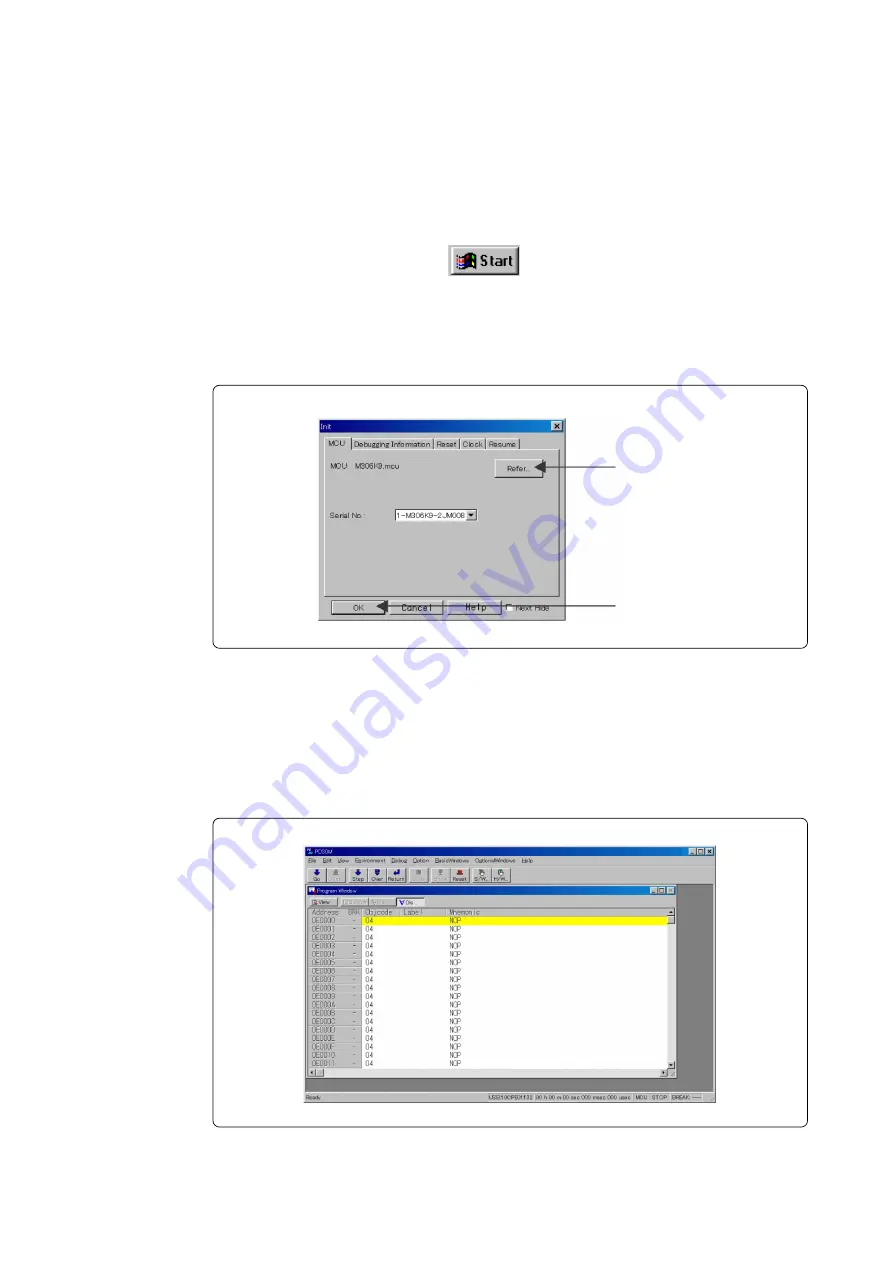
( 27 / 56 )
2.9 When Emulator Debugger PD30M Starts Up Normally
Figure 2.14 shows the window display when PD30M starts up normally.
If an error has been detected and PD30M has not started up, refer to "5.1 Troubleshooting Until the
Emulator Starts Up" (page 44).
Figure 2.14 Window display of PD30M when it has started up normally
2.7 Starting Up Emulator Debugger PD30M
After checking the emulator has started up normally, start up emulator debugger PD30M.
To start up the emulator debugger, follow the steps below.
Click the Start button of Windows.
And select Program (P) -> [RENESAS-TOOLS] -> [PD30M V.2.00 Release 1] -> [PD30M].
2.8 Setting the Operating Environment of Emulator Debugger PD30M
After starting up PD30M, as the Init dialog box will open, set as shown in Figure 2.13. For details
on the Init dialog box, refer to the user's manual of PD30M.
Figure 2.13 Setting the Init dialog box
(2) When the settings is complete,
click OK button.
(1) Click Refer button and select
the MCU file "M306K9.mcu".
The MCU file is stored in the
directory "Mcufiles" in the
directory where PD30M is
installed.
Summary of Contents for M306K9T2-CPE
Page 14: ...14 56 MEMO...
Page 28: ...28 56 MEMO...
Page 36: ...36 56 MEMO...
Page 42: ...42 56 MEMO...
Page 54: ...54 56 MEMO...
Page 56: ......
















































