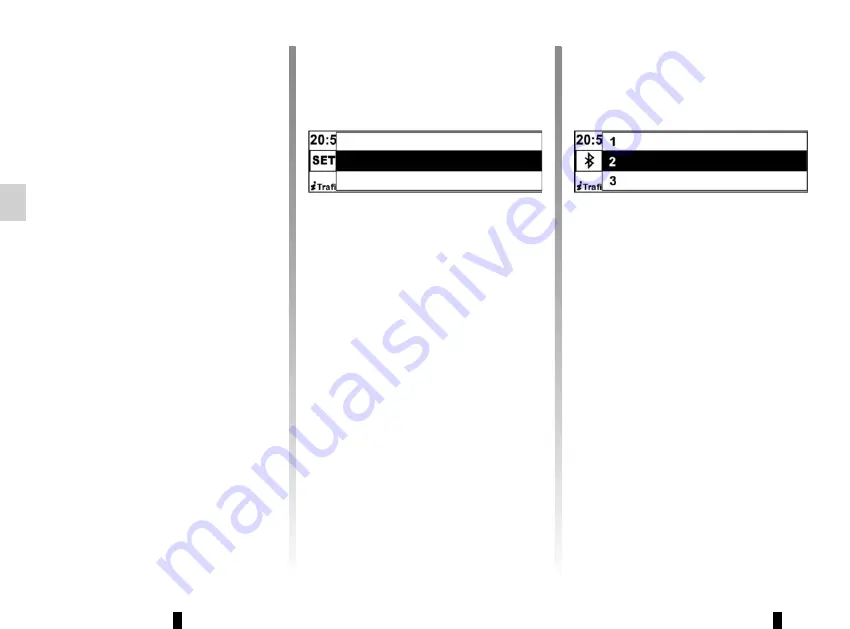
GB.20
PAIRING AND UNPAIRING A TELEPHONE
(1/2)
Pairing a phone
In order to use your hands-free phone
system, you must pair your Bluetooth®
mobile to your vehicle before using it for
the first time.
Pairing will enable the hands-free
phone system to recognise and store a
phone.
Up to five phones can be stored by the
hands-free phone system, but only one
can be connected to the hands-free
phone system at any time.
Pairing is carried out on the system and
on your phone. Your audio system and
phone must both be switched on.
Note:
The existing pairing will be dis-
connected automatically once a new
pairing is made.
To pair a phone, carry out the following
operations:
– activate the phone’s Bluetooth® con-
nection (please refer to your phone
manual);
Phone settings
Bluetooth connection
Language
(Free)
(Free)
(Free)
– enter the pairing code displayed on
the system screen using the tele-
phone keypad;
Note:
Some phones authorise the
connection automatically and do not
require a code.
– from your phone search for
Bluetooth® equipment in the vicinity;
– from the phone, select “My_Radio”
(name of hands-free phone system)
from the list.
For more information, refer to your
phone’s user guide.
– display the settings menu by press-
ing
12
, then select the “Bluetooth
connection” menu;
– choose a free space, then press
4
,
18
or
21
to display the following menu;
Note:
You can also access the list of
Bluetooth® phones by pressing
11
or
15
if there is no phone connected.
– select “Pair a phone” by press-
ing
4
,
18
or
21
;
Summary of Contents for R-Plug&Radio+
Page 1: ...R Plug Radio...
Page 2: ......
Page 3: ...1 English ARA GB...
Page 4: ......
Page 5: ...ARA...
Page 8: ...ARA Bluetooth Bluetooth Bluetooth Bluetooth Bluetooth...
Page 10: ...ARA 1 16 2 CD CD MP3 RDS AF...
Page 17: ...ARA Bluetooth Bluetooth 12 Bluetooth connection Connect 21 18 4 21 18 4...
Page 18: ...ARA Pairing failed Please restart pairing procedure 12 Bluetooth connection 21 18 4...
Page 20: ...ARA Bluetooth 8...
Page 25: ...ARA CD 2 20 ID CD Text ID 12 4 21 18 13 4 CD CD 6 CD...
Page 28: ...ARA 14 3 FM FM MW LW 8 7 8 8 8 FM 19 4 21 7 7...
Page 29: ...ARA 4 21 19 4 A 21 18 4 21 19 4 A Validate to call...
Page 32: ...ARA RDS CD CD MP3 Bluetooth CD CD MP3 MP3 CD WMA AM FM RDS FM TA USB Jack Bluetooth...
Page 33: ...ARA CD CD MP3 CD CD MP3 CD CD MP3 CD CD MP3 CD CD MP3 CD CD MP3...
Page 34: ...ARA 18 19 20 CD USB iPod Bluetooth 21 22 USB Bluetooth 23...
Page 36: ...ARA 5 USB Bluetooth 6 CD CD MP3 7 8 CD CD MP3 CD CD MP3 9 iPod USB 10 11 12 13...
Page 37: ...ARA 1 2 3 4 1 2 3 5 6 8 7 8 9 10 7 11 12 13 4 1 6 12 12 4 11 13 7 8 8 2 5 3...
Page 38: ...ARA ARA ARA ARA ARA ARA ARA ARA CD CD MP ARA ARA ARA ARA ARA ARA ARA ARA...
Page 72: ...GB 34...
Page 73: ...CLASS I LASER PRODUCT...






























