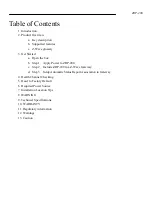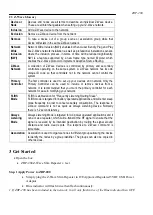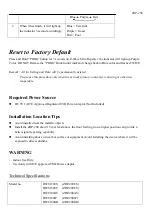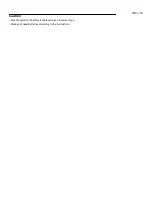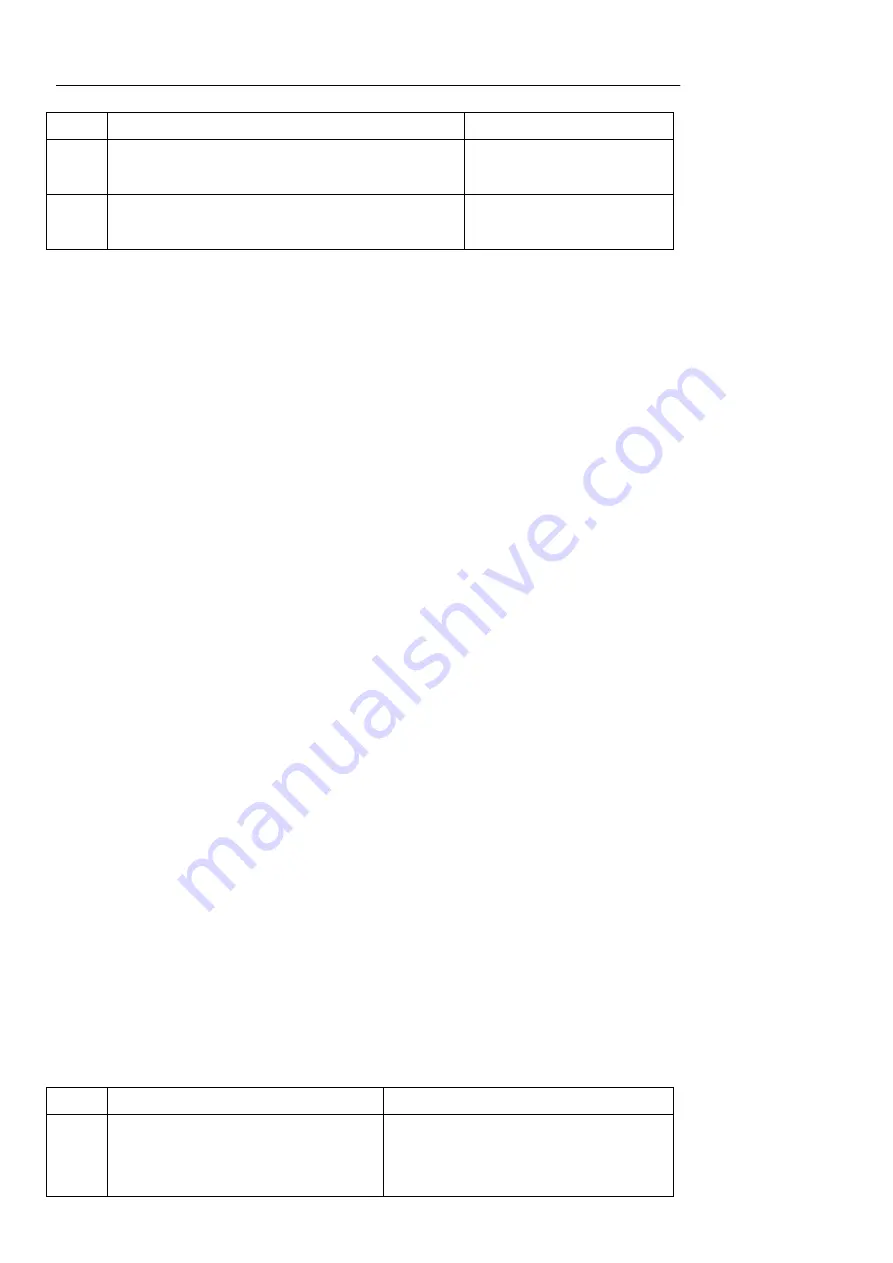
ZRP-200
Step 2 Include ZRP-200 to a Z-Wave Gateway
Step
Procedure / Description
Status Indicator
1
Refer to your primary controller to enter into
the Inclusion Mode or Exclusion Mode
2
When it is prompted to enter it, please triple
click the “PROG” button within 1 second.
Blue Indicator flashes
TWICE then stay off
Notes:
1, It is recommended to perform the Remove (Exclude) procedure before performing an Add (Include)
procedure.
2, Red Indicator flashes TWICE then stay off to represent the Add / Remove process failed, please repeat the
above step again.
3, If the Add (Include) process fails, try Remove (Exclude) and /or resetting the Z-Wave Slim Repeater to
Factory Default and repeat the above step.
4, ZRP-200 will not support Basic Command Class
The Below listed Command Class are all supported the Security S2
COMMAND_CLASS_ASSOCIATION
COMMAND_CLASS_ASSOCIATION_GRP_INFO
COMMAND_CLASS_DEVICE_RESET_LOCALLY
COMMAND_CLASS_MANUFACTURER_SPECIFIC
COMMAND_CLASS_POWERLEVEL
COMMAND_CLASS_SUPERVISION
COMMAND_CLASS_VERSION
Step 3 Setup Automatic Status Report Association to Gateway
Please consult your Gateway supplier for more detail. Normally, User can ignore this step during the setup.
ZRP-200 supports 1 association group
Association Group #1
Association Group #1 (max. 1 node) is default to associate with the primary controller
(Gateway/Hub/Controller) for Z-Wave Repeater Status change report, refer to below for report details:
a)
Device Reset Locally Notification (Only report when the Z-Wave Repeater has been triggered the
RESET TO DEFAULT)
Health Channel Checking
This feature is only to check the connectivity between the Z-Wave Slim Repeater and the Gateway.
Before use this feature, make sure the ZRP-200 has been included in the network.
Step
Procedure / Description
Status Indicator
1
Press once of the “PROG” button
Indicator lights up in following
sequence and cycling until finish
checking: