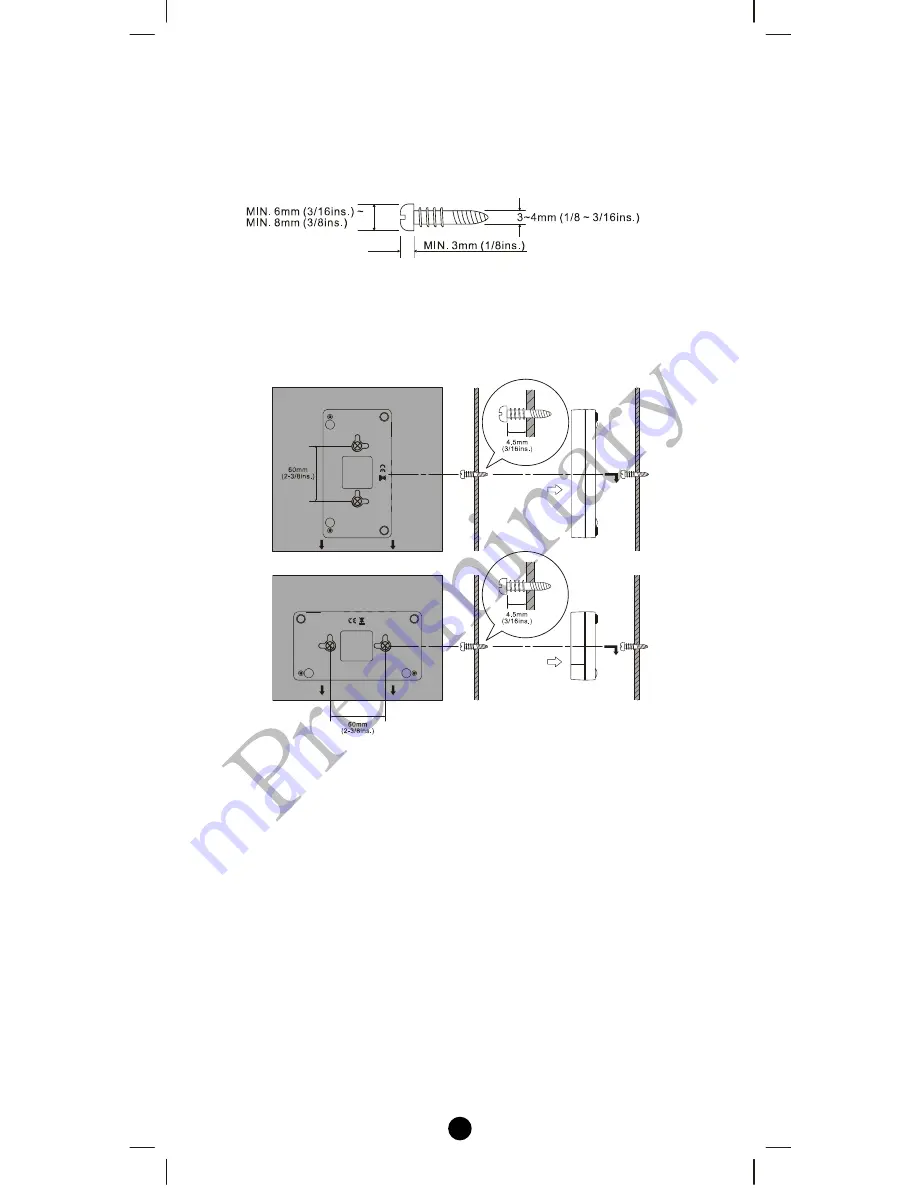
5
Note 2: No screws are provided for mounting to a wall.
Note 3: Before mounting to a wall, be sure to fully read the precautions.
1.
Obtain two screws suitable for the wall strength and material. The
screw size is shown in the figure below.
2.
The positional relationship between the ZXT-300 key holes and
the screw mounting positions are shown in the figure below.
Note 1: When mounting the screws to the wall, leave a space
between the wall and screw cap as shown in the figure.
3.
Insert the ZXT-300 key holes onto the two screws mounted to the
wall, and then slide downward to secure in place.
4.
After securing the ZXT-300 to the wall, connect the AC/DC
adaptor and cables to the ZXT-300.
Note 1: Check that the ZXT-300 is firmly secured to the wall.
Note 2: Insert the AC/DC adaptor and IR emitter cable so that
they are firmly connected to the ZXT-300.
5.
When removing the ZXT-300 from the wall, lift up the ZXT-300,
then pull it towards you.


























