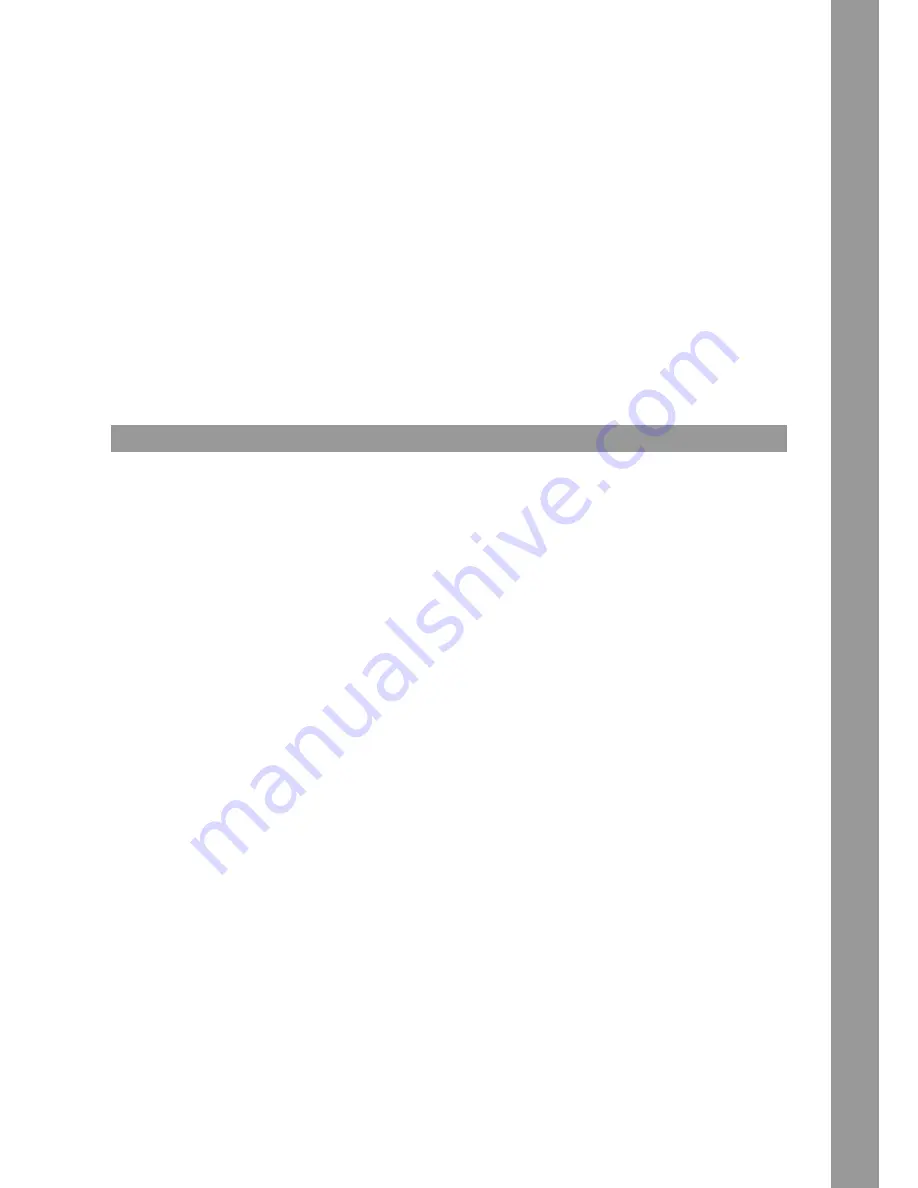
15
ENGLISH
FADER-START:
If you close the fader, the CD player connected to the respective channel via fader-start will return to the last saved cue point and switch to pause
mode.
If you open the fader, the CD player will switch to playback mode.
NOTE! Please also refer to the information regarding fader-start of your CD player‘s instruction manual. Depending on the CD player model,
deviations from the above described functionalities may be possible.
2.8 DJ MIC / AUX
Via the Input Signal Select Switch -1.1- you can activate the microphone by putting the switch in Mic position. You can now adjust the volume via
the Mic/Aux Dial -13-. Switch to AUX in order to activate the source connected to the Input -23-.
2.9 MONITORING
With the Cue Buttons -6- you can select the input channel(s) that you wish to monitor via your headphones.
With Cue Mix -16- you can fade between the channel(s) selected via the Cue Buttons and the master signal. In CUE position you will only hear the
monitoring channels selected via the Cue Buttons; in MASTER position you will only hear the master signal.
You can mix the signals steplessly. This way you can simulate a mix via your headphones. With the Headphones Input Volume Dial -17- you can
adjust your headphones‘ volume level.
2.10 MASTER SECTION
By using the Master Dial -18- you can adjust the master output volume.
Make sure that the Master Signal‘s LED -19- is only visible in the yellow range.
Via the Booth Dial -20- it is possible to adjust the booth output‘s volume level.
2.11 IPAD SPLIT INPUT
The RMX-22i offers the possibility to split your tablet‘s stereo signal into two separated channels (left and right mono), thus mixing these two
signals. To do so put the Signal Input Select Switch -1- for channel 1 to iPad(l) and for channel 2 to iPad(r).
Please make sure that your tablet‘s output emits channels 1 and 2 separately. Usually this adjustment can be found under “Split Output”. For
further information please check your DJ software‘s instruction manual.
You have also the possibility to route your tablet‘s signal to the Mic/Aux Input -1.1-.
3. EFFECT UNIT
3.1 OVERVIEW
The RMX-22 i disposes of the following high-quality DSP effects with studio quality:
White noise, filter (high-pass / low-pass), bit crush, gate.
3.2 EFFECT SELECT, ROUTING
The selection and routing of an effect always follow the same principle.
By pressing the single Effect Select Switches -5- you can select the effects. An illuminated Effect Select Switch indicates that this effect is activa-
ted. Please observe that you can only use one effect at a time. This effect is routed on channel 1 and 2 in parallel.
By turning the InstantFX Dial -5- the active effect can be added to the original signal. If the InstantFX Dial -5- is in middle position, the effect is not
active. By turning the InstantFX Dial to the left or right, the effect becomes active. The blue LED above the InstantFX Dial also indicates whether
the effect is active.
Details regarding the single effects can be found in the following.
3.3 EFFECTS
3.3.1 FILTER
The filter effect disposes of 2 different frequency tracks that fade out the original signal correspondingly. By turning to the right the lower fre
-
quencies fade out at first. By turning to the left the high frequencies fade out at first.
3.3.2 WHITE NOISE
Adding Signal Noise is a popular effect to emphasize certain passages in a track. The RMX-22i‘s noise can also be modulated via LFO to create
rhythmic effects.
3.3.3 BIT CRUSHER
The bit crusher effect reduces the original signal‘s quality which leads to a crispy oldschool sound.
3.3.4 GATE
The gate effect only makes signals audible that are above a certain amplitude level. A chopped sound is created hereby.
















































