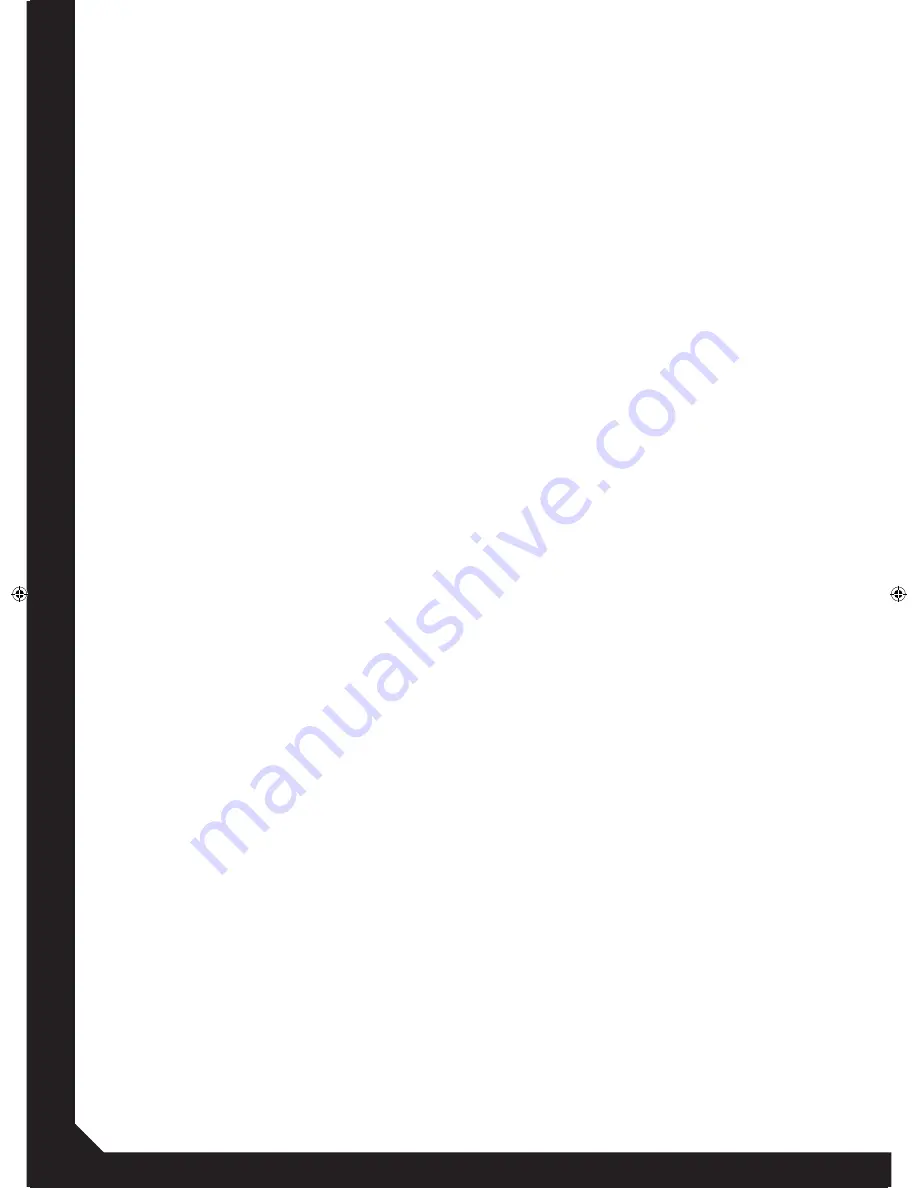
8
Die Auswahl des Elementes, das angezeigt werden soll,
erfolgt durch Knopfdruck.
Im Folder Modus können Sie durch Drehen durch Ihre
Ordner navigieren. Durch gleichzeitiges Drücken und
Drehen des Track Knopfes können Sie in 10er-Schritten
durch Ihre Ordner navigieren. Durch gleichzeitiges
Drücken dieses Knopfes und der Tap BPM Taste können
Sie die Record Funktion starten/stoppen. Während der
Aufnahme blinkt die LED. Je nach dem, wie gepflegt
der Tag der MP3 ist, werden wahlweise folgende Werte
angezeigt.
File Name:
Tatsächlicher Dateiname mit Dateiendung
Title:
Der Name des Titels wird angezeigt.
Artist:
Der Name des Interpreten wird angezeigt.
Album:
Der Name des zugeordneten Albums wird angezeigt.
Genre:
Das dem Track zugeordnete Genre wird angezeigt.
In den Werkseinstellungen wird Ihnen als Zusatzinformati-
on die Bitrate der MP3 angezeigt. Sollten Sie diese Zusatz-
information deaktivieren wollen, haben Sie die Möglichkeit
dazu in den Geräteeinstellungen. Beachten Sie hierzu das
gleichnamige Kapitel „Geräteeinstellungen“.
3.4 Abspielen
Drücken Sie die Play/Pause-Taste -15- bzw. -39-, um
mit der Wiedergabe zu beginnen. Erneutes Drücken
ruft den Pause-Modus auf. Das aktuelle Medium lässt
sich mittels Single/Continue-Taste -9- bzw. -36- in zwei
verschiedene Abspielmodi versetzen:
a) Single
Im Display erscheint „Single“. Der aktuelle Titel wird ab-
gespielt; danach geht der Player in den Pause-Modus.
b) Continue
Im Display erlischt „Single“. Die gesamte CD bzw. das
komplette USB-Medium wird abgespielt. Wird das Ende
der CD bzw. der letzte Track eines Verzeichnisses auf
dem USB-Medium erreicht, so beginnt die Wiedergabe
von vorne, wenn die Repeat-Funktion (siehe nächster
Absatz) aktiv ist. Ansonsten wird in das nächste Ver-
zeichnis gewechselt (USB).
Neben diesen beiden Modi besteht zusätzlich die Mög-
lichkeit, den Repeat-Modus zu aktivieren. Dieser wird
durch langes Drücken der Folder-Taste -18- eingeschal-
tet bzw ausgeschaltet. Der derzeitige Zustand lässt
sich über das „REPEAT“-Symbol -O- auf dem Display
ablesen. Die Auswirkungen des Repeat-Modus sind
abhängig vom aktiven Modus „Single“ oder „Continue“.
Für weitere Informationen lesen Sie bitte daher die
Punkte „Single“ und „Continue“ dieses Kapitels.
3.5 Jog Wheel-Modus
Abhängig vom aktuellen Abspielmodus befindet sich
das Jog Wheel -7- in zwei verschiedenen Modi:
a)Ist der ausgewählte Track angehalten (Pause-Modus)
oder befindet sich im Cue-Modus, so ist eine frame
-
genaue Suche (1/75 Sek.) mittels Jog Wheel möglich.
Um beispielsweise einen neuen Cue-Punkt zu setzen,
drehen Sie das Jog Wheel bis zum gewünschten Punkt
und drücken die Play -15/39- oder Loop In-Taste -11/40-.
b)Während der Wiedergabe eines Titels kann das Jog
Wheel einen Titel kurzzeitig beschleunigen (Drehen
im Uhrzeigersinn) bzw. abbremsen (Drehen gegen
den Uhrzeigersinn). Je länger das Jog Wheel in eine
Richtung gedreht wird, desto stärker wird der Track
gepitcht. Lassen Sie das Jog Wheel los, um den Pitch
Bend-Modus zu verlassen.
3.6 Geschwindigkeits-Feinregelung
Über die Pitch-Bereich-Taste -19- wählen Sie zwischen
einem Pitch-Bereich von +/- 4%, +/-8%, +/-16% oder
+/-100% (ein Pitchbereich von +/- 100% ist nur bei Au-
dio-CDs möglich). Mit dem Pitchfader -23- können Sie
nun die Geschwindigkeit der CD bzw. des USB-Mediums
stufenlos im gewählten Bereich regeln. Die Abwei-
chung von der Originalgeschwindigkeit wird im Display
-F- angezeigt. Mit den Pitch Bend-Tasten -22- können
Sie die Geschwindigkeit des jeweiligen Tracks durch
In Folder mode, turning the Track knob will forward/
back skip between folders. Holding down and turning
the track knob will rapidly forward/back skip through
the folders by 10 folders per click. Hold this knob and
press the Tap BPM button to start or stop the Record
function. When recording, the LED will flash.
Depending on how the MP3‘s Tag has been organized,
it is possible to select the following values:
File Name:
Actual file name with file extension
Title:
The title‘s name is displayed
Artist:
The artist‘s name is displayed.
Album:
The album‘s assigned name is displayed.
Genre:
The genre that has been assigned to the track is
displayed.
In the default settings the MP3‘s bitrate is additionally
displayed. If you prefer to deactivate this additional
information you can do so in the device settings.
Please see the chapter “Device Settings” for further
explanations.
3.4 Playback
Press the Play/Pause Button -15- or -39- in order to start
playback. By pressing the button again pause mode
will be entered. The current medium can be set into
two different playback modes via the Single/Continue
Button -9- or -36-.
a) Single
“Single” appears on the display. The current track is
played, afterwards the player enters pause mode.
b) Continue
“Single” will disappear from the display. The whole
CD or complete USB device is played. When reaching
the end of a CD or a USB device‘s folder, playback will
restart from the beginning if the repeat function is
active (see next paragraph). Otherwise it switch to the
next folder.
Apart from these two modes it is also possible to
activate the repeat mode. This can be de/activated by
pressing the Folder Button -18- for a longer period. The
current status can be read via the “REPEAT” symbol
on the display -O-. The effects of the repeat mode
depend on active “Single” or “Continue” mode. For
further information please read the items “Single” and
“Continue” in this chapter.
3.5 Jog Wheel Mode
Depending on the playback mode, the Jog Wheel -7-
disposes of two different modes:
a) If the selected track is in pause or cue mode it is pos-
sible to search by frame (1/75 sec) via the Jog Wheel. In
order to set a new cue point, for example, turn the Jog
Wheel until you reach the desired point and press the
Play -15/39- or Loop-In Button -11/40-.
b) During playback of a track it is possible to tempora-
rily increase (clockwise) or decrease (counterclockwise)
a track‘s pitch. The longer the Jog Wheel is turned in
any of the two directions, the more the track‘s pitch will
increase/decrease. Let go the Jog Wheel in order to
exit pitch bend mode.
3.6 Pitch Fine Adjustment
Via the Pitch Range Button -19- it is possible to select
a pitch range of +/-4%, +/-8%, +/-16% or +/-100% (a
pitch range of +/-100% is only available for audio CDs).
Via the Pitch Fader -23- you can now steplessly adjust
the CD‘s or USB device‘s pitch in the selected range.
The difference in pitch compared to the original pitch
is shown on the display -F-. By using the Pitch Bend
Buttons -22- it is possible to change the track‘s pitch by
the percentage within the selected pitch range. When
définies : File Name/Artist/Album/Genre. Enfoncer la
molette pour sélectionner un élément.
En mode Folder, la navigation dans les dossiers
s‘effectue en tournant la molette. Enfoncer et tourner
simultanément la molette pour naviguer par pas de 10
dans les dossiers. Enfoncer simultanément la molette
et la touche Tap BPM pour lancer et arrêter la fonction
Record. La DEL clignote pendant l‘enregistrement. Se-
lon l‘exhaustivité des informations entrées, les valeurs
suivantes seront au choix affichées.
File Name :
nom du fichier avec extension
Title :
nom du titre.
Artist :
nom de l‘interprète.
Album :
nom de l‘album respectif.
Genre :
genre musical de la piste.
Dans les réglages d‘usine le débit binaire du fichier
MP3 est affiché en tant information supplémentaire.
Si vous désirez désactiver ces informations supplé-
mentaires, vous pouvez le faire dans les réglages de
l‘appareil. Consulter pour cela le chapitre „Réglages
de l‘appareil“.
3.4 Lecture
Appuyer sur la touche Play/Pause -15- ou -39- pour
lancer la lecture. Appuyer de nouveau sur cette
touche pour passer en mode Pause. La touche Single/
Continue -9- ou -36- permet de commuter le support
actuel dans deux différents modes de lecture :
a) Single
L‘affichage indique „Single“. Le titre actuel est en
lecture ; le lecteur passe ensuite en mode Pause.
b) Continue
„Single“ s‘éteint dans l‘affichage. Le cédérom complet
ou le support USB complet est lu. Lorsque la fin du
cédérom ou de la dernière piste d‘un répertoire sur le
support USB est atteinte, la lecture reprend depuis le
début si la fonction Repeat (voir paragraphe suivant)
est active. Autrement, la lecture s‘arrête (CD) ou passe
au répertoire suivant (USB).
Outre ces deux modes, vous pouvez en plus activer le
mode Repeat. Enfoncer la touche Folder -18- pendant
quelques secondes pour activer ou désactiver ce
mode. Le mode actuel est indiqué par le symbole
„REPEAT“ -O- sur l‘affichage. L‘effet du mode Repeat
dépend du mode actuellement actif „Single“ ou
„Continue“. Pour de plus amples information, veuillez
consultez les sections „Single“ et „Continue“ de ce
chapitre.
3.5 Mode Jog Wheel
En fonction du mode de lecture actuel, la Jog Wheel
-7- peut être dans deux modes :
a)Si la piste sélectionnée est arrêtée (mode Pause)
ou est en mode Cue, la Jog Wheel permet d‘effectuer
une recherche exacte précise (1/75 sec.). Ainsi, pour
définir un nouveau point Cue, tourner la Jog Wheel
jusqu‘au point désiré et appuyer sur la touche Play
–15/39- ou Loop In -11/40-.
b) Pendant la lecture d‘un titre, la Jog Wheel permet
d‘accélérer (rotation à droite) ou de freiner (rotation à gauche)
momentanément la vitesse de lecture. Plus la Jog Wheel est
tournée longtemps dans un sens, plus la piste est manipulée.
Relâcher la Jog Wheel pour quitter le mode Pitch Bend.
3.6 Réglage fin de la vitesse
La touche de gamme de vitesse -19- vous permet
de sélectionner une plage de vitesse de +/- 4%,
+/-8%, +/-16% ou +/-100% (+/- 100% est unique-
ment possible avec des CD audio). Utiliser à présent
le Pitchfader -23- pour régler progressivement la
vitesse du cédérom ou du support USB dans la plage
sélectionnée. L‘écart par rapport à la vitesse originale
est indiquée dans l‘affichage -F-. Enfoncer les touches
Pitch Bend -22- pour modifier la vitesse de la piste
RMP1660USB.indd 8
03.07.2014 16:06:11


































