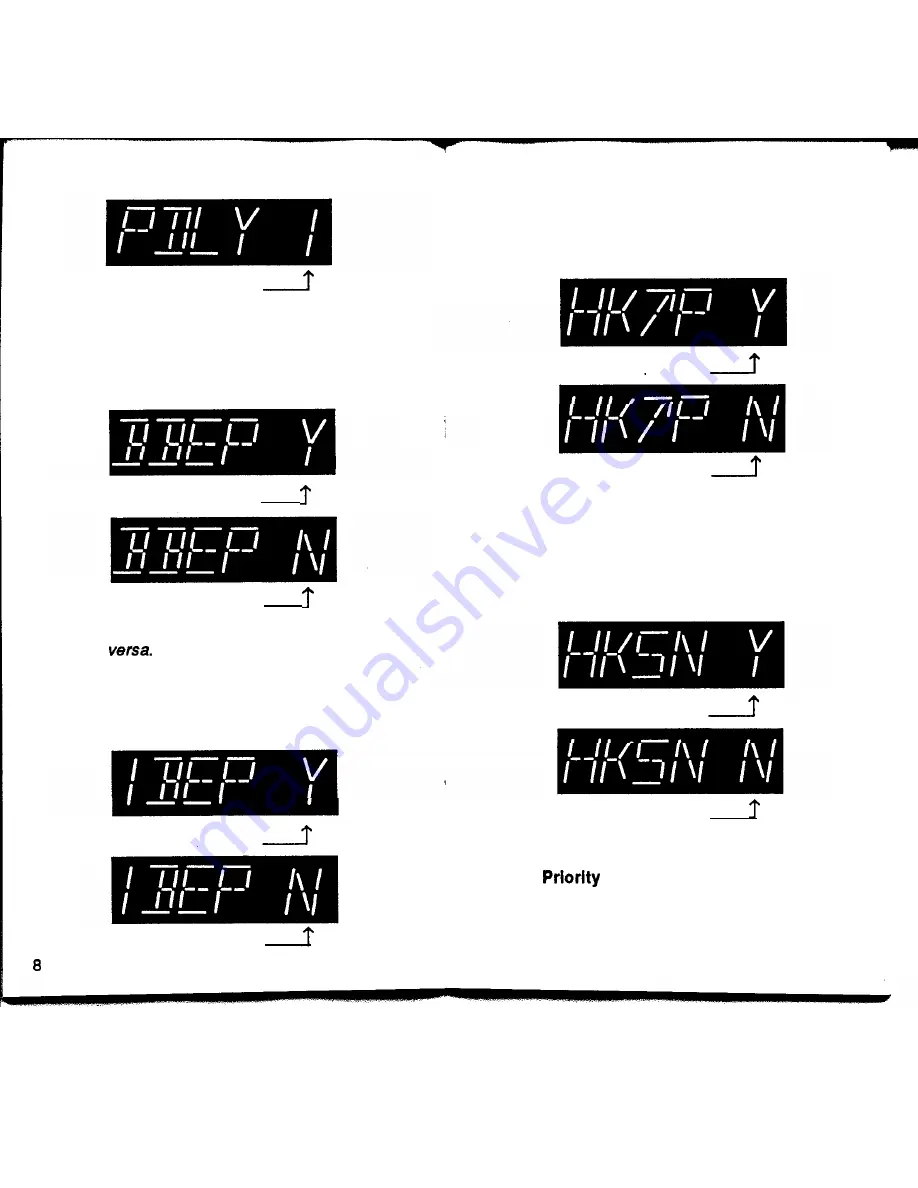
5. Priority Delay.
Display will show, for example:
B/inking
6. Enter a value 0, 1, 2 or 3. (See Table 2, page 7.)
Press
ENTER to
store
Priority Delay
in memory
and advance the display to
Key Pad Beep.
7. Key Pad Beep.
The display will show one of the following:
Blinking
Blinking
8.
Press
TOGGLE
key to toggle Y (Yes) to N (No)
or
vice
Press
ENTER
to store in memory and advance the
display to
Channel 1 Beep.
9. Channel 1 Beep.
The display will show one of the following:
Blinking
Blinking
10.
Press
TOGGLE
key to toggle Y (Yes) to N (No)
or
vice versa.
Press
ENTER
to store in memory and advance
the display to Off
Hook to Priority Channel.
11.
Off Hook to Priority Channel.
The display will show one of the following:
Blinking
Blinking
12. Press
TOGGLE
key to toggle Y (Yes) to N (No)
or vice
versa.
Press ENTER
to store in memory
and advance
the display to Off
Hook Scan.
13.
Off Hook Scan.
The display will show one of the following:
Blinking
Blinking
14. Press
TOGGLE
key to toggle Y (Yes) to N (No)
or
vice versa.
If Yes is selected, the Off
Hook
to
Channel
(Step 11) Yes selection
is disregarded.
Press
ENTER
to store in memory and advance
the display to
Power Up on Channel 1.
9
















